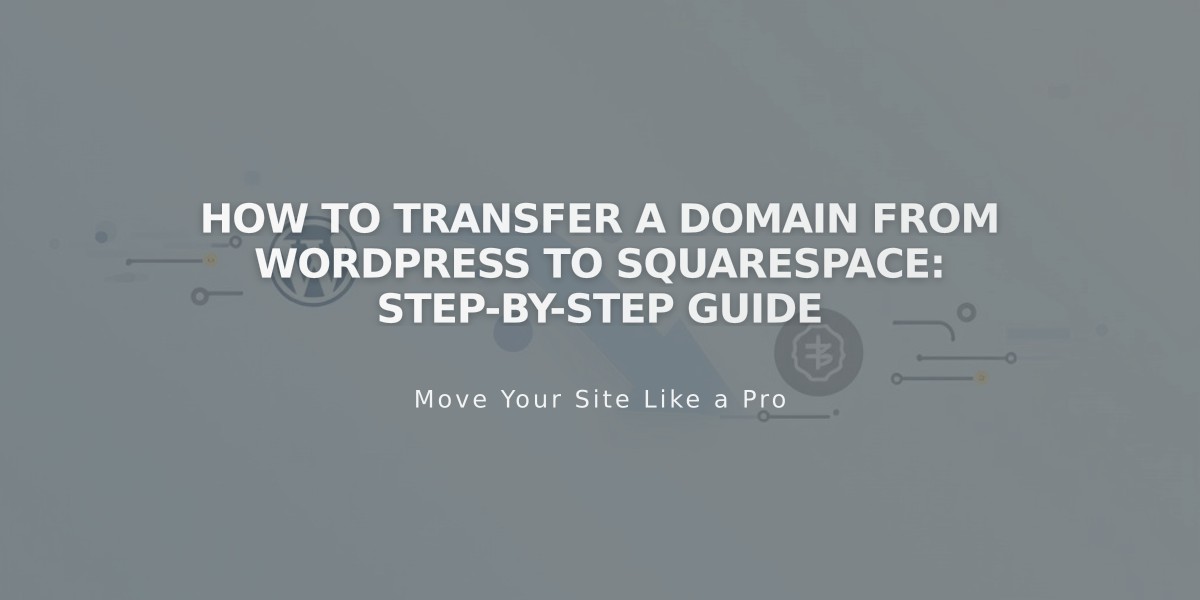
How to Transfer a Domain from WordPress to Squarespace: Step-by-Step Guide
Moving a WordPress domain to Squarespace requires careful preparation and several steps. Before starting, review:
- Domain transfer pricing and billing details
- Transfer requirements
- Transfer timing expectations
- Custom email migration steps
Step-by-Step Transfer Process:
- Access WordPress Domain Settings
- Log in to WordPress
- Navigate to My Site > Updates > Domains
- Select your target domain
- Update Contact Information
- Click "Update your contact information"
- Verify all details are current
- Save any necessary changes
- Unlock Domain and Get Transfer Code
- Return to domain settings
- Click "Transfer your domain"
- Select "Transfer to another domain registrar"
- Unlock domain if needed
- Retrieve transfer authorization code from email
- Start Squarespace Transfer
- Open Domains panel in Squarespace
- Click "Use a custom domain"
- Enter your domain name
- Select "Transfer domain"
- Input the authorization code
- Complete Registration Details
- Verify contact information
- Update WHOIS records if needed
- Confirm email address
- Save changes
- Confirm Payment Information
- Review payment method
- Ensure card details are correct
- Verify accepted payment type
- Review and Complete Order
- Check transfer details
- Confirm one-year registration fee
- Review terms and new expiration date
- Complete purchase
- Approve Transfer in WordPress
- Look for approval email from WordPress
- Click approval link (auto-approves after 5 days if not clicked)
- Monitor Transfer Progress
- Check Domains panel for status
- Update status as needed
- Address any error messages promptly
- Review DNS Settings (Optional)
- Check existing records
- Remove unnecessary entries
- Add new records if needed
- Preserve MX records for email
- Wait for Completion
- Allow up to 15 days for transfer
- Watch for confirmation email
- Check Domains panel for green tag
After Transfer Completion:
- Cancel WordPress hosting if desired
- Set as primary domain
- Enable SSL
- Add custom email through Google Workspace
- Register additional domains if needed
Remember: Don't modify DNS settings or add Google Workspace during the transfer process. Contact WordPress support for transfer-specific issues.
Related Articles

Why Domain Changes Take Up to 48 Hours to Propagate Worldwide

