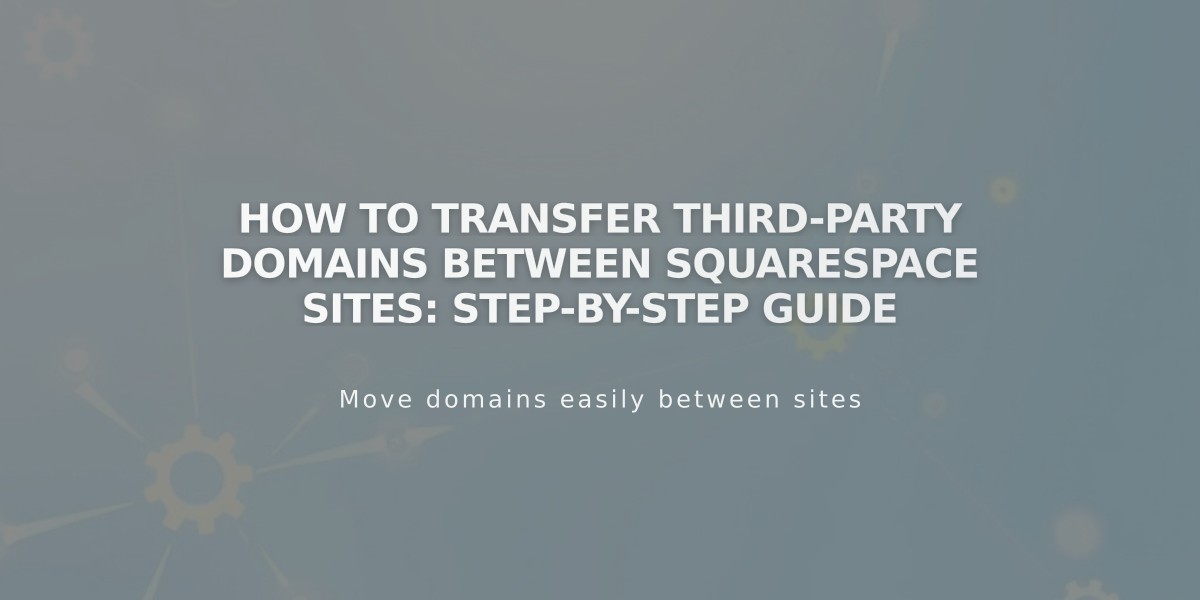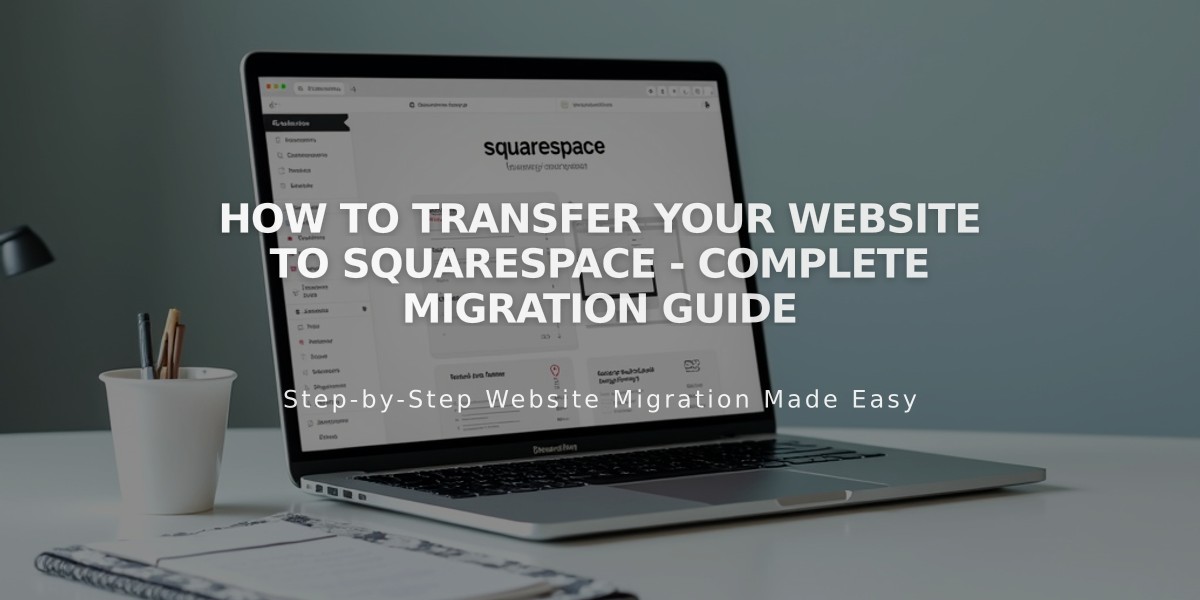
How to Transfer Your Website to Squarespace - Complete Migration Guide
Moving to Squarespace: A Comprehensive Guide
Before you begin, keep your current site active until the new one is ready. This ensures continuous online presence during the transition.
What You Can Transfer
- Domains: Transfer existing domains or register new ones with Squarespace
- Content: Import blog posts, products, and podcasts (layout and design cannot be imported)
Step-by-Step Migration Process
- Create Your New Site
- Start a 14-day free trial (no credit card required)
- Choose a template or create custom design
- Add and organize pages
- Upload content
- Customize styles (fonts, colors, layouts)
- Import Your Content Supported imports:
- Pages/blogs: WordPress, Blogger, Tumblr
- Products: Big Cartel, Etsy, Shopify, CSV files
- Podcasts: Blogger, Tumblr, WordPress, SoundCloud
Tips for manual content transfer:
- Remove text formatting when copying
- Optimize images for web display
- Recreate sections that can't be imported
- Domain Transfer Options:
- Transfer existing domain to Squarespace (recommended)
- Connect domain while keeping external registration
- Register new domain through Squarespace
- Upgrade to Paid Plan
- Choose monthly or annual billing
- Annual plans include free domain for first year
- Keep site private until ready to launch
- Final Steps
- Complete site testing
- Transfer remaining content
- Implement SEO best practices
- Cancel old hosting service (after successful migration)
Key Features
- Mobile-responsive designs
- Built-in SEO tools
- Collaboration options
- 24/7 customer support
- Custom code capability (CSS, HTML)
- Optional "Powered by Squarespace" removal
Remember: Major platform changes can temporarily affect SEO rankings. Follow best practices and implement proper redirects to minimize impact.
For complex migrations or custom designs, consider hiring a Squarespace Expert through their Marketplace.
Related Articles
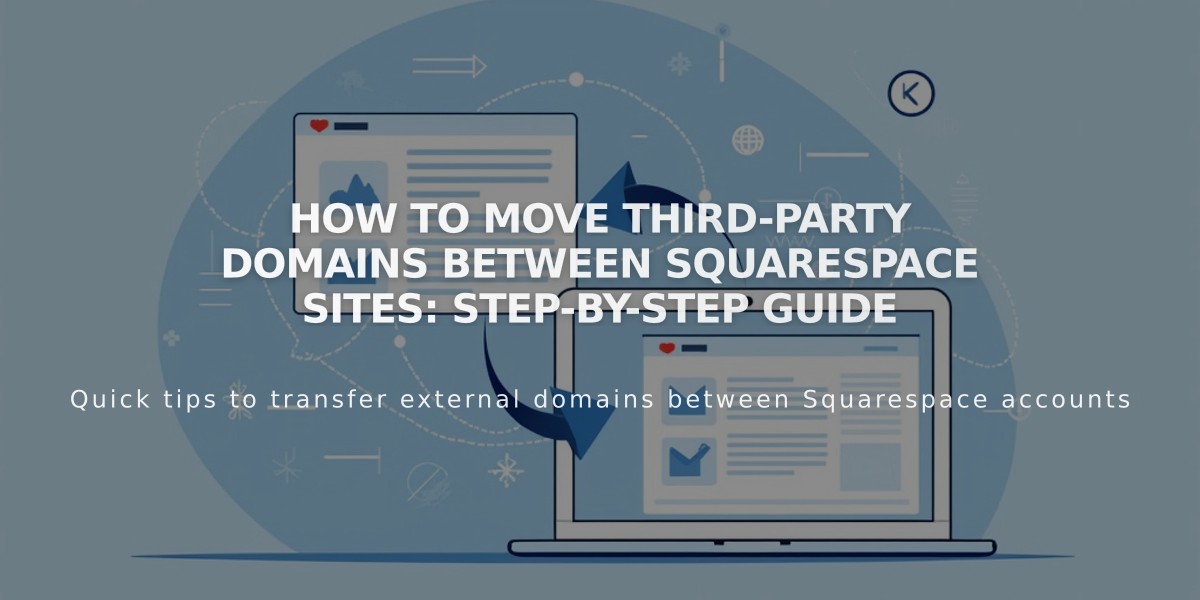
How to Move Third-Party Domains Between Squarespace Sites: Step-by-Step Guide