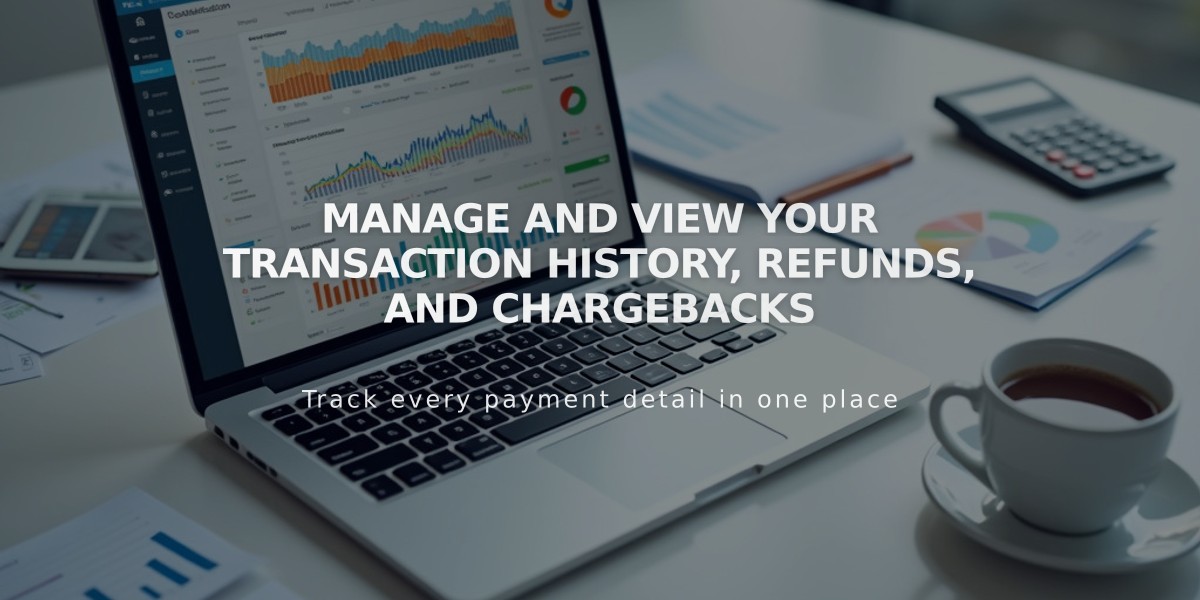
Manage and View Your Transaction History, Refunds, and Chargebacks
Managing transactions effectively is crucial for your business operations. Here's how to handle payments, refunds, and chargebacks in the Finance panel.
Viewing Transactions
Access the Finance panel to view all transaction types:
- Successful payments
- Refunds
- Chargebacks
- Failed payments
Transactions are displayed chronologically, with newest first. Each transaction shows:
- Total amount
- Fees
- Net amount
- Payment type
- Payment method
- Card details
- Cardholder information
Filtering Transactions
Desktop:
- Click "Date" in Payments
- Enter start and end dates
- Click "Apply" to filter
- Click "Clear" to reset
Mobile (Android/iOS):
- Tap Sales panel > Payments tab
- Select filter status:
- In progress
- Paid
- Failed
- Refunds
- Disputed
Processing Refunds
Full or partial refunds can be issued through Squarespace Payments:
- Open Finance panel > Orders
- Select payment
- Click "Refund"
- Enter refund amount
- Click "Issue Refund"
Important refund notes:
- Transaction fees are refunded
- Processing fees are non-refundable
- Refunds deduct from your daily payment balance
- Insufficient balance leads to negative account status
- Negative balances are debited from your bank account
Managing Chargebacks
When a customer disputes a charge:
- You'll receive email notification
- Must prove charge legitimacy
- Responsible for disputed amount and fees
- Follow provided instructions to dispute chargeback
Test Orders
Test mode orders:
- Appear as completed transactions
- Marked with test notice
- Don't appear when store is live
Note: Currently, Squarespace Payments transactions and transfers cannot be exported as .csv or .xls files.
Related Articles

How to Manage Squarespace Payments Settings and Account Details

