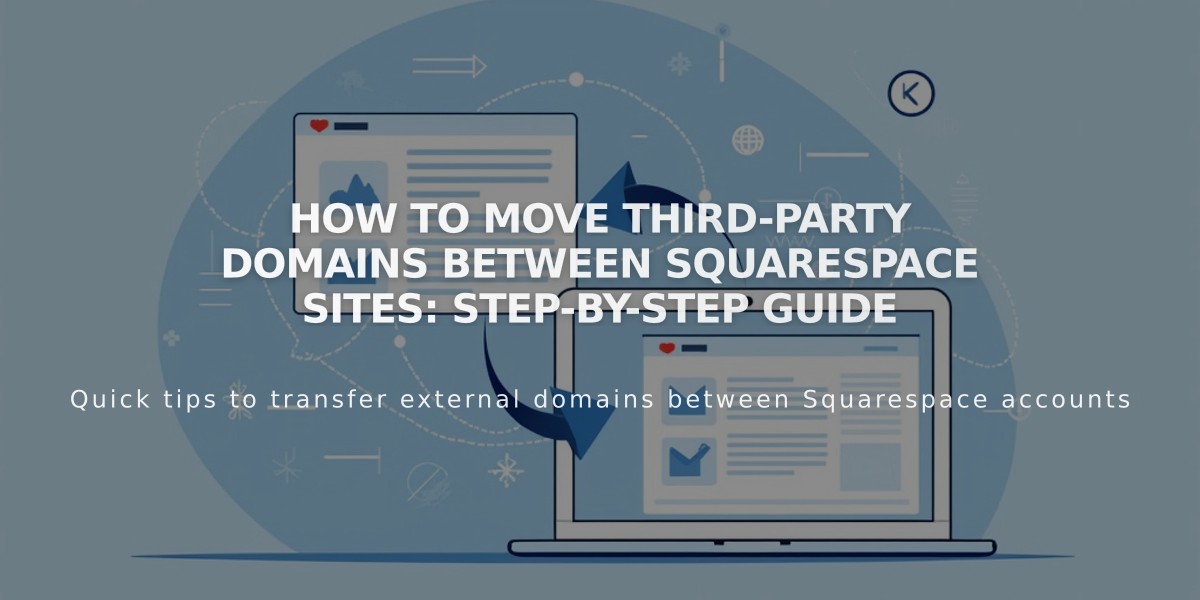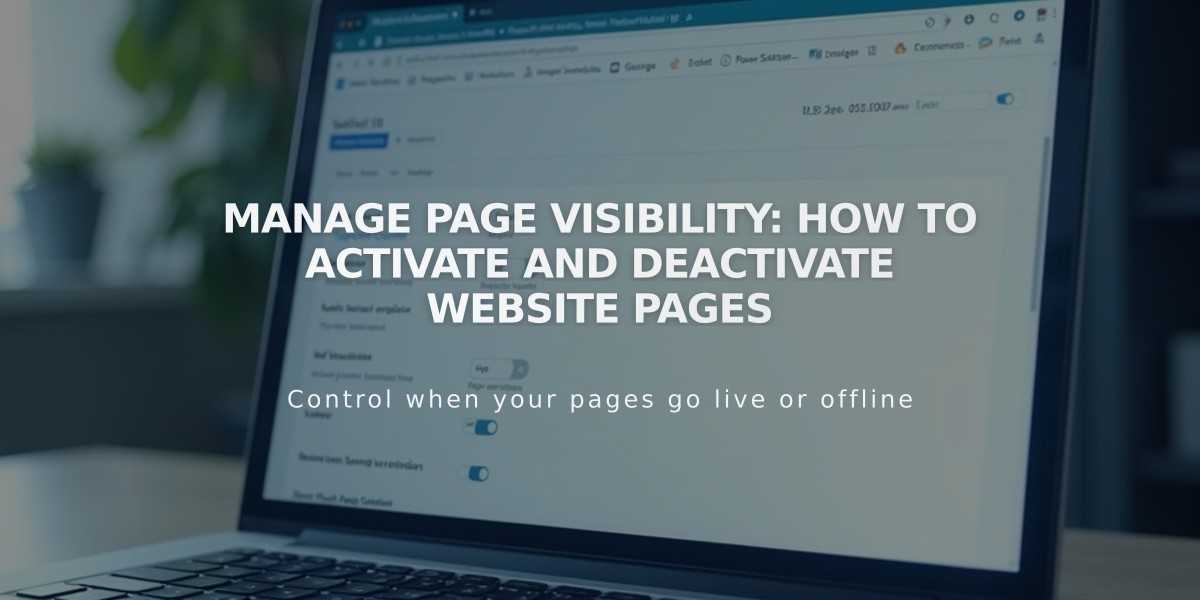
Manage Page Visibility: How to Activate and Deactivate Website Pages
Easily control your website's page visibility by activating or deactivating them as needed.
Page Status by Default New pages are automatically activated and visible to visitors and search engines. Deactivate pages to hide them temporarily, such as during construction or when planning future content.
Automatic Deactivation Cases Pages may be automatically deactivated when:
- Importing content from other services
- Exceeding page limits on traditional billing plans
How to Activate Pages
- Open the Pages panel
- Hover over the target page
- Click to open Page settings
- Enable the "Enable page" option
- Save changes
How to Deactivate Pages
- Open the Pages panel
- Hover over the target page
- Click to open Page settings
- Disable the "Activate page" option
- Save changes
Important Considerations
- Deactivating collection pages affects all items within (blog posts, products)
- Collection contents remain visible in Summary and Gallery Blocks
- Deactivated Store Pages prevent new purchases
- Portfolio subpages can't be individually disabled
- Dropdown menus must be managed by deactivating internal pages
Alternative Visibility Options Instead of full deactivation, you can:
- Move pages to Hidden navigation to keep them active but hidden from menus
- Add page passwords for selective access
- Use noindex tags to hide pages from search engines while keeping them visible to visitors
These options provide flexibility in managing page visibility while maintaining different levels of accessibility for your website content.
Related Articles
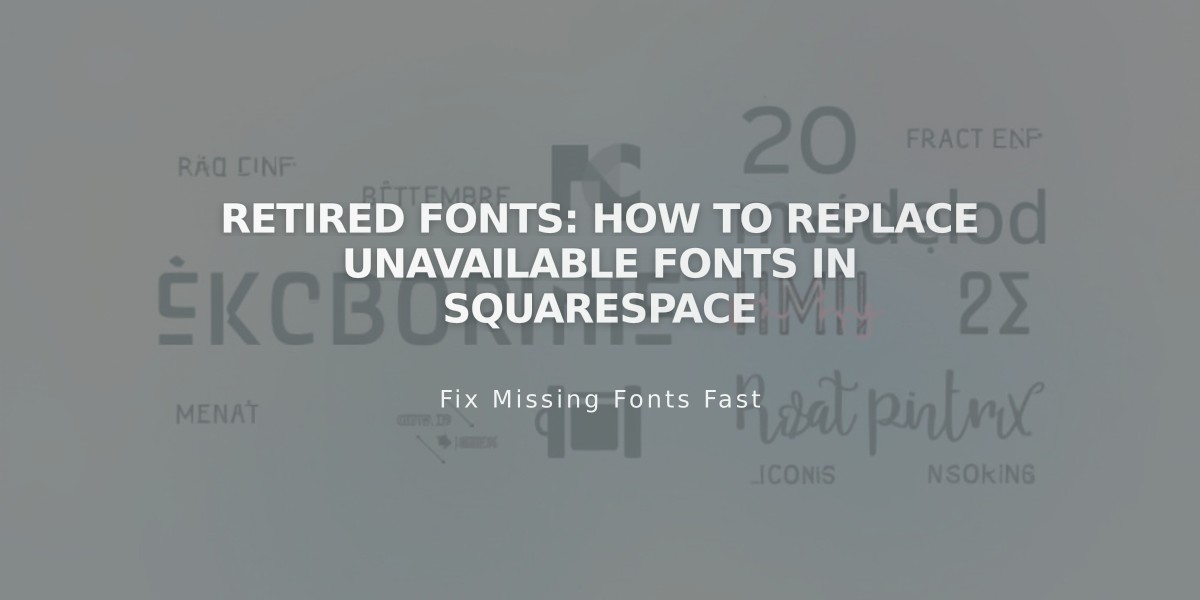
Retired Fonts: How to Replace Unavailable Fonts in Squarespace