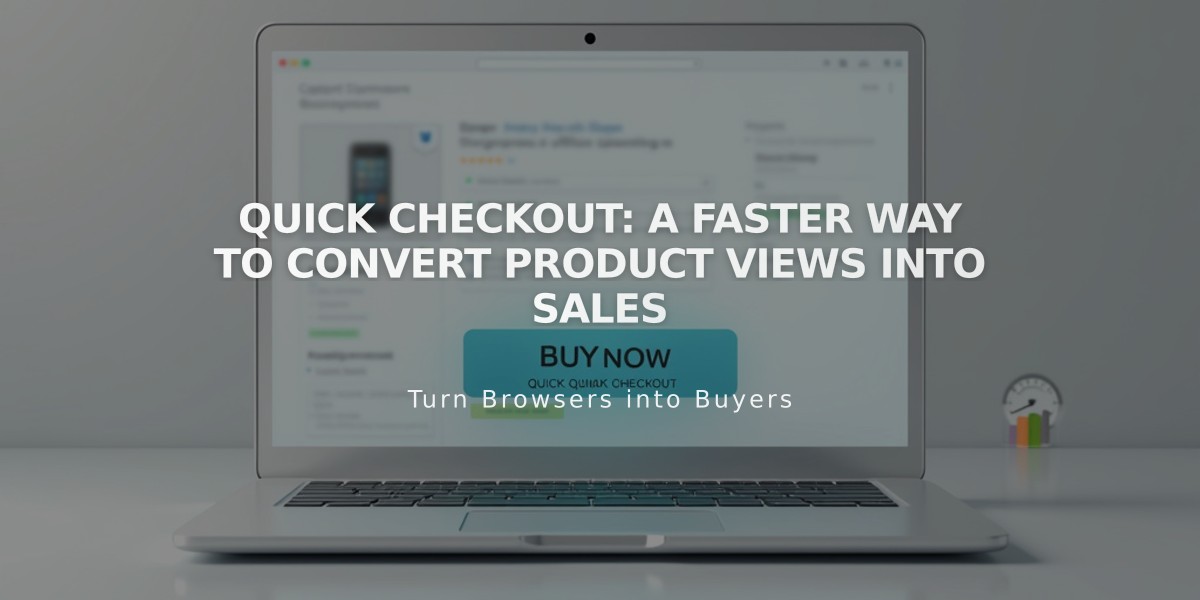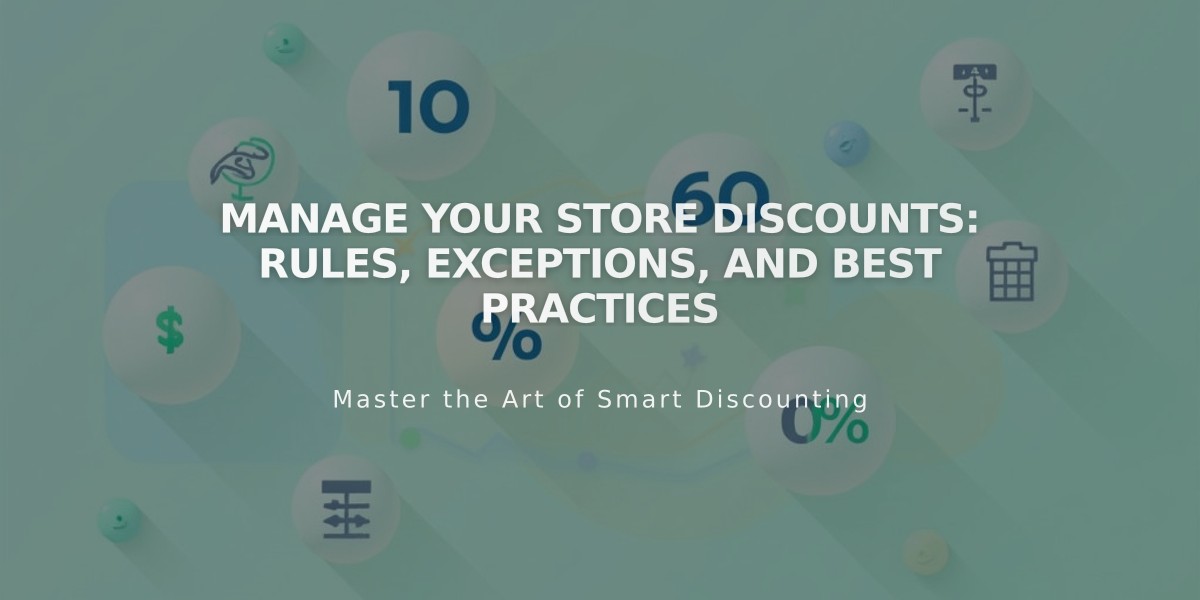
Manage Your Store Discounts: Rules, Exceptions, and Best Practices
Managing discounts effectively is crucial for your online store's success. Here's everything you need to know about discount rules, combinations, and management.
Discount Basics and Exceptions
Discounts apply only to order subtotals, not taxes or shipping (except free shipping discounts). The discount amount cannot exceed the order subtotal, and expired discounts are automatically invalid. You can have up to 100 automatically triggered discounts.
Combining Discounts
Compatible combinations:
- Product by category + Product by category (for different items)
- Percentage discounts + Free shipping (unless restrictions apply)
Incompatible combinations:
- Single product + Single product (same item)
- Multiple discounts on orders with only one product
Important combination rules:
- Dollar amount discounts take precedence over percentage discounts
- For multiple percentage discounts, the larger discount applies
- Free shipping discounts always apply
- Customers will see an error message for incompatible combinations
Managing Discounts
To edit a discount via computer:
- Open the Discounts panel
- Select Active, Scheduled, or Expired tab
- Click the discount to modify:
- Name
- Dates
- Promo code
- Type
- Limits
- Product applications
Via Squarespace App:
- Access Commerce tab
- Tap Discounts panel
- Select discount to edit
- Modify details
- Tap Done to save
Tracking and Troubleshooting
Monitor discount usage through the Discounts panel. Invalid discounts can occur if:
- Automatic discounts on non-Advanced Commerce plans
- Referenced products or categories are removed
- Shipping options are deleted
For checkout issues:
- Verify order eligibility
- Check for duplicate codes
- Confirm shipping method selection
- Try deleting and recreating the discount
Gift cards can be used with any discount, and customers can combine them freely with other promotions.
Remember that subscription discounts maintain original terms even after editing, and campaign discount codes don't automatically update when modified.
Related Articles
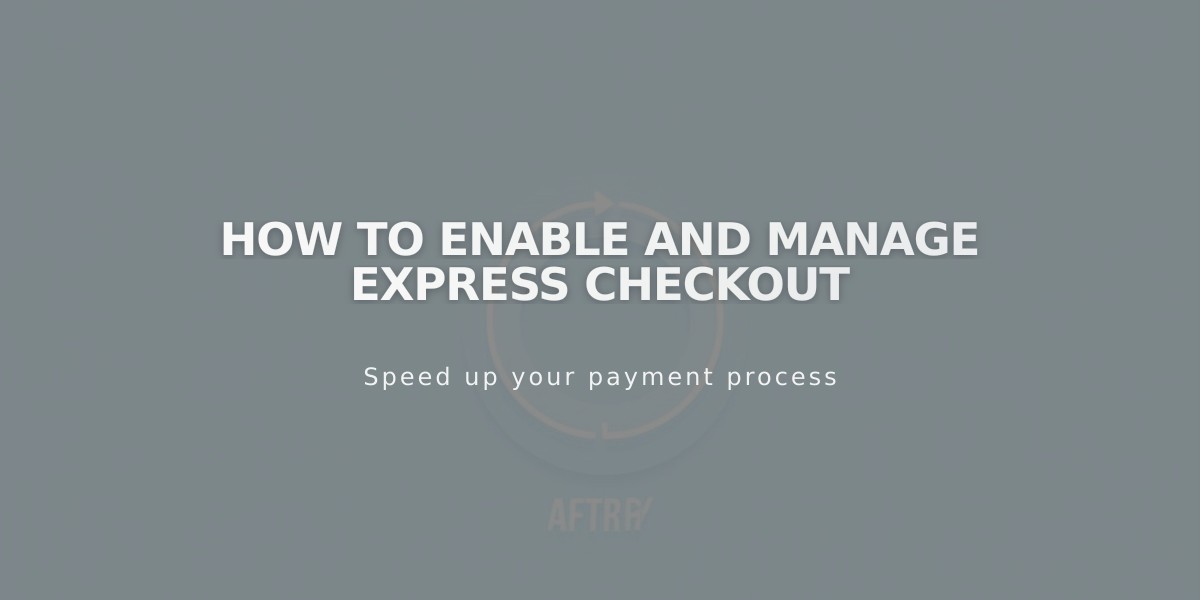
How to Enable and Manage Express Checkout