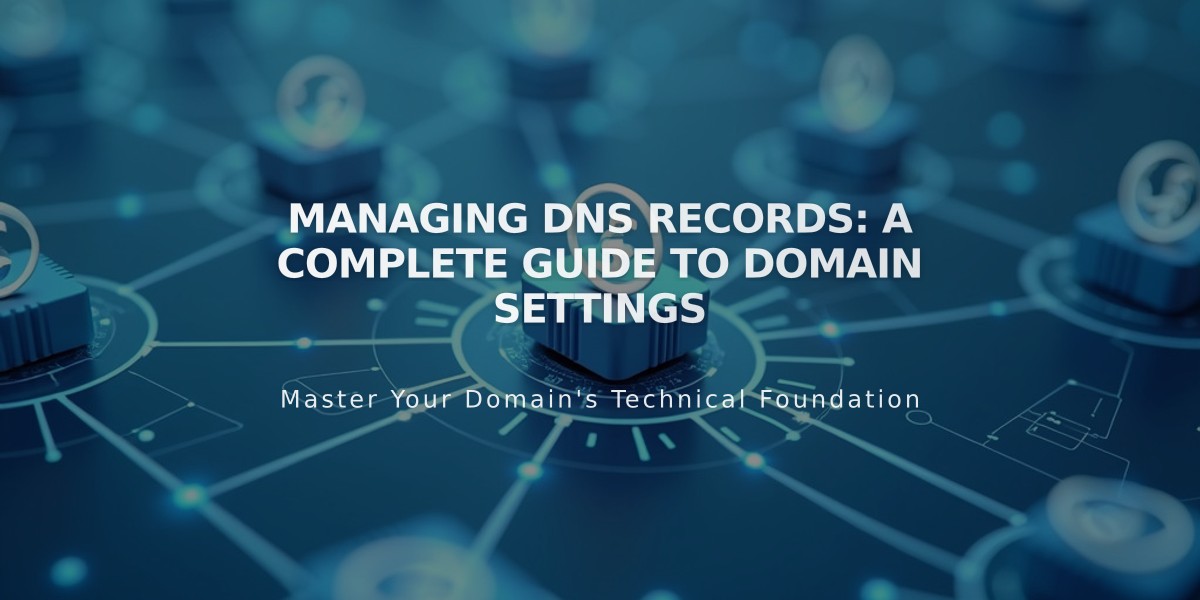
Managing DNS Records: A Complete Guide to Domain Settings
DNS records contain instructions that help users connect to your website or email address. They can enhance security and prove domain ownership. This guide explains how to manage DNS records for Squarespace-managed domains or domains connected via Nameserver Connect.
When to Modify DNS Records:
- Redirecting your domain
- Setting up third-party email services
- Fixing domain connection issues
- Connecting to third-party tools (Google verification, Salesforce, etc.)
How to Access DNS Settings:
- Go to Domains dashboard
- Select your domain name
- Click DNS Settings
Available DNS Record Types:
- A (IPv4 addresses)
- AAAA (IPv6 addresses)
- ALIAS (Domain aliases)
- CNAME (Canonical names)
- DKIM and SPF (Email authentication)
- DMARC (Email security)
- MX (Mail exchange)
- SRV (Service records)
- CAA (Certificate authority)
- DS and DNSKEY (DNSSEC)
- HTTPS
- PTR (Reverse DNS)
- SSHFP (SSH fingerprints)
- TLSA (TLS authentication)
- NS (Nameserver records)
- TXT (Text records)
Customizing TTL (Time To Live):
- Default: 4 hours
- Can be modified using preset values or custom seconds
- Maximum value: 2147483648 seconds
How to Delete DNS Records:
- Access Domains dashboard
- Select domain name
- Navigate to DNS Settings
- Locate Custom Records
- Click trash icon next to record
- Save changes
Important Notes:
- DNS changes may take 24-72 hours to propagate
- For third-party domains using DNS Connect, modify records through your domain provider
- Manage multiple domains' DNS records separately
- Custom TTL values must be entered in seconds
For any DNS-related issues, consult the troubleshooting guide for detailed assistance with specific record types and common problems.
Related Articles

Why Domain Changes Take Up to 48 Hours to Propagate Worldwide

