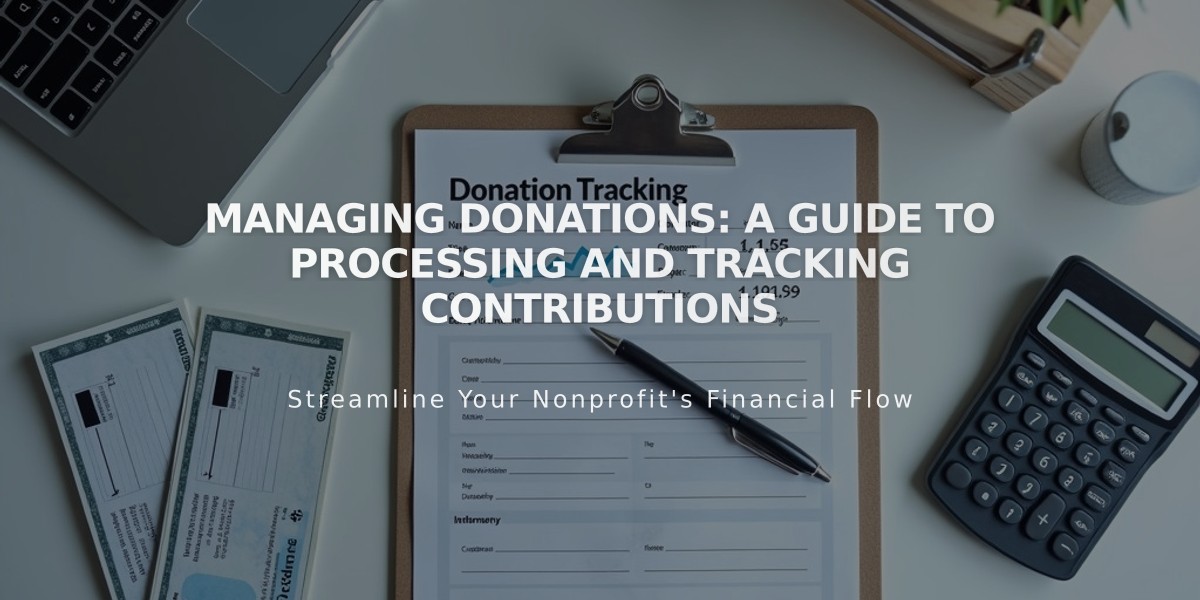
Managing Donations: A Guide to Processing and Tracking Contributions
Review and manage your donations through the donations panel, which shows your total contributions and income from donation blocks.
View Donations:
- Access the Donations panel to see contributions and income
- Click "View All" under Contributions for individual donation details
- Export donations to CSV format
- View donation details by clicking on specific contributions
- The panel displays 100 most recent donations, with older ones loading automatically
Contribution Details Include:
- Date and time
- Donor contact information
- Billing address
- Payment details
- Contribution amount
Managing Donors:
- Open Lists and Segments panel
- Select Donors
- Search by name/email or use filters
- Click on donor profiles to view:
- First donation date
- Donation history
- Contact information
- Email Marketing subscriptions
Refunding Donations:
- Open Contributions panel
- Select donation to refund
- Click View Payment
- Process refund through your payment processor:
- Squarespace Payments: Use "Issue Refund"
- Stripe: Select "Refund Payment"
- PayPal: Follow standard refund procedure
Canceling Recurring Donations:
- Access donor's profile
- Click Recurring → General Fund
- Select Cancel Recurring Donation
- Confirm cancellation
Additional Features:
- Customize donation confirmation emails via Email Notifications
- Enable customer accounts for recurring donations
- Donors must create accounts for recurring donations
- Customer accounts allow saved payment methods and faster checkout
Note: Refunded donations remain visible in the Donations panel and cannot be deleted. Refunding a donation does not automatically cancel future recurring donations.
Related Articles

How to Manage Squarespace Payments Settings and Account Details

