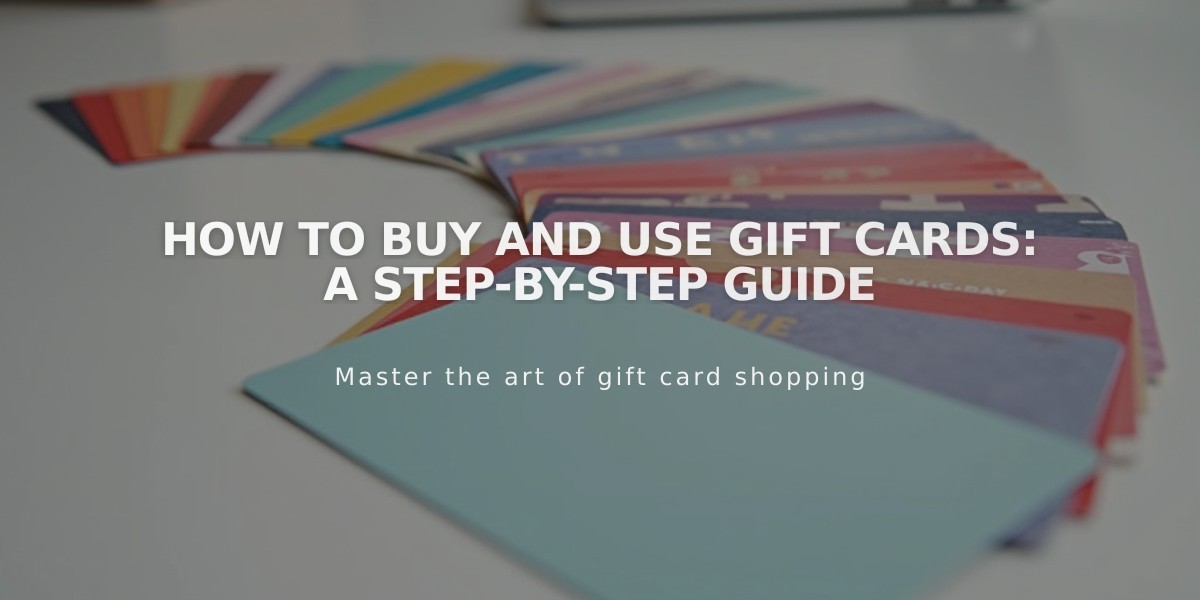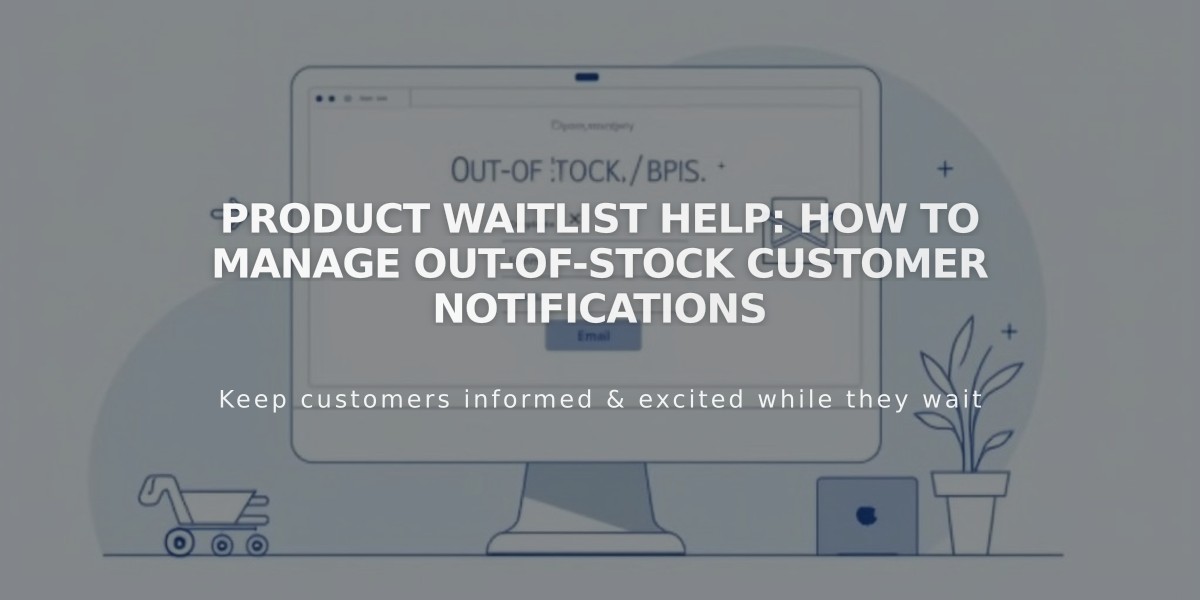
Product Waitlist Help: How to Manage Out-of-Stock Customer Notifications
Enable product waitlists to automatically notify customers when out-of-stock items become available again. Customers can join by entering their email address on product detail pages for temporarily unavailable items.
Availability:
- Version 7.1: All sites
- Version 7.0: Advanced Store Pages only
- Only available for physical products and service bundles
How to Activate Waitlists:
- Open the Waitlists panel
- Enable "Allow waitlist sign-ups"
- Optionally enable mailing list sign-ups
- Customize sign-up button text (optional)
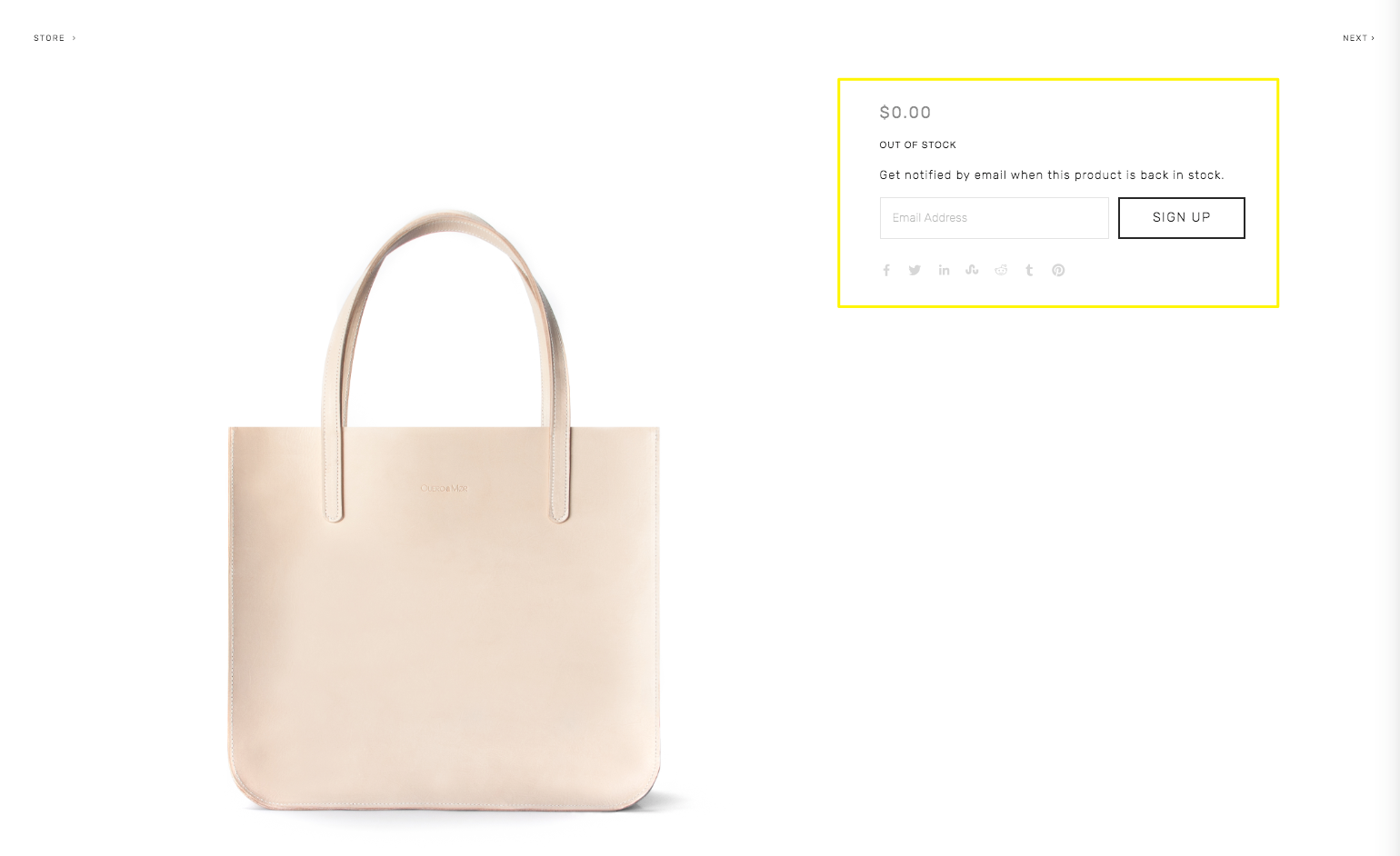
Beige leather tote bag
Managing Waitlists:
- View all waitlisted products and sign-ups in the Waitlist panel
- Track unavailable products in the "Unavailable" tab
- Monitor restocked items in the "Available Again" tab
- Email waitlist customers when products are back in stock
Important Notes:
- Waitlist option appears only when out-of-stock variants are selected
- Cannot limit waitlists to specific products
- Out of Stock labels won't show in variant dropdowns
- Google reCAPTCHA is automatically enabled to prevent spam
Customizing Waitlist Emails:
- Access email settings in the Waitlist panel
- Edit subject, title, and body text
- Product details update automatically when edited
- Save changes
To Disable Waitlists:
- Open Waitlist panel
- Disable "Allow waitlist sign-ups"
- Existing lists will be removed but can be reactivated later
Note: You cannot export waitlist data or remove individual subscribers. Sent emails and previous sign-ups cannot be viewed after notifying customers.
Related Articles
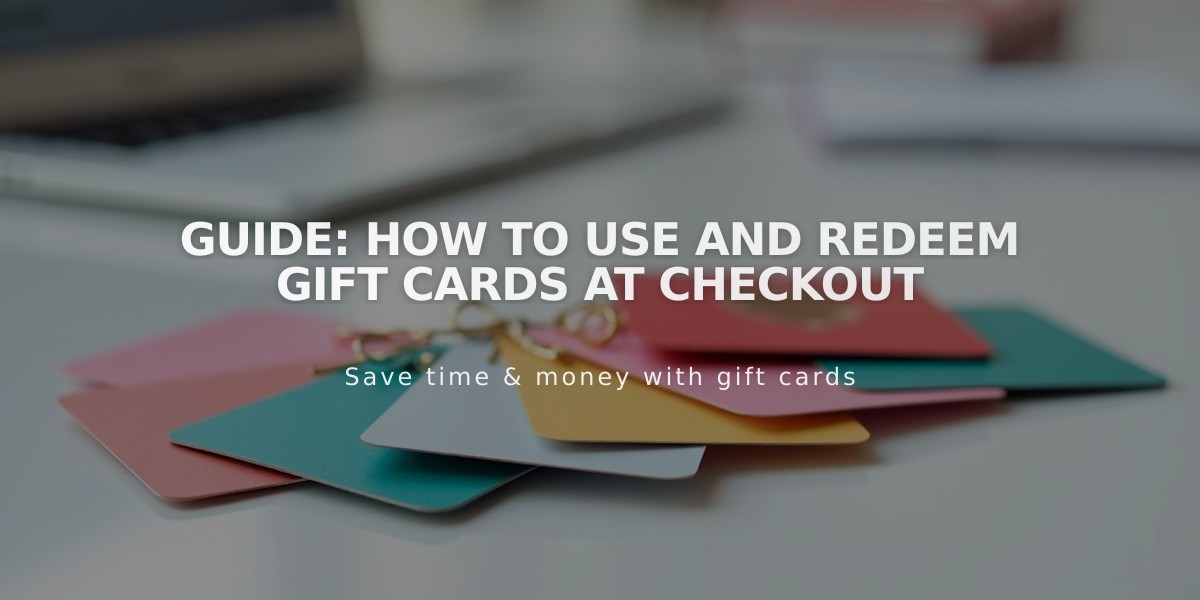
Guide: How to Use and Redeem Gift Cards at Checkout