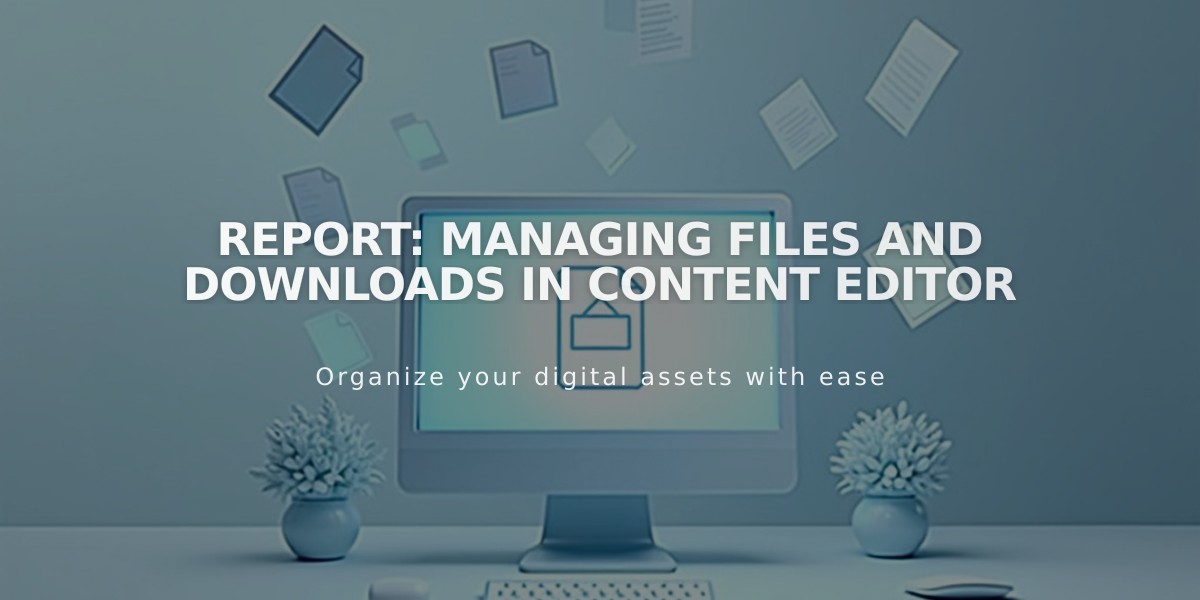
Report: Managing Files and Downloads in Content Editor
Files can be uploaded, managed, and deleted using the link editor. Files must be under 20 MB in size.
Upload a New File:
- Select "File" from the link editor drop-down menu
- Click the Upload icon to choose a file
- Select "Open link in new tab" if desired
- If upload fails, try browser troubleshooting steps
Work with Existing Files:
- Link to uploaded files: Select from Recently Uploaded or search
- Rename files: Click pencil icon, edit name, press Enter
- Delete files: Click trash can icon
- Download files: Right-click link, select "Save link as..."
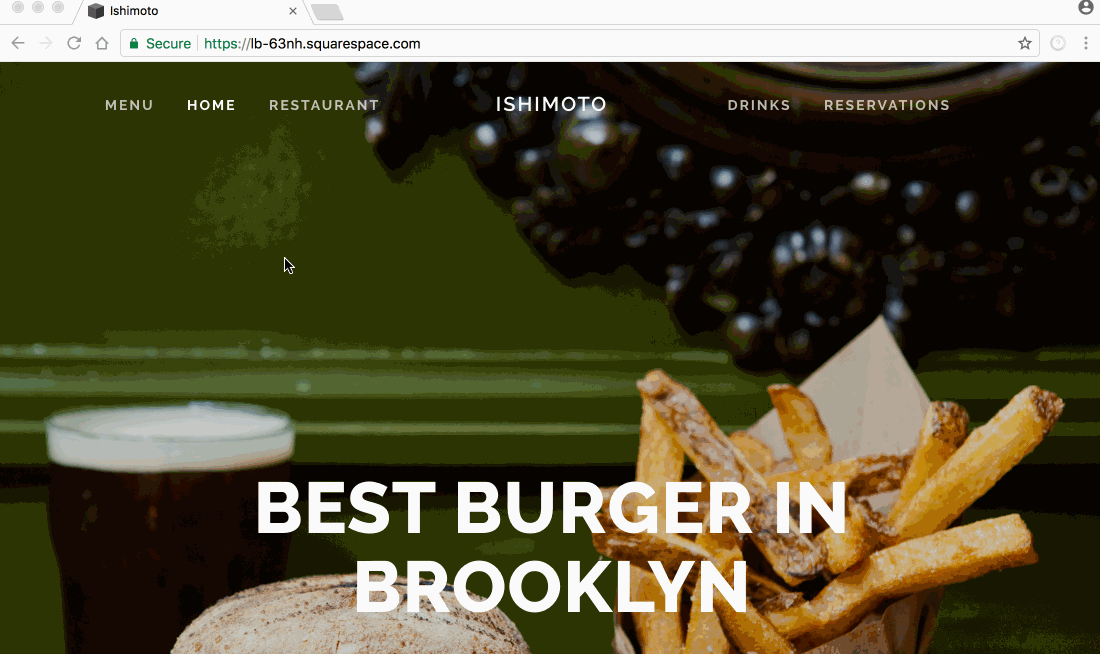
Ishimoto Restaurant website with burger menu
Supported File Types:
- ZIP files (single file, max 20 MB)
- PDF files (forms non-functional)
- .docx files (download only)
- Images, audio, CSS files
- Developer assets via Github
Important Notes:
- File URLs cannot be modified
- Password protection only works at page level
- Files on password-protected pages should be re-uploaded after protection
- Browser behavior varies by file type
- Some files will automatically download instead of opening in-browser
- Files added in galleries, CSS, or as website assets are stored separately
Other Upload Locations:
- Image galleries and blocks
- Website logo
- Favicon
- Audio blocks
- CSS editor
- Developer platform
This comprehensive file management system ensures efficient organization and accessibility of your website's digital assets.
Related Articles

Add Custom Nameservers to Your DNS Settings

