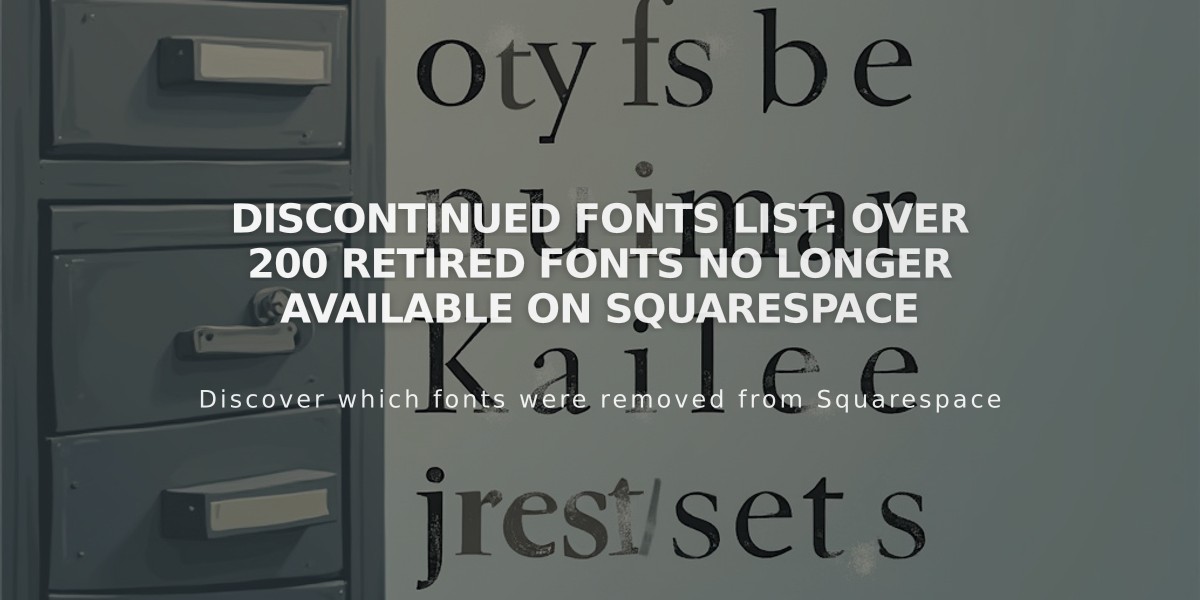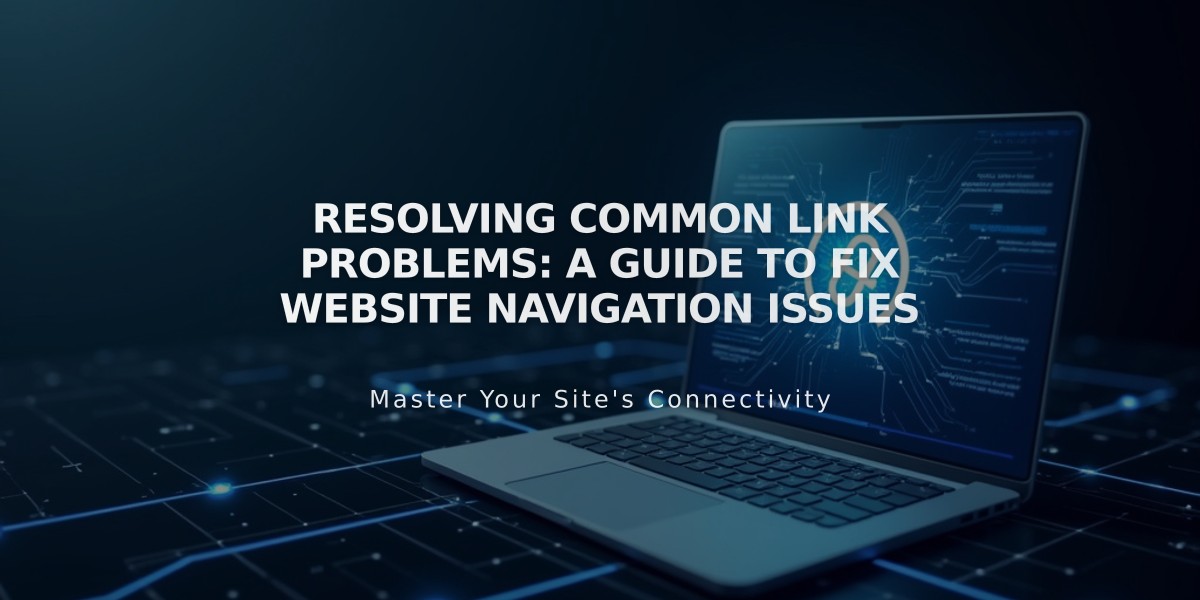
Resolving Common Link Problems: A Guide to Fix Website Navigation Issues
Common link issues on your website can affect user experience and SEO. Here's how to identify and fix them:
Login Screen Redirects
- Links pointing to editing areas show "/config #/" in the URL
- These URLs only work for logged-in users
- Fix by using proper public page URLs
Domain Display Issues
- Integrated domains (example.squarespace.com) may show instead of custom domains
- This happens when logged into your account
- Set your preferred domain as primary
- Visitors will see your custom domain correctly
404 Errors
- Check for broken or outdated URLs
- Update links manually or set up URL redirects
- Verify all URLs are spelled correctly
Wrong Domain Links
- Reset links by reselecting pages in the link editor
- Ensure your primary domain is configured properly
- Note: Integrated domains always show while editing
Imported Content Links
- Old links from WordPress/Blogger may break after migration
- Reset links using the proper page selector
- Set up URL redirects for legacy URLs
External Links (Web Address)
- Copy the destination URL from browser
- Test URL in incognito window
- Update link in editor
- Verify link works when logged out
Internal Links (Website Content)
- Open link editor
- Use page search to find correct content
- Select desired page/product
- Test link while logged out
Category/Tag Links
- Categories and tags are case-sensitive
- Match exact case in URLs (e.g., /Recipe vs /recipe)
- Use built-in category/tag linking when possible
Anchor Links
- Verify anchor IDs match exactly
- Check for proper formatting
- Test links in different sections
Keep your site's links working properly by regularly checking for these issues and implementing the appropriate fixes.
Related Articles
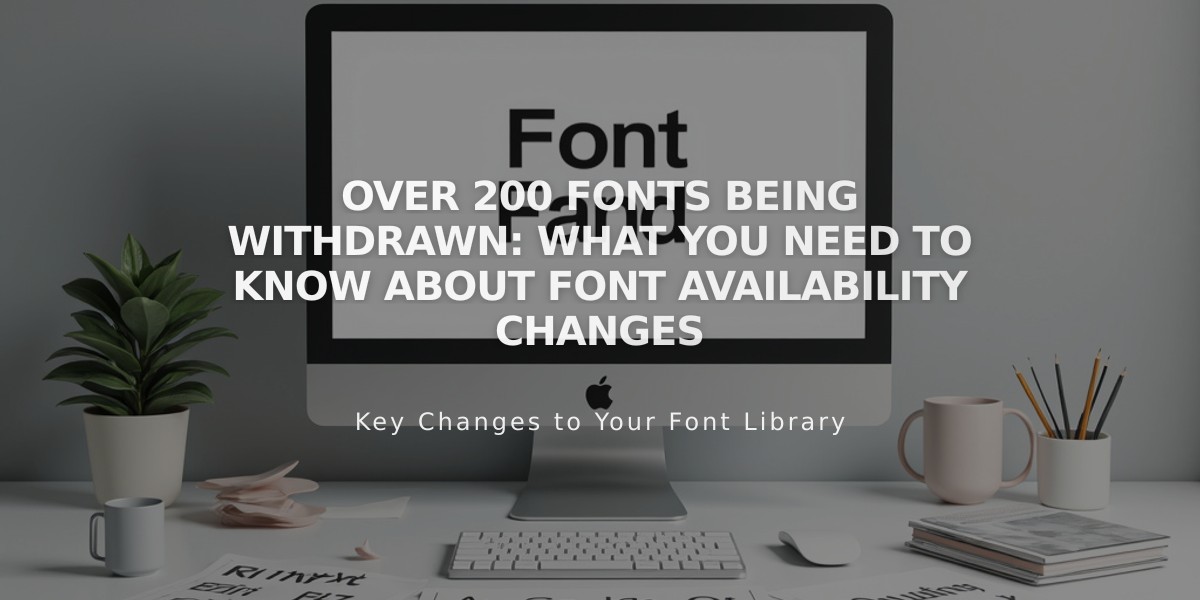
Over 200 Fonts Being Withdrawn: What You Need to Know About Font Availability Changes