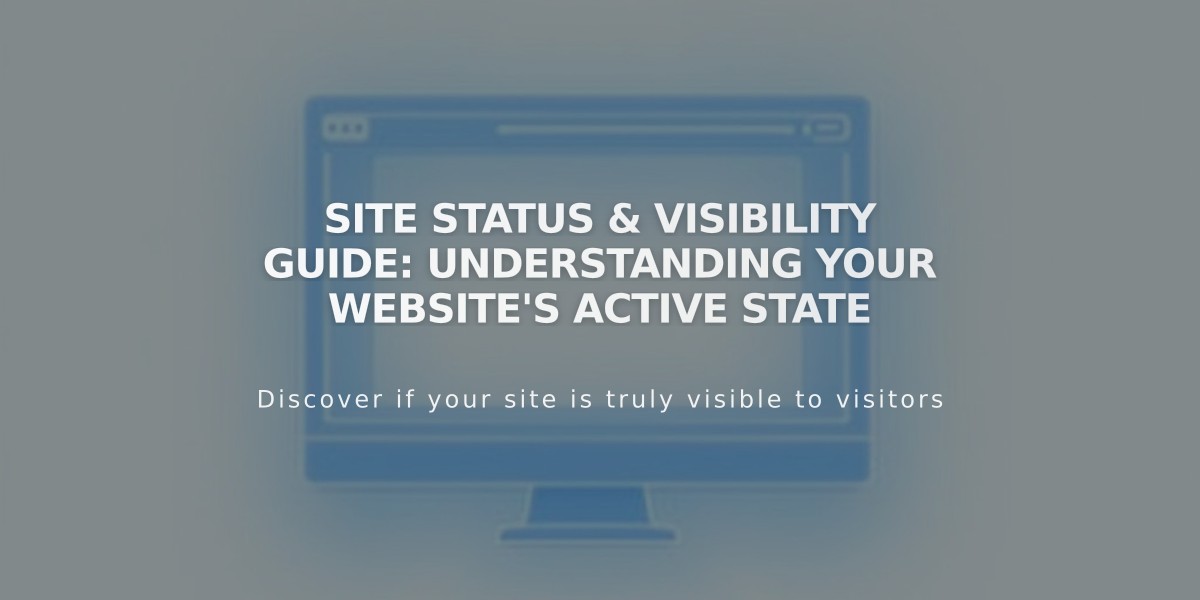
Site Status & Visibility Guide: Understanding Your Website's Active State
A Squarespace site's visibility depends on its subscription status and settings. Here's what you need to know about site visibility and activation.
Default Site Status
All Squarespace sites start as private and are only visible to site owners and collaborators. Trial sites aren't indexed by search engines and are only accessible through direct links or connected domains.
Making Your Site Public
To make your site public:
- Upgrade to a paid subscription
- Go to Home Menu > Settings > Site Availability
- Select "Public" option
Password Protection
You can restrict site access by:
- Adding a site-wide password
- Creating member-only areas
- Setting specific page passwords
Online Store Activation
To enable e-commerce functionality:
- Connect a payment processor
- Verify site visibility settings
- Ensure products are marked as available
Publishing Changes
Immediate visibility changes:
- Images in gallery sections
- Gallery Page updates
- Album Page modifications
- Navigation menu changes
Changes requiring save/publish:
- Layout Page edits
- Posts, events, and products
- Page descriptions
- Style and design settings
- Content block areas
Search Engine Visibility
To manage search engine appearance:
- Use Google Search Console for existing listings
- Adjust page SEO settings
- Configure site-wide search visibility
For maximum control over your site's visibility, always verify your site availability settings before sharing content publicly.
Remember that once public, your site can be indexed by search engines. Use privacy settings proactively to maintain desired visibility levels.
Related Articles

How to Transfer a Third-Party Domain Between Squarespace Sites

