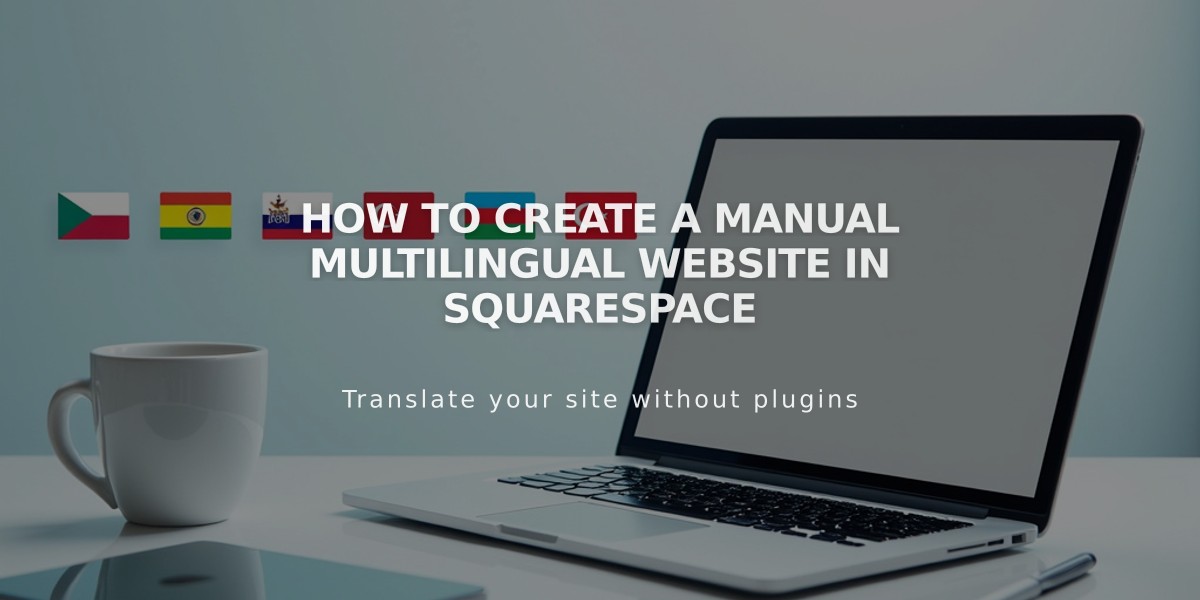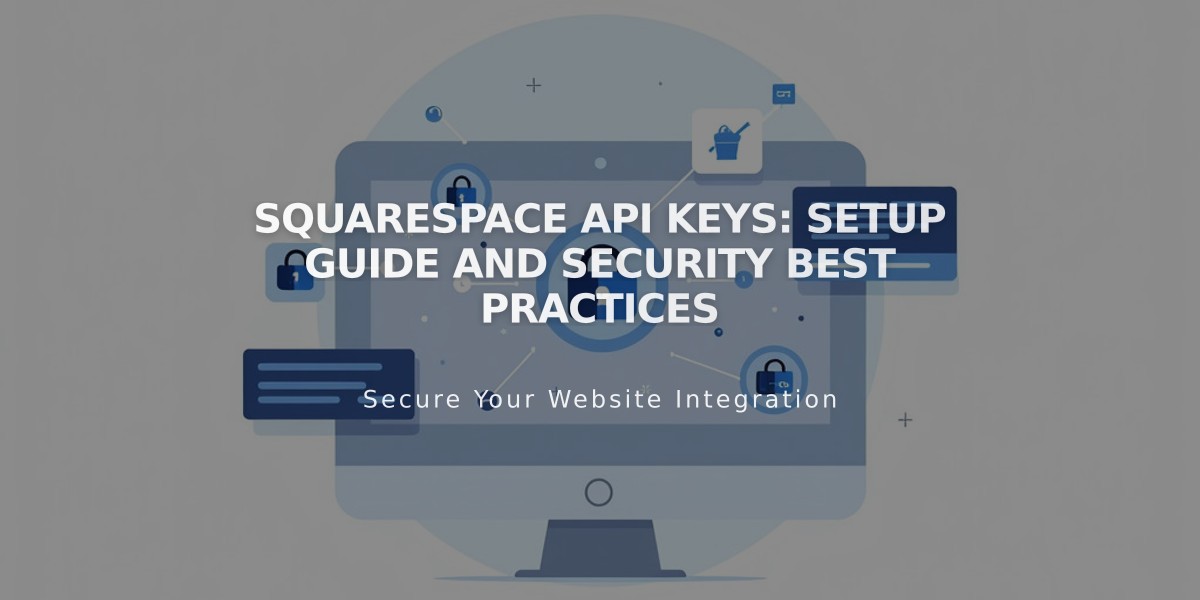
Squarespace API Keys: Setup Guide and Security Best Practices
Application Programming Interface (API) allows developers to create integrations connecting to Squarespace sites. API keys enable secure access to different functionalities based on your subscription plan.
Available APIs by Plan Level:
- Forms API (Zapier integration): Core, Plus, Advanced, Business, Basic Commerce, Advanced Commerce
- Orders API: Core, Plus, Advanced, Advanced Commerce
- Inventory API: Core, Plus, Advanced, Advanced Commerce
- Transactions API: Core, Plus, Advanced, Advanced Commerce
API Capabilities:
- Connect to third-party fulfillment/shipping applications
- Synchronize inventory across sales channels
- Automate email order confirmations
- Streamline shipping label printing
- Integrate with accounting software
- Enable Zapier integrations
Creating an API Key:
- Access Developer Tools panel
- Click Developer API Keys
- Select Generate Key
- Name your key
- Choose permissions (Orders, Forms, Inventory, or Transactions)
- Click Next
- Copy and securely store your unique API key
Security Best Practices:
- Treat API keys like passwords
- Store keys securely
- Create multiple keys as needed
- Keys cannot be retrieved after window closure
Zapier Integration: Connect forms from Cover Pages, Form Blocks, and Newsletter Blocks to automate workflows with various services like Slack, Trello, ConvertKit, and Salesforce.
Commerce API Features:
- Inventory API: Sync inventory with management systems
- Orders API: Connect with fulfillment services and import orders
- Products API: Manage product creation and updates
- Transactions API: Integrate with accounting services
- Webhook Subscriptions API: Receive site notifications
Note: Commerce API doesn't support third-party payment processors beyond Square, Stripe, and PayPal.
Deleting an API Key:
- Open Developer Tools
- Access Developer API Keys
- Click trash icon next to target key
- Confirm deletion
Remember: Deleting an API key breaks existing connections but doesn't remove historical data from third-party services.
Troubleshooting Tips:
- Verify correct API key type
- Confirm key is associated with correct site
- For Zapier form issues, try deleting and recreating forms
For technical support, consult the developer documentation or contact Squarespace support.
Related Articles
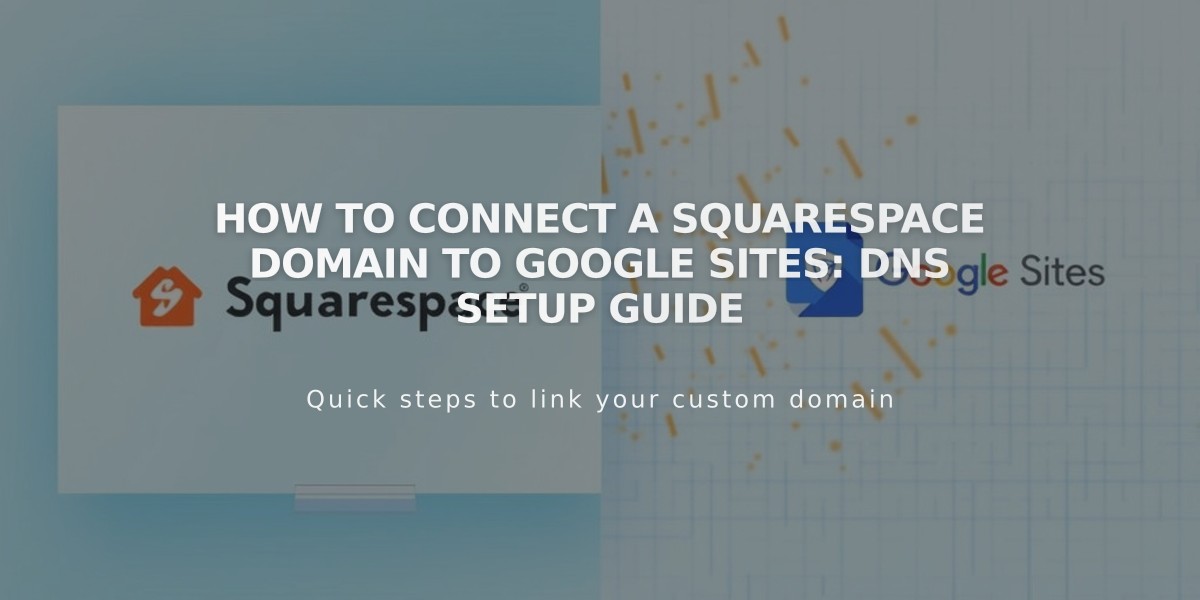
How to Connect a Squarespace Domain to Google Sites: DNS Setup Guide