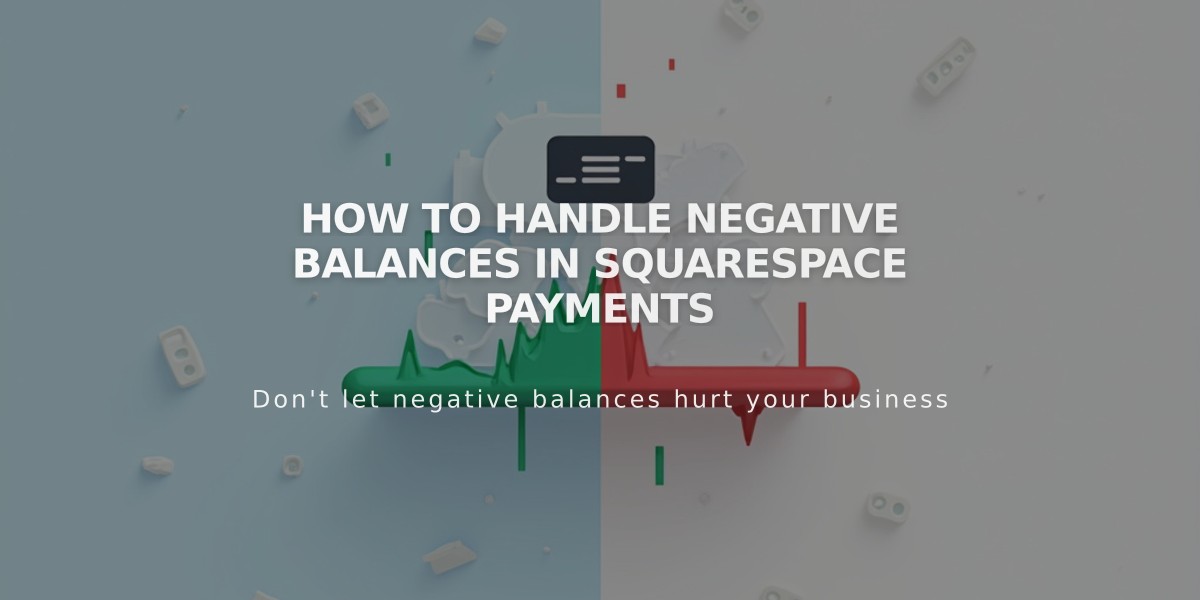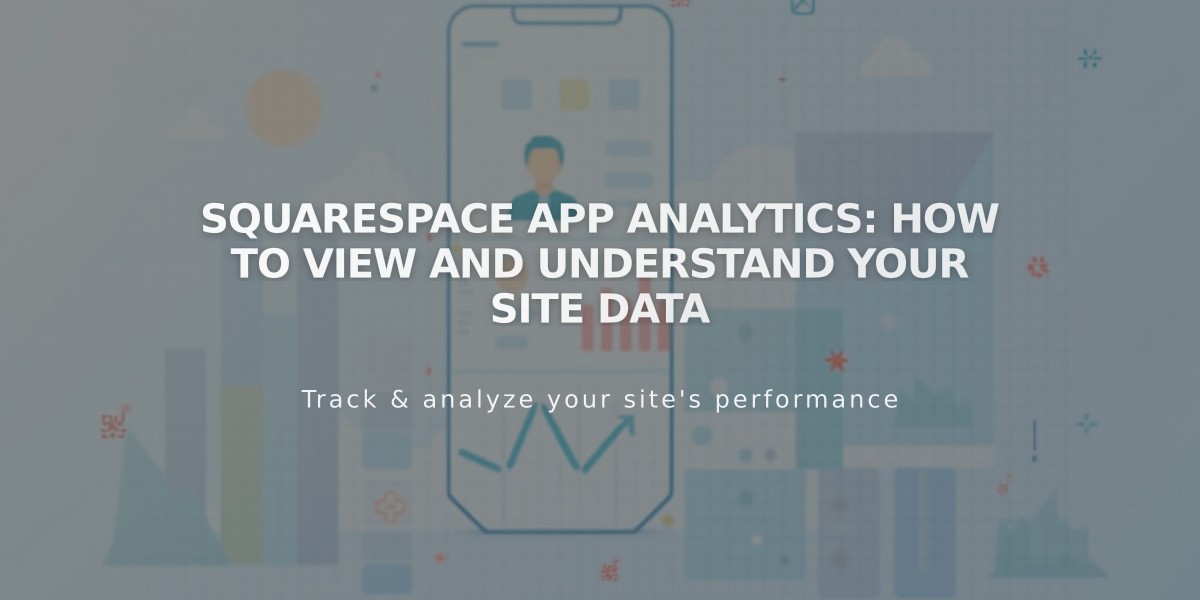
Squarespace App Analytics: How to View and Understand Your Site Data
View detailed analytics in the Squarespace app through the Analytics tab, which displays key statistics as data cards. The app shows essential metrics like pageviews, subscribers, and popular content. Users with Core, Plus, Advanced, or Commerce plans can also access sales revenue, conversions, and product performance data.
Key Differences Between App and Desktop Analytics:
- App offers more preset date filter options
- No search engine or site search query cards in app
- Separate device type and top products cards in app
- Email Campaigns and point of sale analytics only available on desktop
- RSS subscribers show all feed traffic (no individual feed filtering)
- Line graphs include comparison data for previous month/year
Viewing Analytics Data:
- Tap Analytics at bottom of screen
- Browse overview or tap individual cards
- Use date picker to select time range
- Rearrange cards by tapping and holding
- Pull down to refresh data (updates within 3 hours)
iPad-Specific Features:
- Larger overview display
- Vertical and horizontal card arrangement
- Sidebar navigation for quick card switching
Enable Push Notifications: iOS:
- Go to Settings > Notifications
- Toggle Site traffic alerts
- Optional: Enable all notifications
- Tap Done to save
Android:
- Go to Settings > Notifications
- Enable Analytics insights for weekly summaries
- Toggle Traffic alerts for specific sites
Important Notes:
- Analytics automatically ignores logged-in site owner activity
- Gift card revenue counts upon redemption, not sale
- Test orders don't affect analytics
- Historical data remains available when switching plans
- Time zones and currencies follow account settings
- Data available from site creation (except activity log: 7 days)
To improve analytics results, consider:
- Engaging with Squarespace Forum community
- Consulting with Squarespace Experts
- Experimenting with different strategies
Related Articles
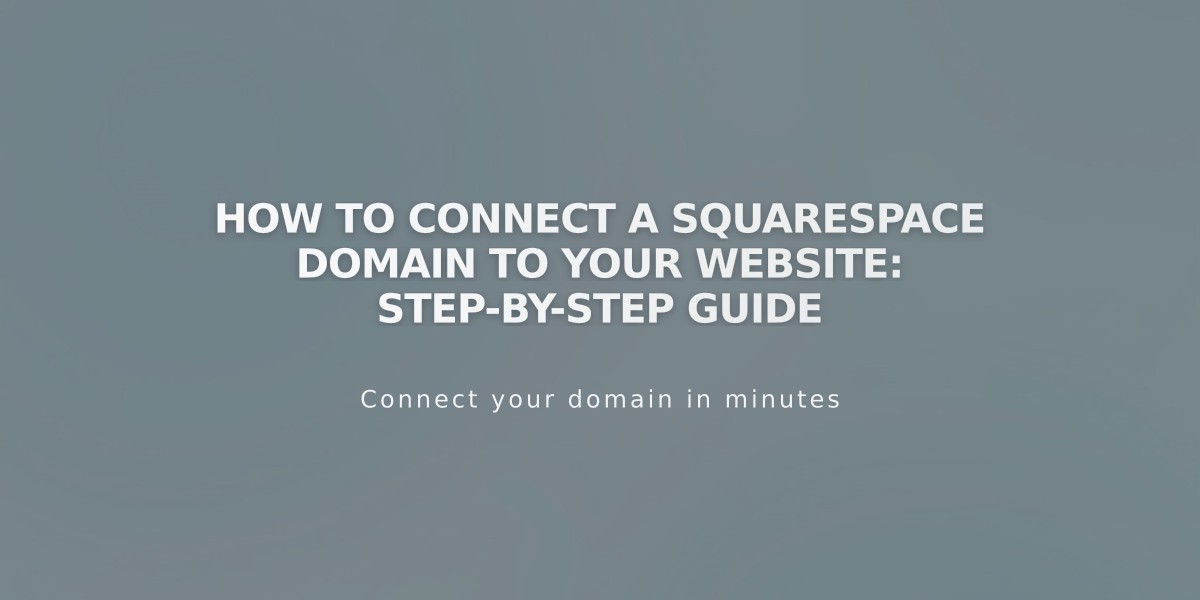
How to Connect a Squarespace Domain to Your Website: Step-by-Step Guide