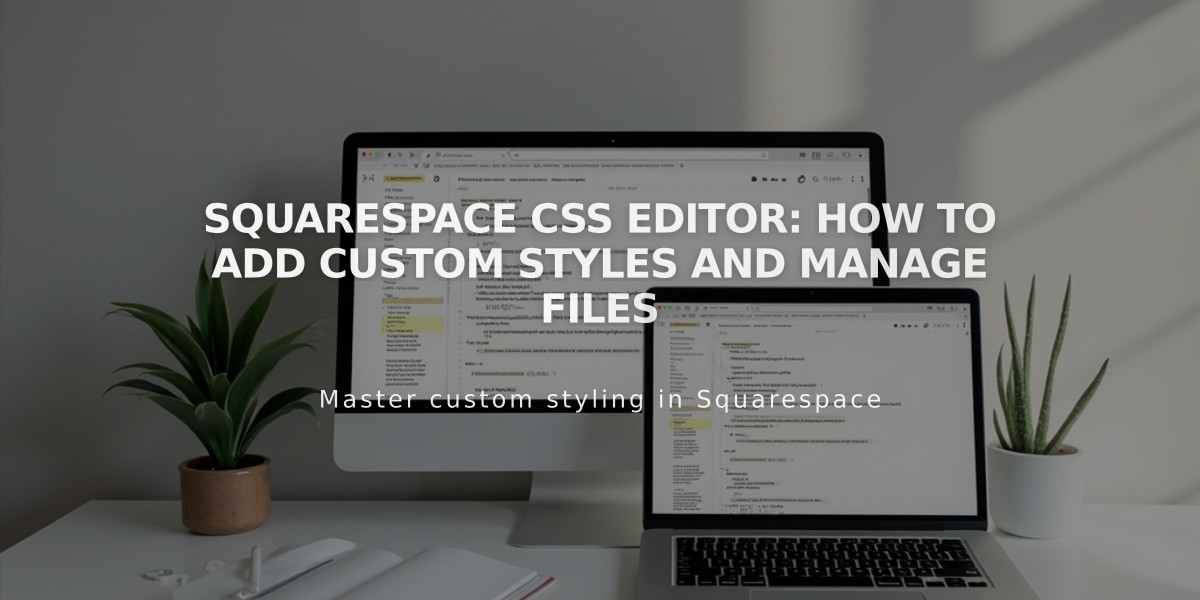
Squarespace CSS Editor: How to Add Custom Styles and Manage Files
Adding Custom CSS in Squarespace
Custom CSS allows you to style fonts, colors, and backgrounds beyond Squarespace's built-in options. Here's how to use it effectively:
Adding CSS Code:
- Navigate to Custom CSS menu
- Click "Open in new window"
- Add your code
- Click "Save" to publish changes
alt text
Uploading Custom Files:
- Click "Custom Files" under CSS Editor
- Click "Add Images or Fonts" or drag files
- Supported formats:
- Images: .jpg, .png, .gif
- Fonts: .ttf, .otf, .woff
- Note: .svg files not supported
Using Custom Files in CSS:
- Write your code up to the file reference point
- Position cursor where URL is needed
- Click the file to auto-insert URL
Important Notes:
- CSS is recommended only for styling fonts, colors, and backgrounds
- Custom CSS won't transfer when switching templates in version 7.0
- Built-in syntax checking flags potential browser compatibility issues
- SSL settings affect file URLs - update URLs when changing SSL status
Best Practices:
- Verify code formatting and syntax
- Check browser compatibility
- Keep backup of custom code
- Test changes in preview mode before publishing
Professional Help Options:
- Visit Squarespace forum for community support
- Hire Squarespace experts for custom solutions
- Consider Premium/Enterprise subscriptions for advanced needs
Related Articles

Retired Fonts List: Complete Guide to Replacing Unavailable Fonts

