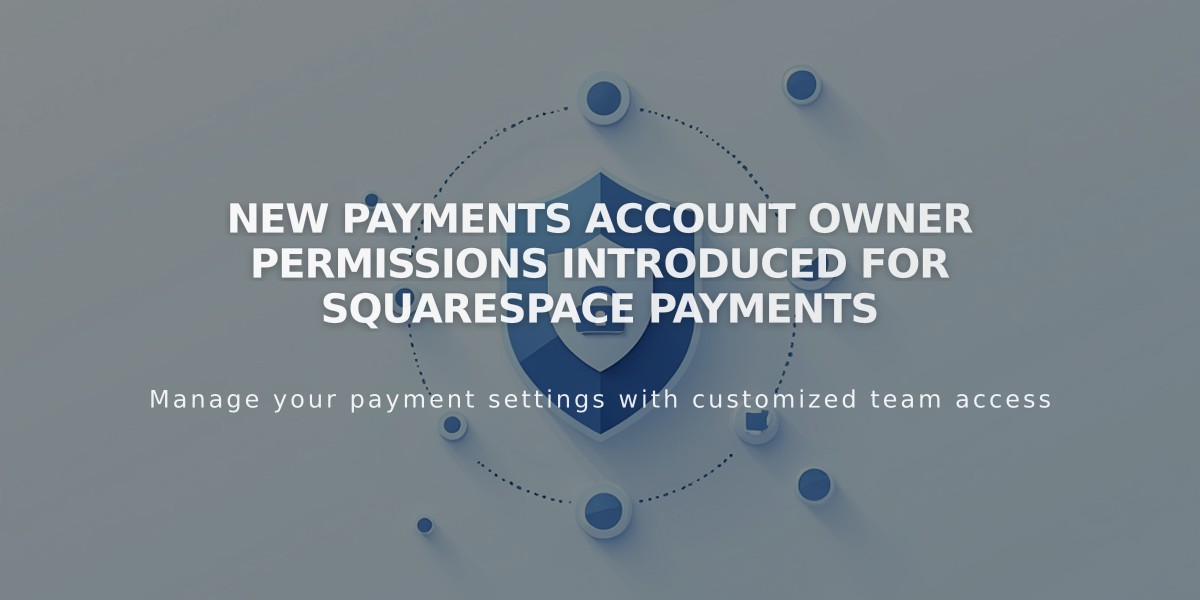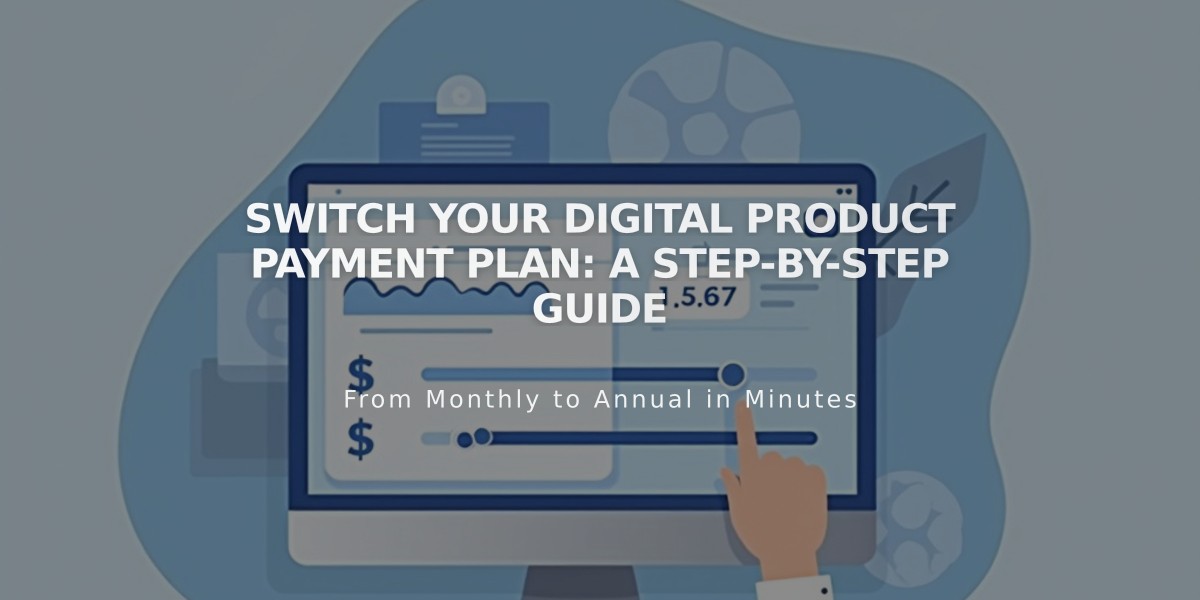
Switch Your Digital Product Payment Plan: A Step-by-Step Guide
Easily change your digital product plan's pricing and billing cycle at any time. This guide explains how to upgrade, downgrade, and manage your payment settings.
Who Can Make Changes
- Site owners and administrators with billing access
- Must have a valid payment card on file
Before Making Changes
- Update your billing card first if needed
- Plans and billing cycles must be changed separately
- Plans cannot be transferred between sites
Changing Your Payment Plan
- Navigate to the Billing panel
- Select Digital Products/Subscriptions
- Click "Change" next to current plan
- Choose billing cycle
- Review changes and fees
- Confirm purchase
Changing Billing Cycle (Monthly/Annual)
- Open Billing panel
- Select Digital Products/Subscriptions
- Click "Change" next to current cycle
- Choose Monthly or Annual
- Confirm change
What Happens When You Switch
Monthly to Annual:
- New cycle starts immediately
- Charged instantly
- Prorated credit applied from unused monthly time
Annual to Monthly:
- New cycle begins at next billing date
- No immediate charges
- Current features remain until cycle ends
Plan Upgrades:
- Immediate access to new features
- Prorated charge for remaining cycle
- Same renewal date
Plan Downgrades:
- Keep current features until cycle ends
- New rate starts next billing cycle
- Same renewal date
Important Notes:
- Review plan details before changing
- Changes affect transaction fees and storage limits
- All payments use the same card on file
- Past-due accounts must update payment method first
Related Articles
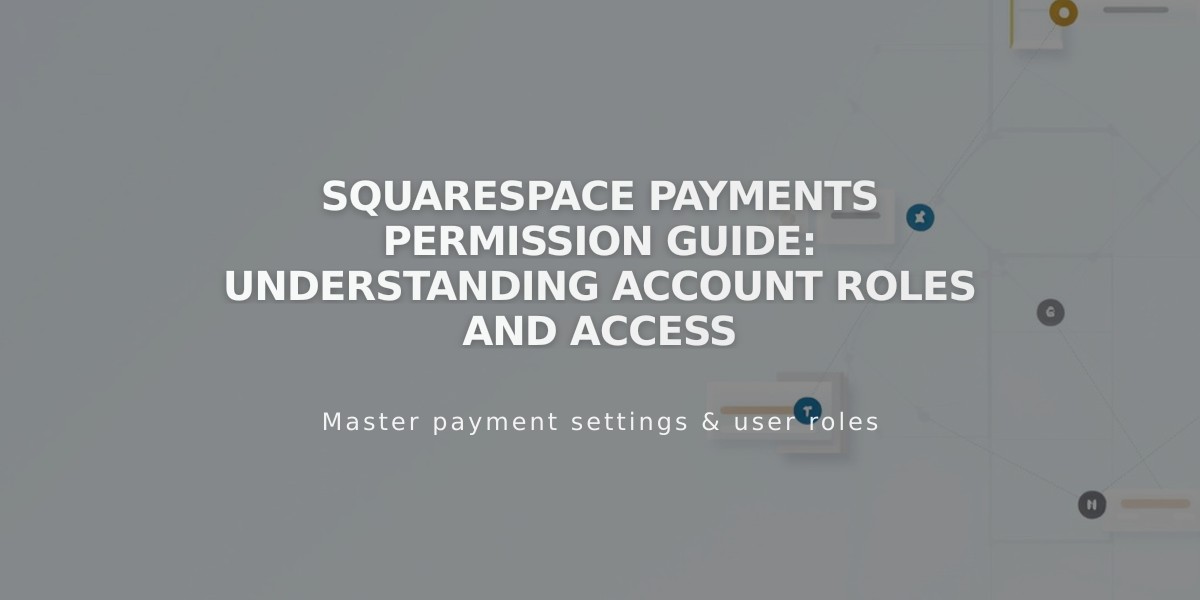
Squarespace Payments Permission Guide: Understanding Account Roles and Access