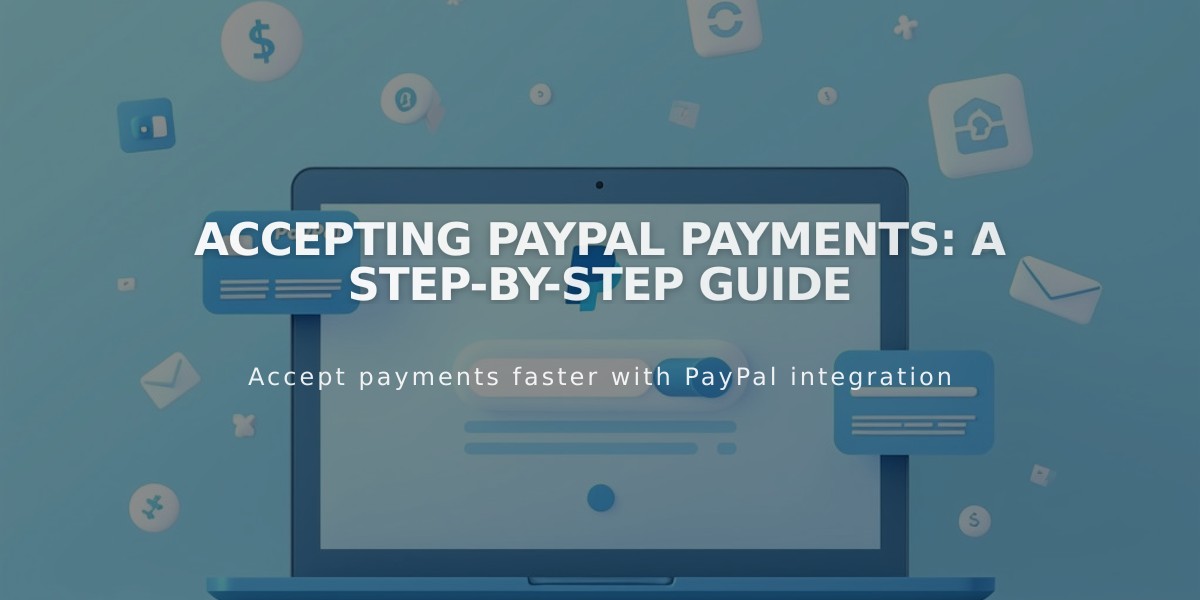
Accepting PayPal Payments: A Step-by-Step Guide
Connect PayPal to accept customer payments through your online store by following these straightforward steps:
Before Starting:
- You need a PayPal Business account (free upgrade from Personal)
- Review PayPal's processing fees (non-refundable for refunded orders)
- Note: PayPal cannot process subscription products or installment plans
- Some regions require manual PayPal connection (Australia, Brazil, India, Israel, Japan)
Step-by-Step Connection Process:
- Connect PayPal
- Open store's payment panel
- Click "Connect PayPal"
- Link Your Account
- Log in to existing Business account, or
- Upgrade Personal account, or
- Create new Business account
- Fill required business and personal information
- Select product category from PayPal's suggestions
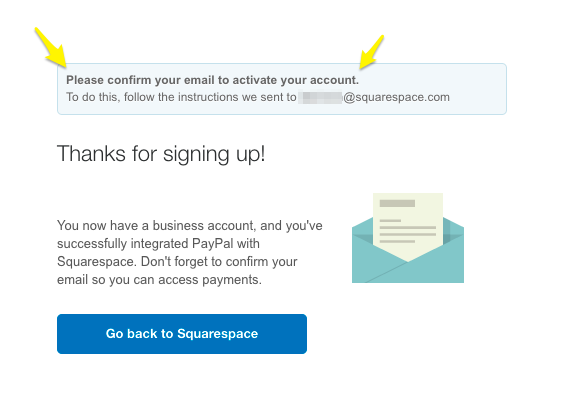
Account confirmation email
- Verify Your Account
- Check email for verification link
- Follow instructions to complete verification
- Required to withdraw funds
- Approve Transaction Fees
- Review fee information
- Click "Agree and Continue"
- Select payment method for fees
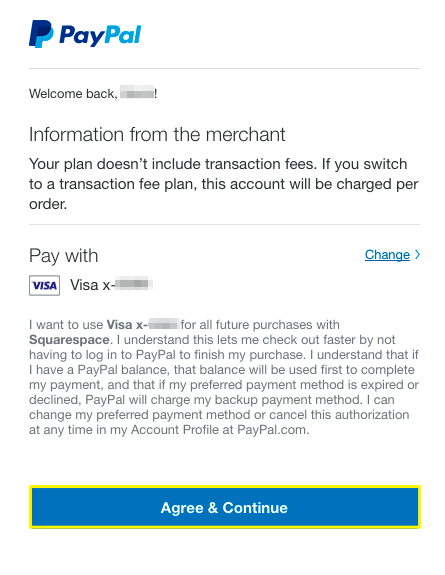
PayPal login screen
Additional Features:
Venmo Payments:
- Available for mobile checkout
- Customers must enable web purchases in Venmo app
- Requires compatible mobile browser
Foreign Currency:
- Automatic currency conversion
- May need to adjust PayPal settings for certain currencies
- Cannot refund payments on hold
Managing Your Connection:
- Multiple sites can connect to one PayPal Business account
- Each site limited to one PayPal account
- Disconnect anytime through payment panel
- Reset connection to resolve issues
Support:
- Contact Squarespace for: connection issues, refunds, order management, checkout problems
- Contact PayPal for: declined charges, prohibited products, account-specific issues
Testing:
- Use different PayPal account for test transactions
- Refund test orders
- No dedicated test mode available
Related Articles
How to Create and Manage Sale Prices for Products

