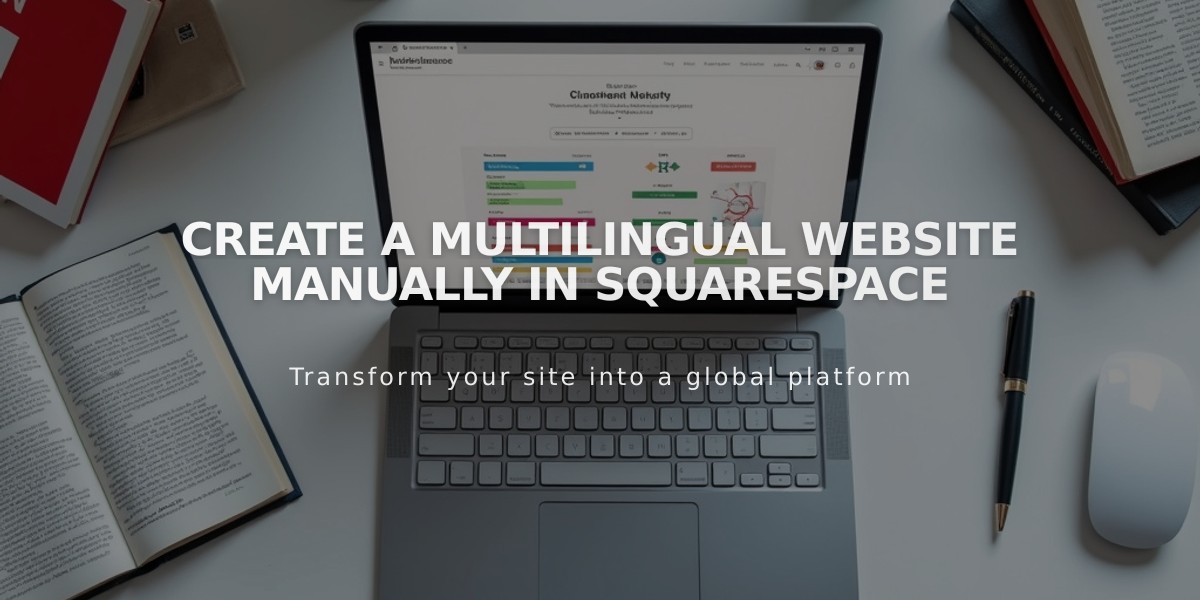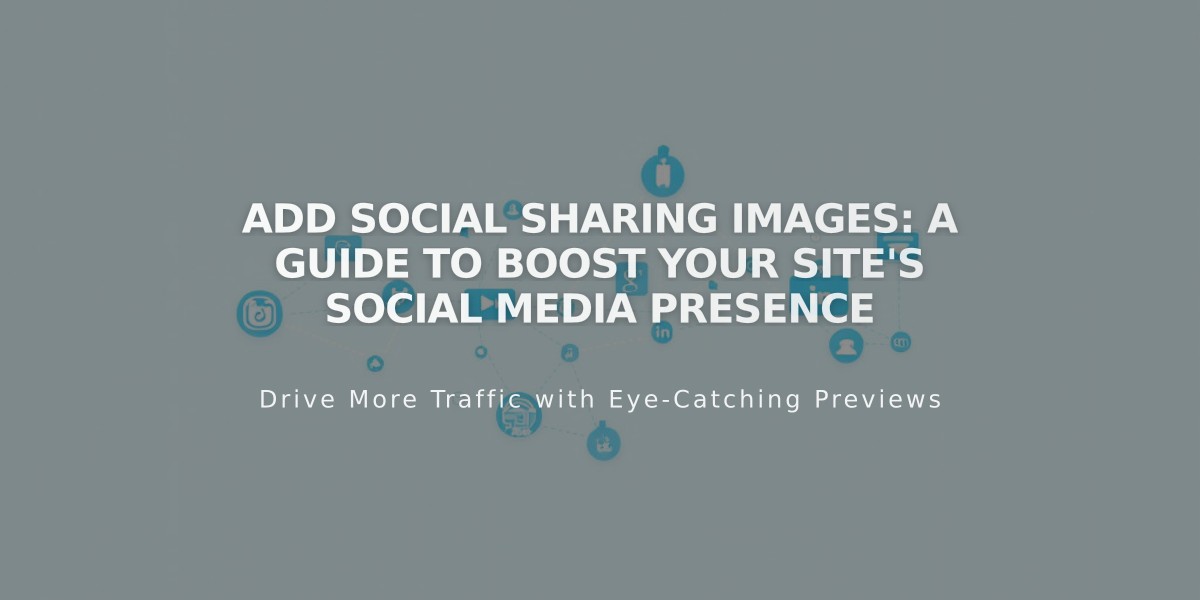
Add Social Sharing Images: A Guide to Boost Your Site's Social Media Presence
Social sharing images can significantly boost your site's traffic when links are shared on social networks or messaging apps. Here's how to set them up effectively:
Types of Social Sharing Images
- Social Sharing Logo
- Represents your entire website
- Used as default when no specific image is set
- Alternative Social Sharing Image
- Represents individual pages or collection items
- Available for:
- Blog posts
- Products
- Events
- Portfolio subpages
- Regular pages
Image Requirements
- Minimum size: 200px x 200px
- Follow current Facebook image size recommendations
- Use high-quality, relevant images
Adding a Social Sharing Logo
- Navigate to Social Sharing panel
- Click [+] or drag image to uploader
- Save changes
Adding Alternative Social Sharing Images
For Pages:
- Open Page Panel
- Click page title settings
- Select Social tab
- Upload or drag image
- Save changes
For Collection Items (Blog Posts, Products, Events, Portfolio):
- Open Page Panel
- Navigate to relevant section
- Edit specific item:
- Blog/Events: Hover and click Edit
- Products: Double-click item
- Portfolio: Click [...] then Settings
- Select Social tab
- Upload or drag image
- Save changes
Best Practices:
- Use high-quality, relevant images
- Maintain consistent branding
- Update images regularly
- Check how images appear on different platforms
Remember to review your social sharing images periodically to ensure they align with current platform requirements and your brand guidelines.
Related Articles
Report: Mobile Design Changes for Cover Page on Version 7.0