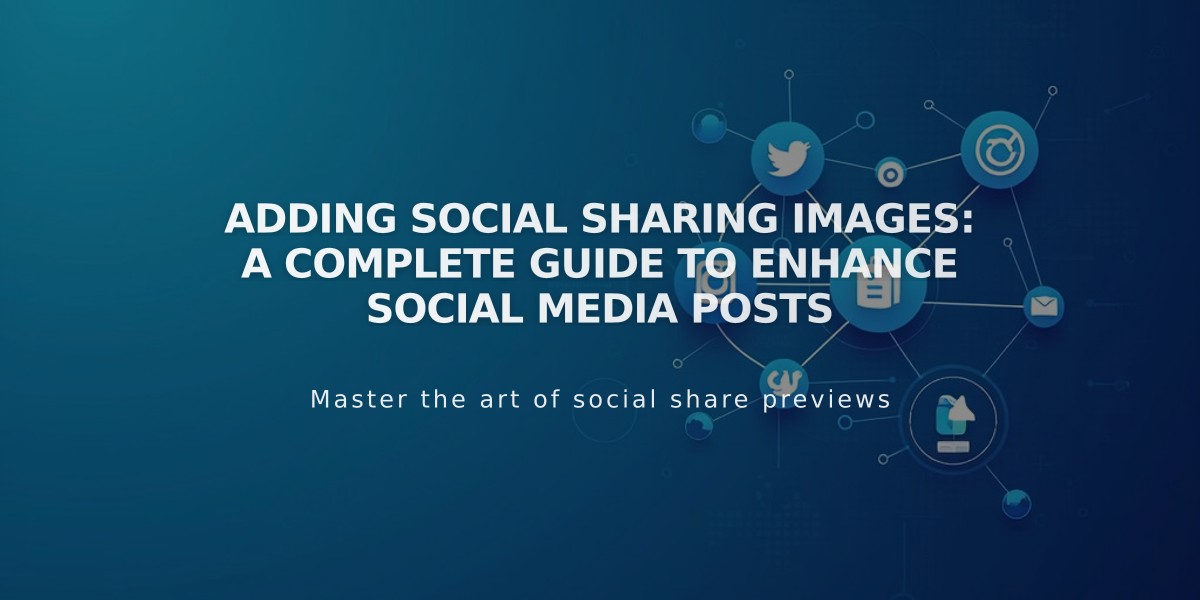
Adding Social Sharing Images: A Complete Guide to Enhance Social Media Posts
Social sharing images help drive traffic by improving how your content appears when shared on social networks and messaging apps. Here's how to add them effectively:
Types of Social Sharing Images
- Social Sharing Logo
- Represents your entire website
- Used as default when no specific image is set
- Alternative Social Sharing Image
- Represents individual pages/items
- Available for:
- Blog posts
- Products
- Events
- Portfolio subpages
Image Requirements
- Minimum size: 200 × 200 pixels
- Follow current Facebook image guidelines to avoid cropping
- Use high-quality, relevant images
Adding a Social Sharing Logo
- Navigate to Social Sharing panel
- Click + or drag image to upload
- Save changes
Adding Alternative Social Sharing Images
For Pages:
- Open Pages panel
- Select page settings
- Go to Social tab
- Upload image
- Save changes
For Collection Items (Blogs/Products/Events):
- Open Pages panel
- Select relevant page type
- Edit specific item
- Navigate to Social tab
- Upload image
- Save changes
For Portfolio Subpages:
- Click ...
- Select Settings
- Go to Social tab
- Upload image
- Save changes
Remember to choose images that accurately represent your content and engage your target audience. Regular updates to your social sharing images can help maintain fresh, relevant social media presence.
Related Articles
Report: Mobile Design Changes for Cover Page on Version 7.0

