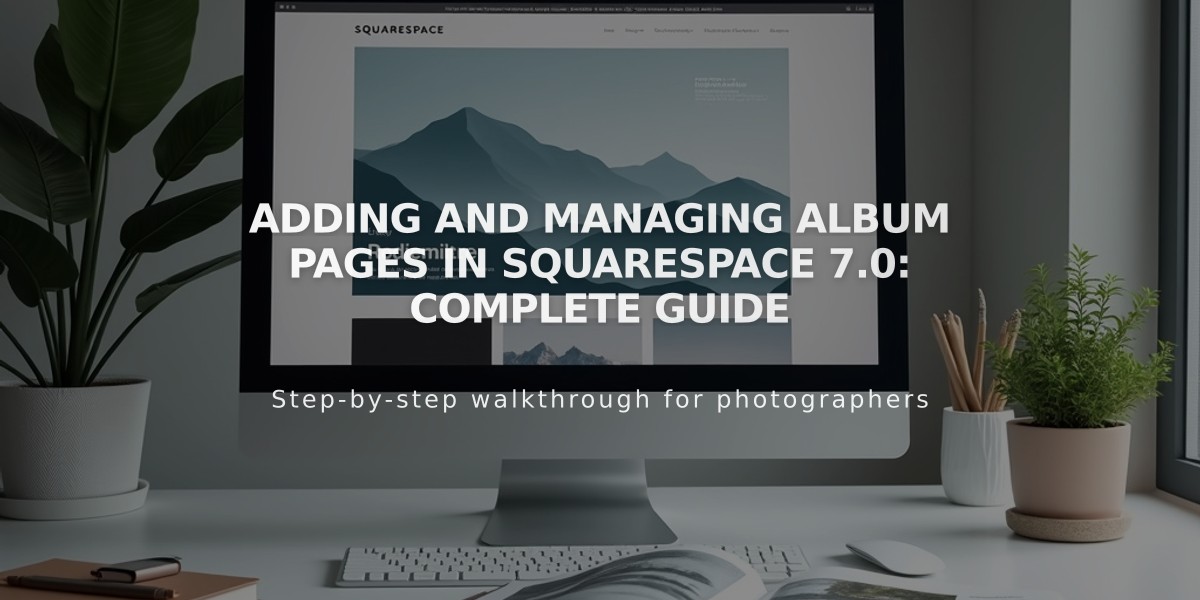
Adding and Managing Album Pages in Squarespace 7.0: Complete Guide
Creating an Album Page
Add a new album page by clicking the + icon in the Pages menu and selecting "Album." Name your page as desired.
Set Up Your Album
- Add Album Art:
- Drag and drop a .jpg, .png, or .gif image into the Add Album Art box
- Or click to select from your computer
- Enter Album Information:
- Artist Name
- Album Title (different from page title)
- Description (displays under image or to the right)
- Add Tracks:
- Hover over album preview and click "Add Track"
- Upload MP3 or M4A files (max 20 MB)
- Set track information (title, artist, description)
- Choose social sharing options
- Click Save or Save & Publish
Managing Your Album
Track Organization:
- Rearrange tracks by dragging
- Move tracks between albums
- Delete tracks using the trash icon
- Maximum 60 tracks per album
Sharing Options:
- Open Track Settings
- Go to Social Media tab
- Select desired platforms
- Enable Push toggle
- Save changes
Customization Features:
- Adjust album text color
- Show/hide share button
- Customize fonts and buttons via Website Styles
- Add categories and tags for organization
Important Limitations:
- One album per page
- Not suitable for podcasting
- No direct sales capability
- No commenting feature
- File size limit: 20 MB per track
Design Tips:
- Album title uses Heading 1 font
- Artist name and description follow body font
- Sharing button matches body text or link style
- Additional features vary by template
Note: To sell music, use Squarespace's e-commerce platform with digital download products instead of album pages.
Related Articles

How to Connect a Squarespace Domain to Your Website

