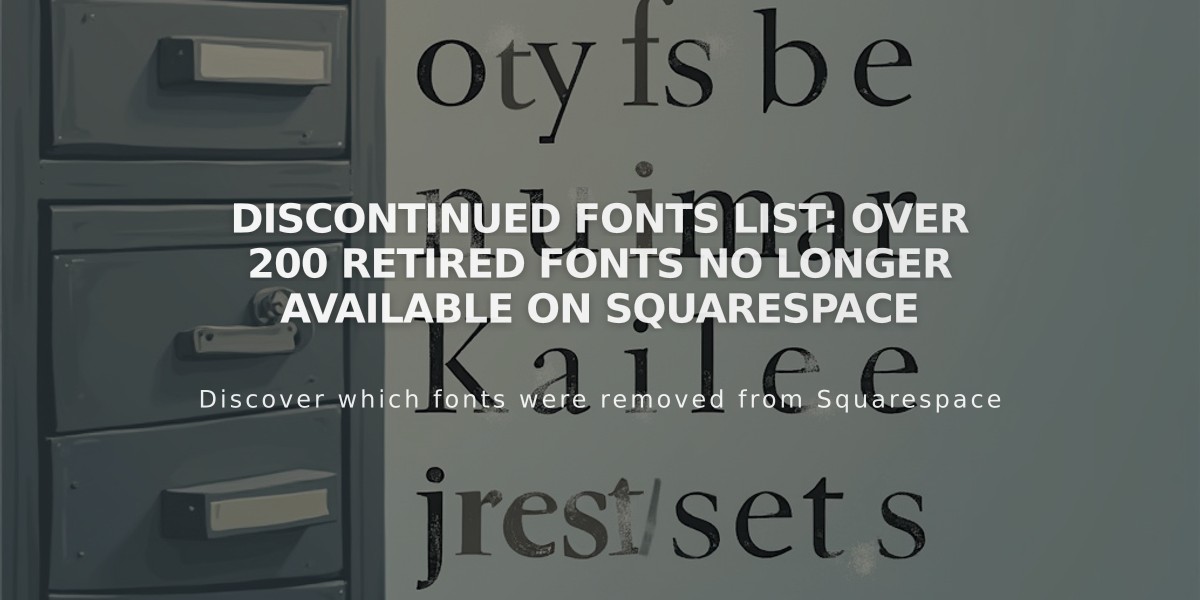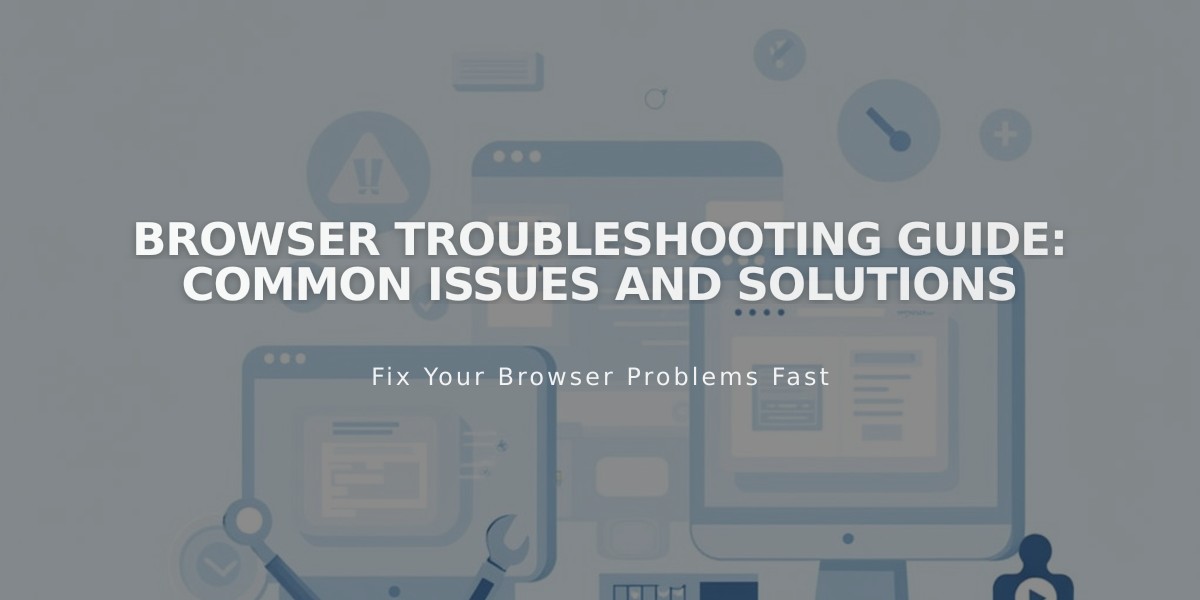
Browser Troubleshooting Guide: Common Issues and Solutions
Browser-related issues can prevent you from properly viewing or editing your site. Here's how to troubleshoot and resolve common browser problems:
Quick Solutions First:
- Use a supported browser with the latest operating system version
- Try accessing your site in a different browser
- Open your site in a private browsing window to test without extensions
- Clear your browser cache
- Enable cookies and JavaScript
- Reset zoom settings using Ctrl + 0 (PC) or ⌘ + 0 (Mac)
If Issues Persist:
- Network Troubleshooting:
- Restart your router, modem, or gateway
- Test on a different network connection
- Try accessing from another device
- Check DNS settings if experiencing domain issues
- Adjust firewall settings, especially on corporate networks
- Browser Configuration:
- Disable browser extensions that might interfere
- Verify SSL settings if security warnings appear
- Ensure proper cookie settings
- Update your browser to the latest version
- Private Browsing Benefits:
- Tests site as visitors see it
- Disables potentially problematic extensions
- Helps identify custom code issues
- Shows embedded content properly
When Contacting Support:
- List browsers you've tested
- Describe troubleshooting steps taken
- Include screenshots of the issue
- Specify if the problem occurs in private browsing
- Note any error messages received
Additional Tips:
- Check domain connectivity for third-party domains
- Review SSL protocol if security warnings appear
- Document any custom code that might affect functionality
- Note recent changes that could have triggered issues
For persistent problems, ensure you've tried all solutions before seeking support. Having documentation of your troubleshooting steps will help resolve the issue more quickly.
Related Articles
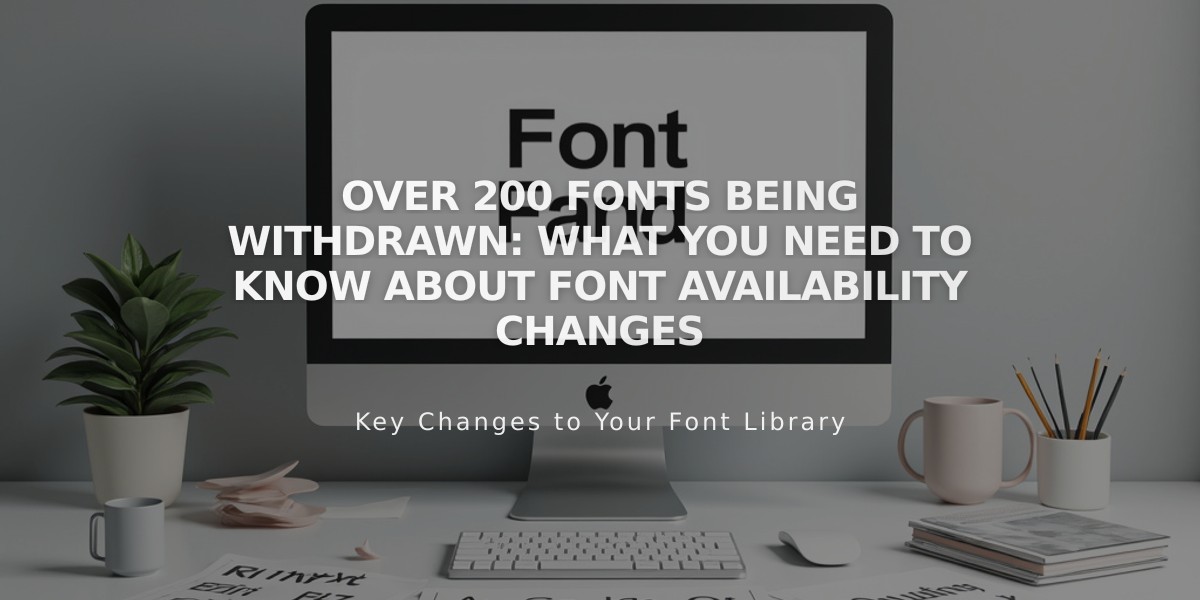
Over 200 Fonts Being Withdrawn: What You Need to Know About Font Availability Changes