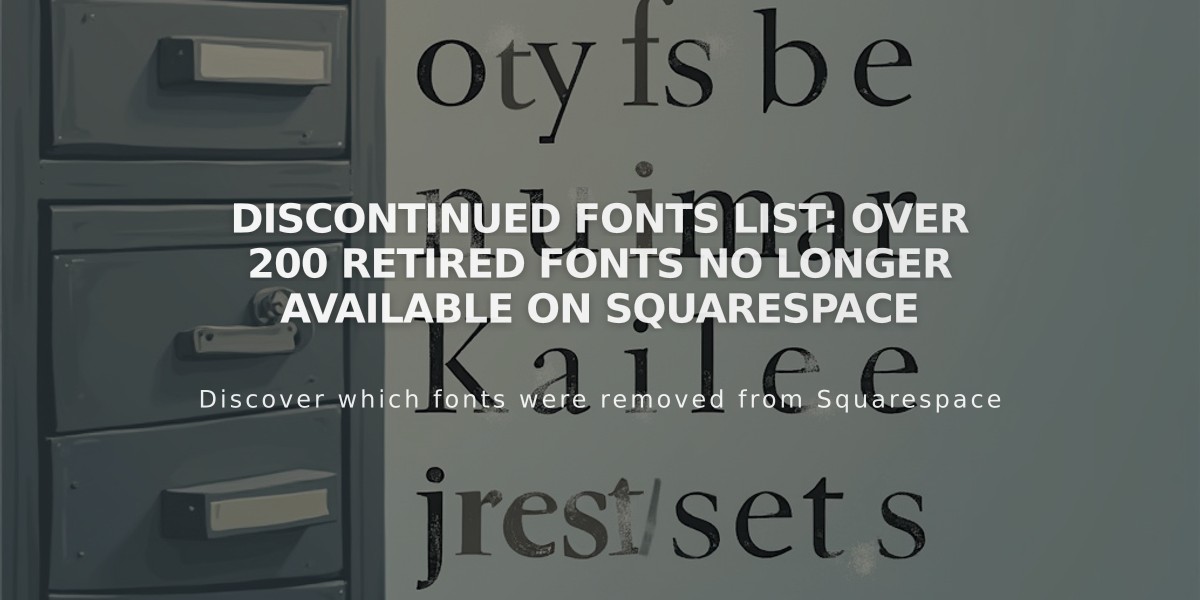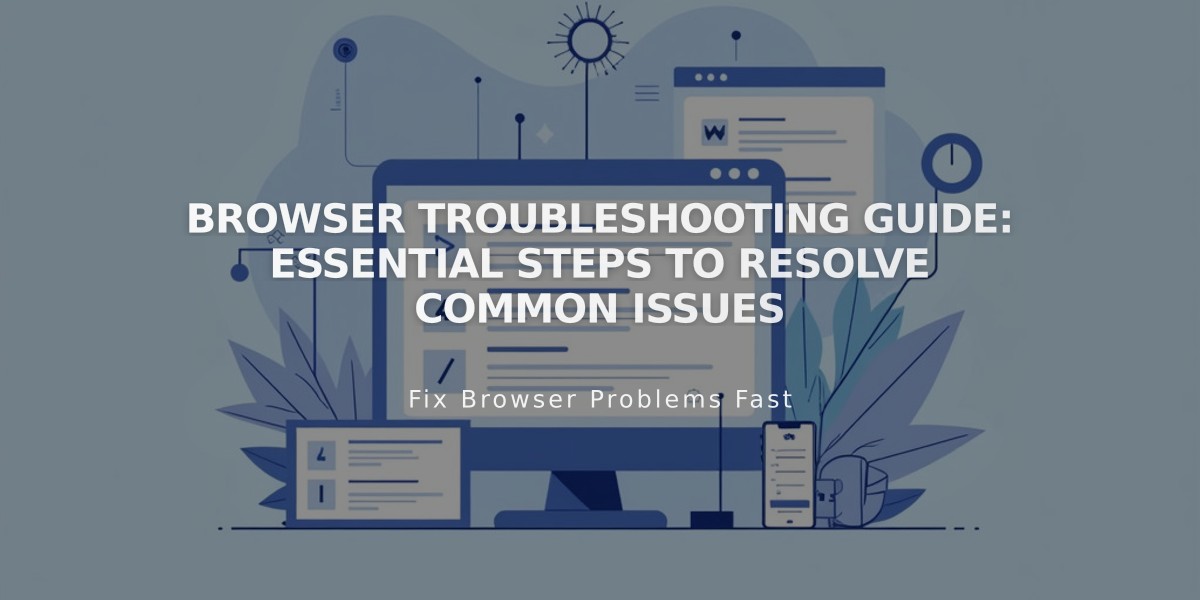
Browser Troubleshooting Guide: Essential Steps to Resolve Common Issues
Experiencing browser issues on your site? Follow these essential troubleshooting steps before seeking support:
Quick Checks:
- Use a supported browser in its latest version
- Try a different browser to isolate browser-specific issues
- Test in private/incognito mode to disable extensions and view site as visitors do
Technical Solutions:
- Verify DNS settings and domain connections
- Clear browser cache
- Enable cookies and JavaScript
- Disable browser extensions
- Reset zoom settings using CTRL + 0 (PC) or ⌘ + 0 (Mac)
- Restart your network equipment (router/modem)
Additional Troubleshooting:
- Test on different devices and networks
- Adjust firewall settings if accessing from a corporate network
- Check SSL settings if encountering security warnings
Before Contacting Support:
- Document which browsers you've tested
- Note which troubleshooting steps you've completed
- Prepare screenshots of the issue if possible
- Verify if the issue occurs when logged out
If problems persist after trying these steps, contact support with details of your troubleshooting efforts for faster resolution.
Common Fixes for Specific Issues:
- Privacy/security warnings: Follow SSL troubleshooting
- Can't see custom code: Test in private browsing
- Site loading issues: Clear cache and verify network connection
- Display problems: Check browser compatibility and zoom settings
Related Articles
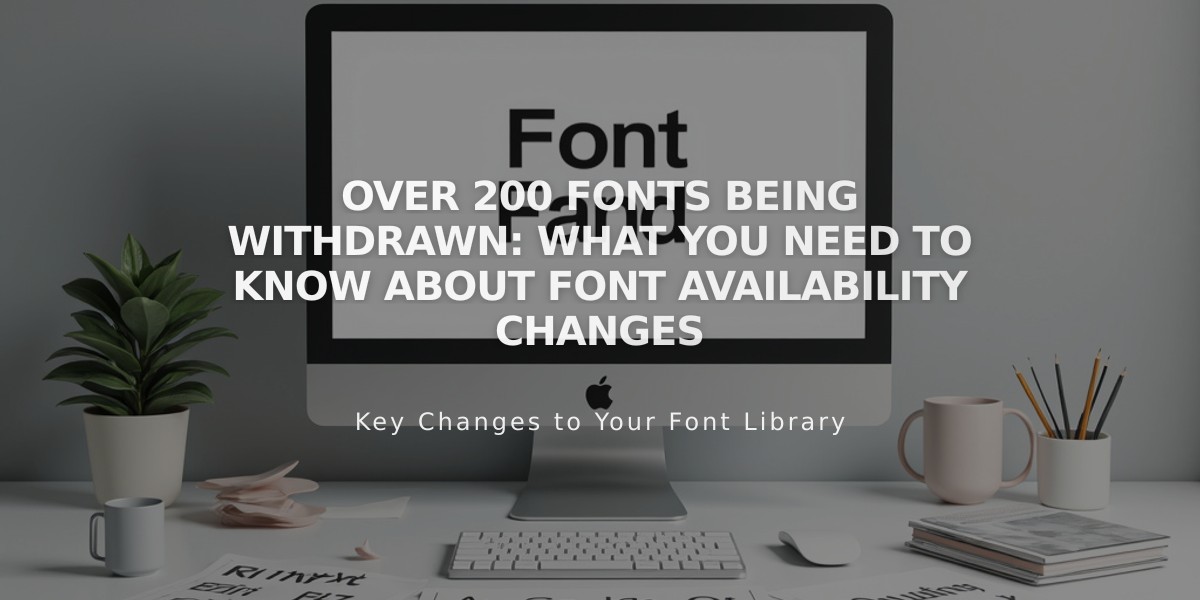
Over 200 Fonts Being Withdrawn: What You Need to Know About Font Availability Changes