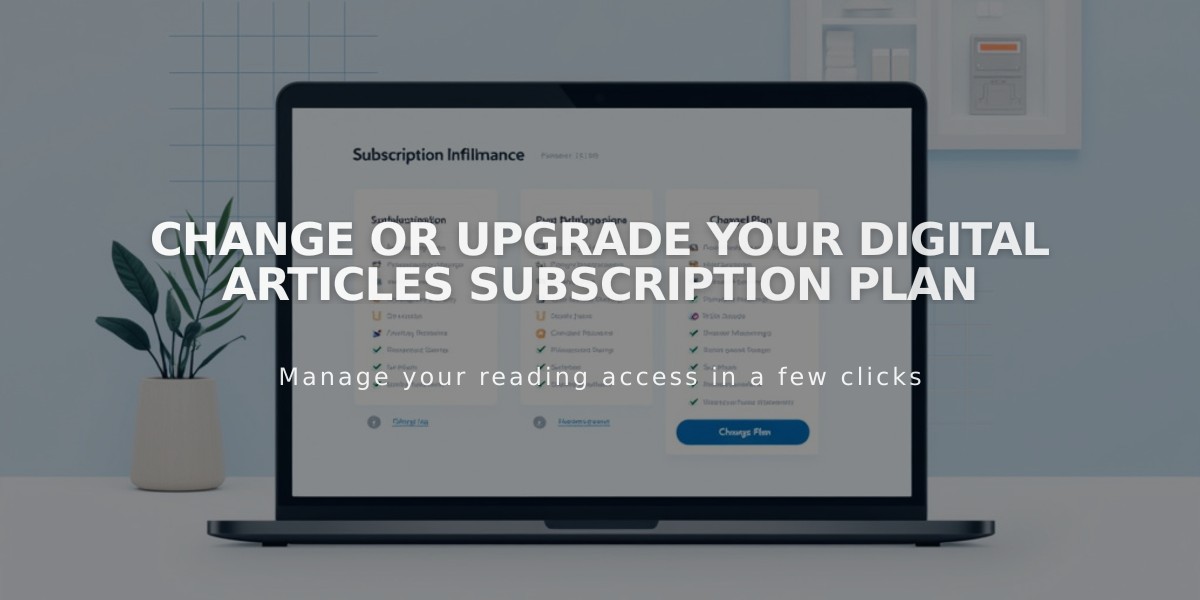
Change or Upgrade Your Digital Articles Subscription Plan
Open the payment menu and navigate to Digital Articles or Subscriptions under the Subscriptions section to manage your digital articles subscription.
How to Change Your Plan:
- Click "Change" next to your current plan name
- Select your desired subscription and billing period
- Review the subscription details and fees
- Click "Confirm and purchase"
How to Change Billing Period:
- Click "Change" next to your current billing period
- Select "Annually" or "Monthly"
- Click "Confirm billing period change"
Important Notes:
- Only website owners and editors with admin/billing permissions can make changes
- Update your payment card first if needed
- Change subscription and billing period separately
- Clear any overdue payments before making changes
- Plans cannot be transferred between websites
Billing Period Changes:
- Monthly to Annual: Immediate charge, adjusted for unused monthly time
- Annual to Monthly: New billing period starts, charged at next cycle
Subscription Changes:
- Upgrades: Immediate charge for the difference, instant access to new features
- Downgrades: Current features retained until billing period ends, new rate applies at renewal
- Billing period and renewal dates remain unchanged
Transaction fees and video storage limits update immediately for upgrades but remain until the end of the billing period for downgrades. Review subscription options carefully before making changes.
Related Articles

Add Custom Nameservers to Your DNS Settings

