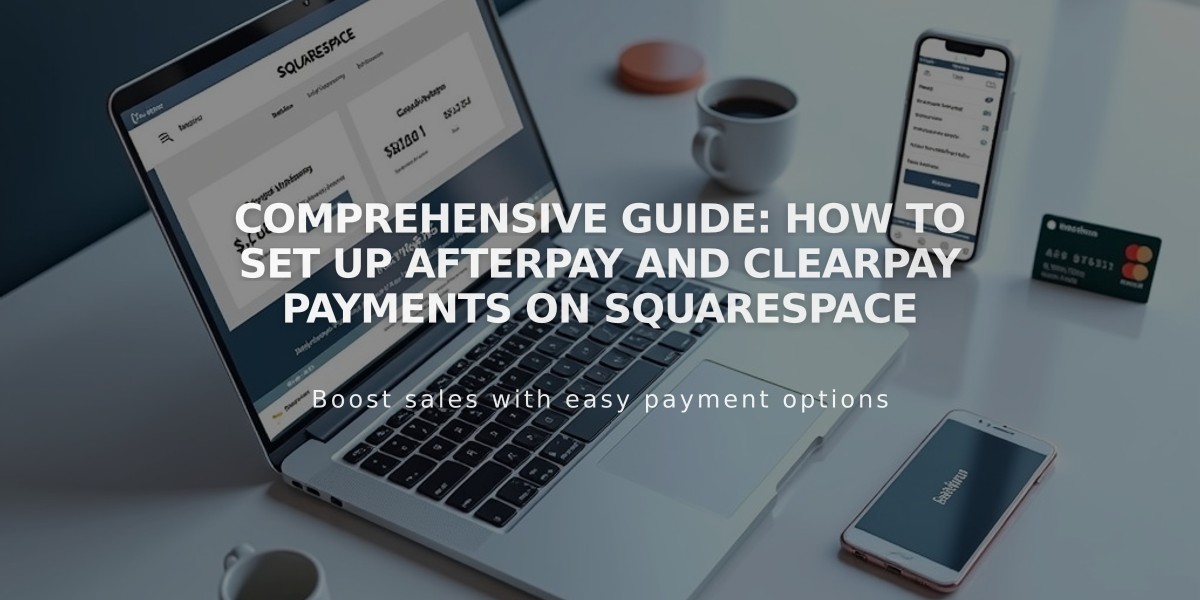
Comprehensive Guide: How to Set Up Afterpay and Clearpay Payments on Squarespace
Connect Afterpay or Clearpay to offer customers interest-free installment payments. When customers use these services, you receive the full payment upfront while they pay in four installments over eight weeks.
Eligibility Requirements
For Afterpay:
- Available in US, Canada (except Quebec), New Zealand, and Australia
- Must sell physical products only
- Requires Squarespace Payments or Stripe
- Business or Commerce plan needed for Stripe users
For Clearpay:
- Available only in the UK
- Same requirements as Afterpay
How to Enable
With Squarespace Payments:
- Open Payments panel
- Click Manage settings
- Go to Payment methods tab
- Toggle Afterpay/Clearpay switch
With Stripe:
- Connect Stripe account
- Open Payments panel
- Click Stripe
- Activate Afterpay/Clearpay
Processing Fees
Afterpay:
- 6% of total order + $0.30 USD
- Additional fees vary by plan
Clearpay:
- 6% of total order + £0.30 GBP
- Business Plan: 3% transaction fee
- Commerce Plans: No additional fees
Customer Payment Process
- Select Afterpay/Clearpay at checkout
- Enter billing address
- Continue to Afterpay/Clearpay
- Log in or create account
- Review payment schedule
- Confirm transaction
Important Notes
- Orders must be between $1/£1 and country-specific limits
- Customers must be in same country as merchant
- Local pickup orders not eligible
- Refunds are processed through Afterpay/Clearpay
- Processing fees are non-refundable
- Customer payment plans managed entirely by Afterpay/Clearpay
To disable the service, go to Payments panel > Manage settings > Payment methods tab and toggle off Afterpay/Clearpay. Existing payment plans will continue until completed.
Customer Support
Direct customers to Afterpay/Clearpay for:
- Payment plan questions
- Credit limit inquiries
- Purchase approval issues
Related Articles

How to Manage Squarespace Payments Settings and Account Details

