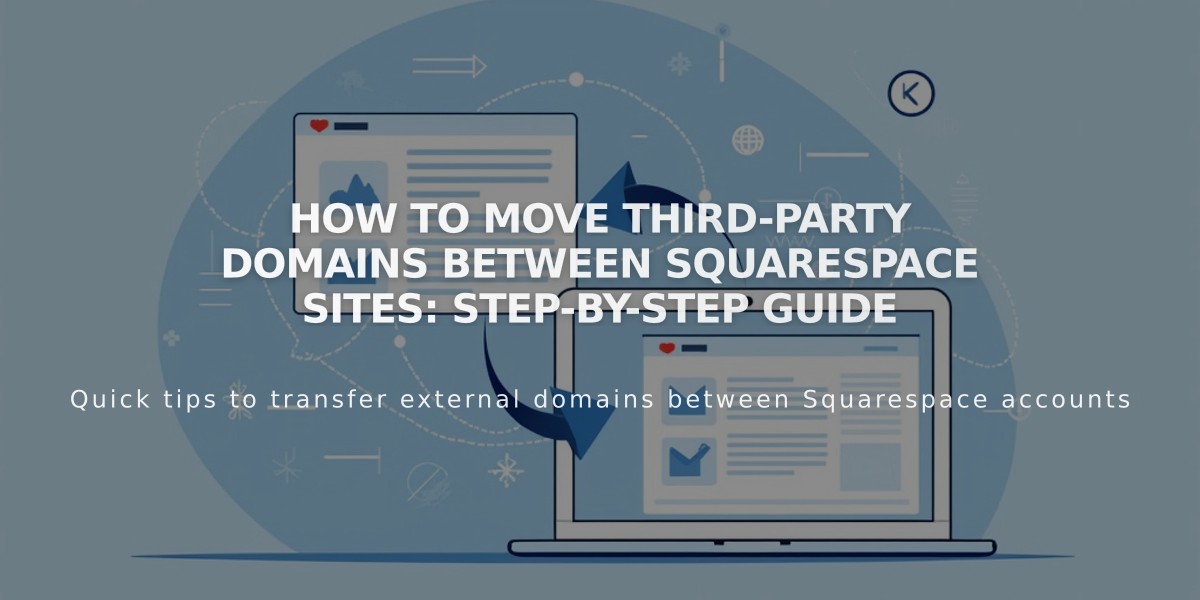Create a Copy of Your Squarespace Site: Complete Guide to Site Duplication
A Squarespace site can be duplicated to create a new site that maintains the original's structure and design. This feature helps when you want to create a new site while preserving the layout of an existing one.
Limitations:
- Cannot duplicate sites with over 100 pages
- Not available for Developer Platform sites
- Won't work with retired fonts
- Unavailable for parking pages and Cover Page plans
- Excludes Acuity Scheduling pages
How to Duplicate a Site:
- Access your Account Dashboard
- Click "..." next to the site you want to duplicate
- Select "Duplicate Website"
The duplicate site will appear first in your dashboard with "(Copy)" added to its title.
What Gets Copied:
- Pages, sections, layouts, and blocks
- Code injection settings
- Collection items
- Site title and logo
- Language and regional settings
- Style settings and template
- Text content
- Basic authors (permissions only)
What Doesn't Copy:
- Add-on features and subscriptions
- Audio files
- Blog comments
- Demo content
- Uploaded files from link editor
- Stock images
- Unused Asset library content
- Saved sections
- Selling settings
- Third-party integrations
- Website-specific settings
- Analytics and billing information
Important Notes:
- The duplicate starts as a free trial
- Changes to the copy don't affect the original site
- URL slugs for collection items will have additional characters
- Member Sites features will be disabled on the duplicate
- Member site pages move to the "not linked" section
For domain changes without duplicating content, simply add a new domain and set it as primary, which automatically forwards URLs from the previous domain.
If you encounter duplication errors or need additional assistance, contact Squarespace support for help.
Related Articles
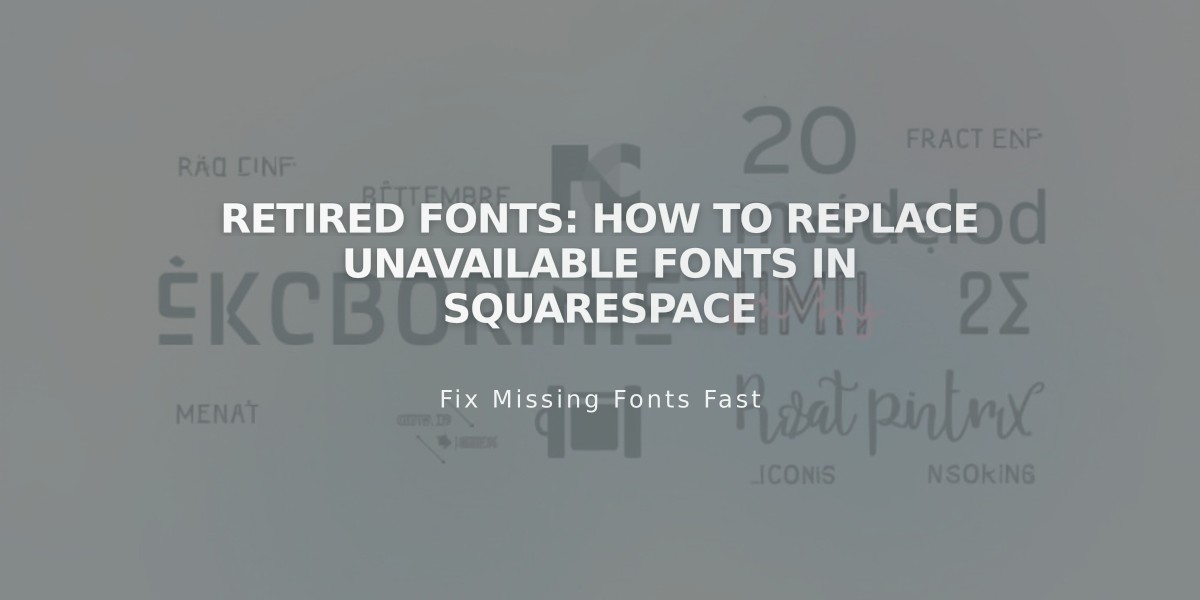
Retired Fonts: How to Replace Unavailable Fonts in Squarespace