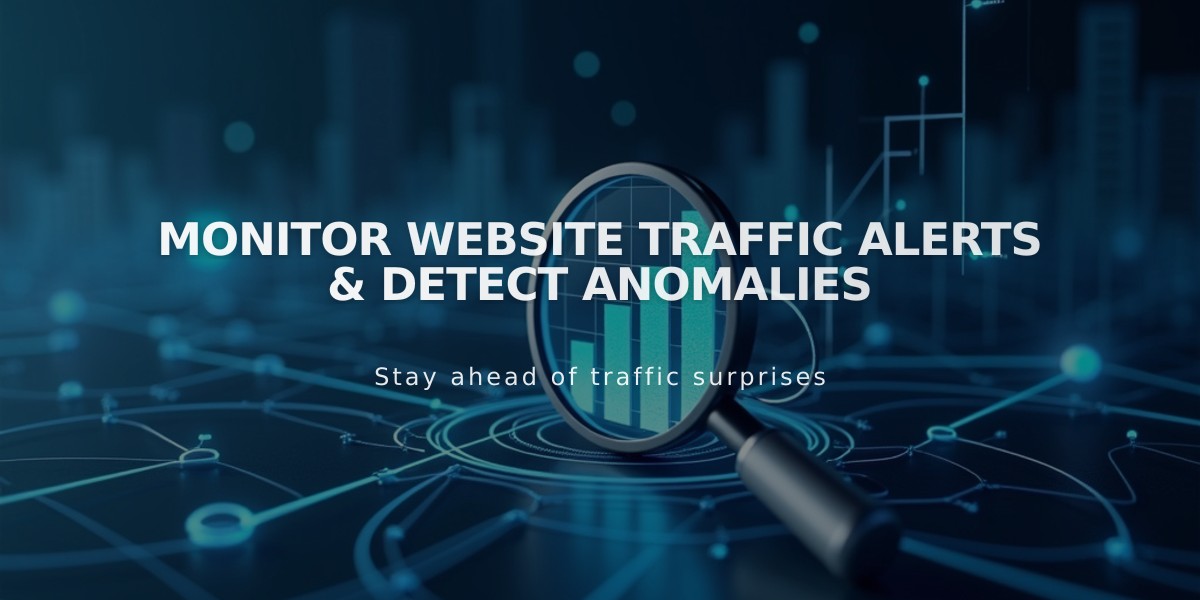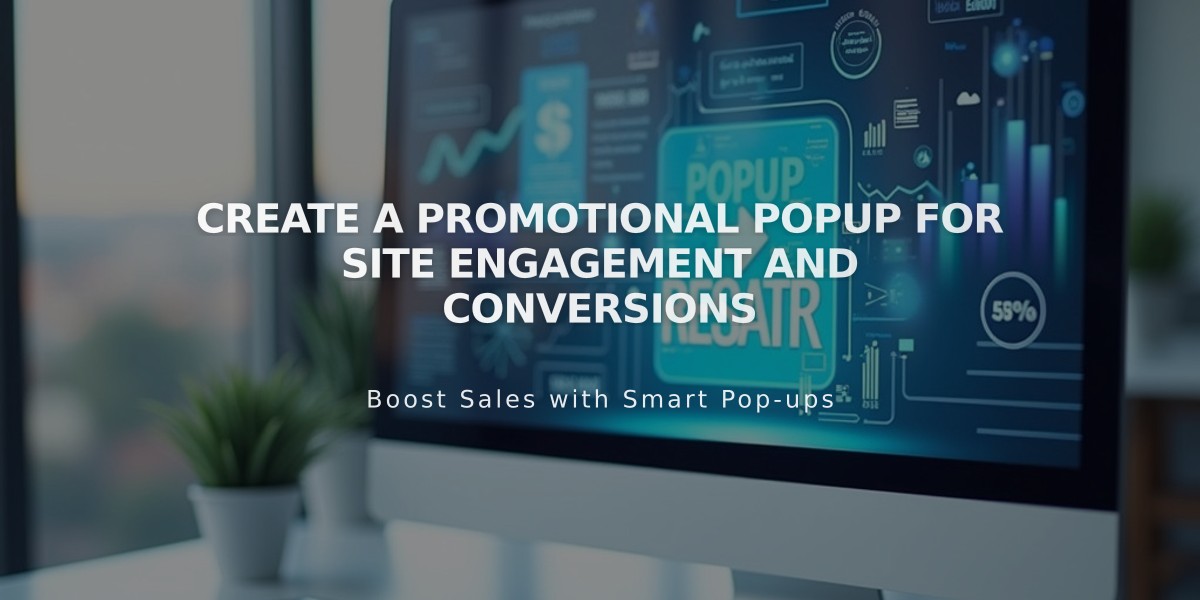
Create a Promotional Popup for Site Engagement and Conversions
Promotional popups effectively engage visitors through targeted messaging and newsletter signups. Here's how to create and optimize them:
Creating a Promotional Popup
- Open the Promotional Popup panel
- Select a layout
- Configure settings (Action, Content, Display & Timing, Image, Style)
- Toggle Display Popup to ON
- Save changes
- Test in a private window
Key Uses:
- Newsletter signups
- Sales and discounts
- New product announcements
- Age verification
Action Settings
Newsletter Sign-up:
- Customize email field placeholder
- Edit submit button text
- Add disclaimer text
- Connect to storage (Squarespace Email Campaign, Mailchimp, Google Drive)
- Set authentication options
- Customize post-submission message
Button Click:
- Add up to two buttons
- Customize button labels
- Set destination URLs
Display & Timing Settings
Page Selection:
- First Page
- Specific Pages Only (excludes member pages and index subpages)
Trigger Options:
- Scroll position
- Timer
- Combined timing/scroll
Frequency Settings:
- Next Day
- 1 Week Later
- 2 Weeks Later
- 30 Days Later
- None
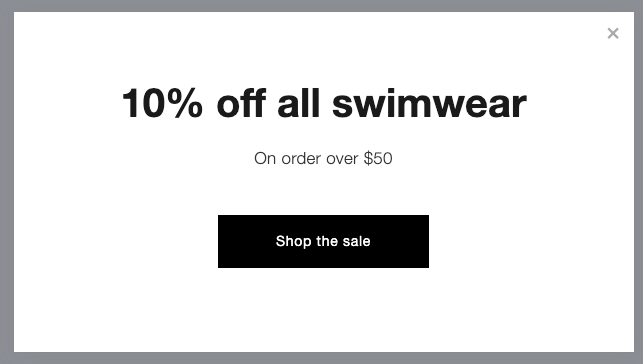
Swimwear 10% Off Sale
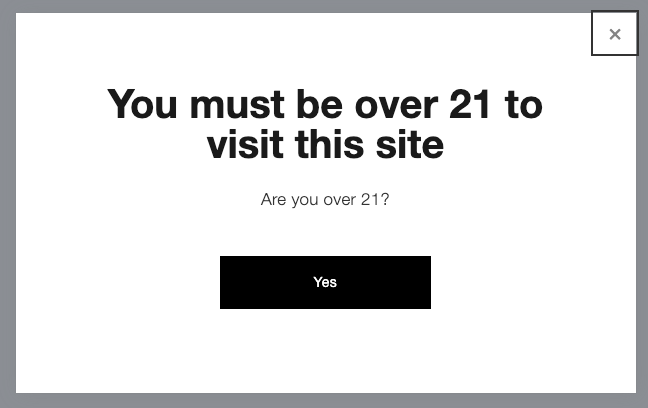
21 and Over Warning Sign
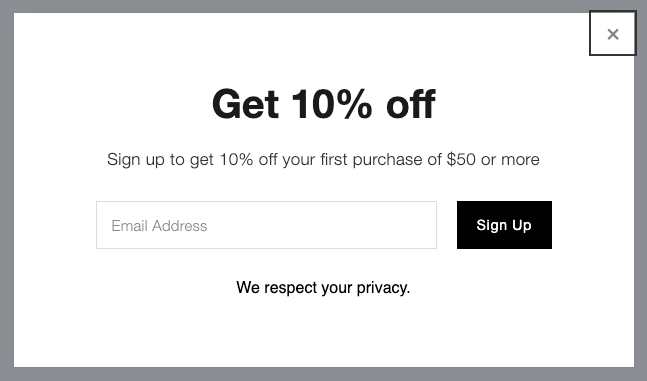
Popup Discount Ad
Mobile Optimization:
- Half-screen display
- Left-aligned text
- Optional mobile display toggle
- Custom mobile styles
Important Considerations:
- Keep text concise to avoid scrollbars
- Limit image resolution for faster loading
- Consider SEO impact (partial-screen layouts preferred)
- Only one popup active at a time
- No custom code support
- No exit-intent triggers
- GIFs accepted, but no video files
Troubleshooting:
- Private browsing affects frequency settings
- Excessive text causes mobile display issues
- High-resolution images may slow loading
- Use Reset button to test changes
Track engagement through form and button conversions to optimize performance and measure success rates.
Related Articles
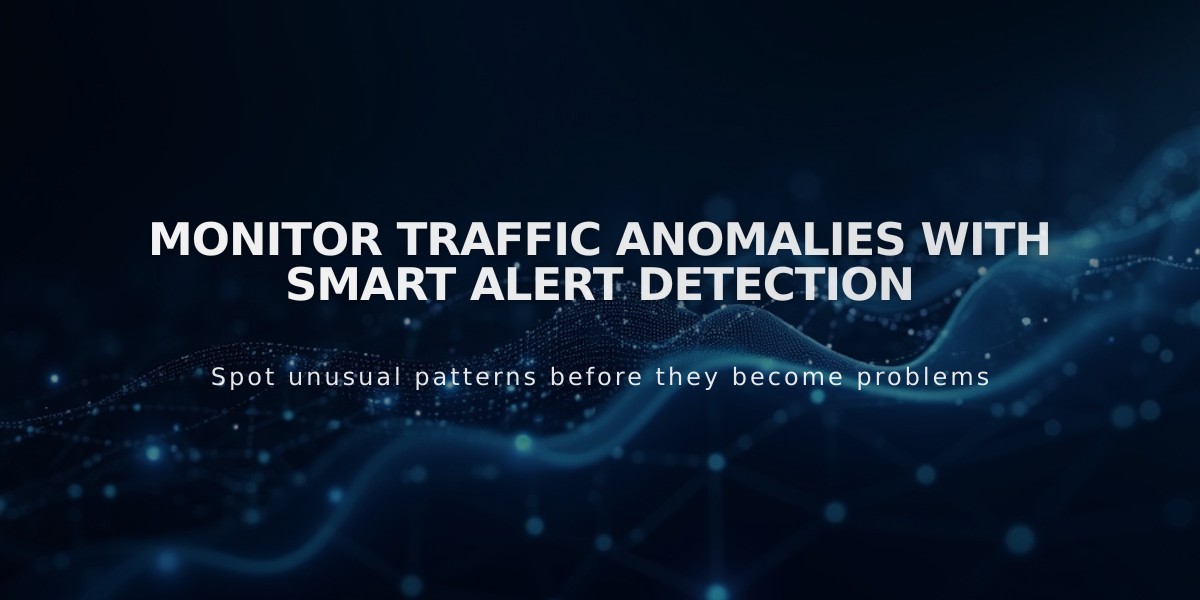
Monitor Traffic Anomalies with Smart Alert Detection