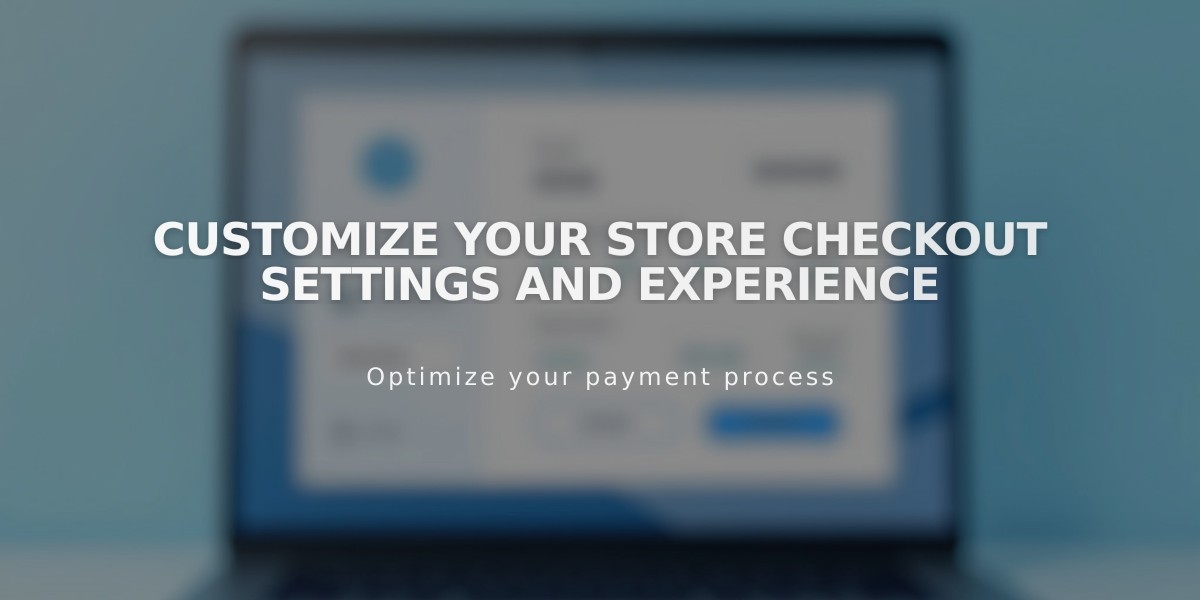
Customize Your Store Checkout Settings and Experience
Cart and checkout customization helps create a smoother buying experience for your customers. Here's how to optimize your settings:
Cart Settings
- Choose where the "Continue Shopping" button leads customers from empty cart pages
- Enable direct-to-checkout option to bypass cart (replaces "Add to Cart" with "Purchase" buttons)
Checkout Settings
- Host checkout on your domain instead of secure.squarespace.com
- Enable abandoned cart recovery emails
- Set minimum order values
- Customize order number sequences
- Edit invoice information display
- Add newsletter signup options
- Pre-select shipping address as billing address
- Choose default country for address fields
- Collect phone numbers
- Create custom checkout forms
- Add return policy, terms of service, and privacy policy
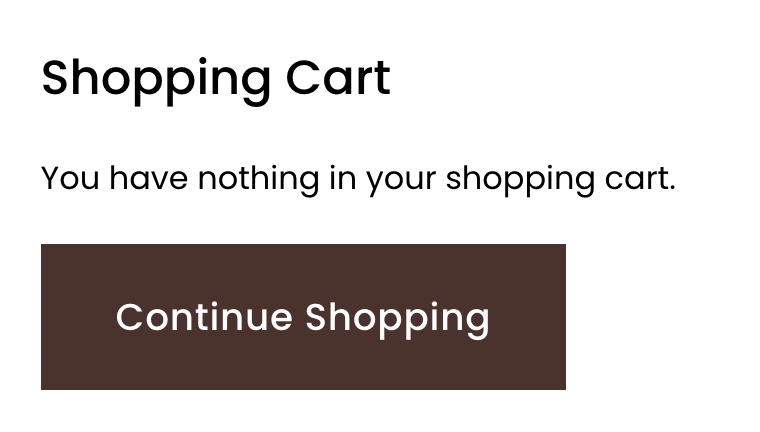
Empty Shopping Cart
Styling Options
- Customize fonts through Site Styles
- Adjust colors for:
- Background
- Buttons
- Text (titles and paragraphs)
- Modify "Continue Shopping" button destination
Fixed Elements (Cannot be Changed)
- Direct collection item links
- Index page links
- Checkout button text
- Default checkout field text
- "Continue Shopping" button removal
Additional Features
- Customize post-purchase emails
- Create automated marketing campaigns
- Send customer feedback surveys via Delighted extension
- Enable customer accounts
- Set up Link by Stripe for saved payment details
For optimal results, test your checkout flow regularly and consider working with a Squarespace Expert for advanced customization needs.
Related Articles

How to Manage Squarespace Payments Settings and Account Details

