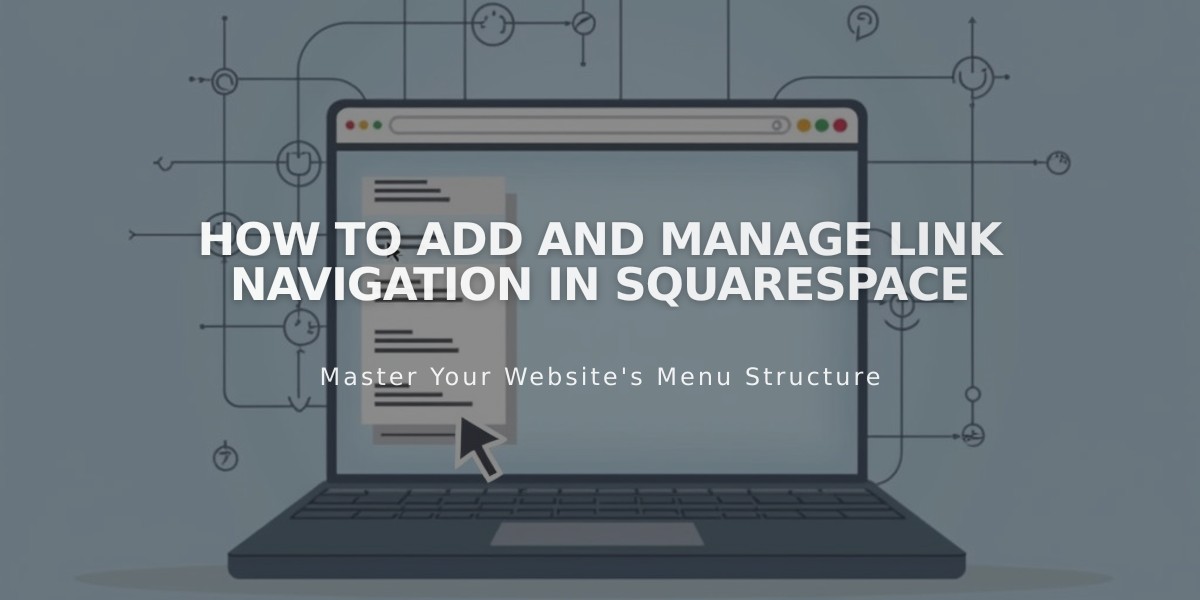
How to Add and Manage Link Navigation in Squarespace
To add links to your navigation menu, follow these simple steps:
Add a New Link
- Open the Pages panel
- Click the + icon next to your desired section
- Select "Link" from the menu
- Enter your Link Title
- Choose your link type from the drop-down menu
Types of Links You Can Add
External Web Address:
- Select "URL" from the drop-down
- Enter the website address
- Toggle "Open link in new tab" if desired
- Click Save
Email Address:
- Select "Email" from the drop-down
- Enter recipient's email address
- Optional: Add CC, BCC, Subject, and Body text
- Click Save
Phone Number:
- Select "Phone" from the drop-down
- Enter the phone number with country/area code
- Choose Call or Text option
- Click Save
File:
- Select "File" from the drop-down
- Upload your file or select from existing files
- Toggle "Open in new tab" if desired
- Click Save
Categories and Tags:
- Use the drop-down menu to select specific categories or tags
- Choose the desired category/tag
- Click Save
Managing Links
To add a link to a dropdown:
- Create the link first
- Drag it into the existing dropdown menu
- Or click "Add page" under the dropdown
To remove a link:
- Open the Pages panel
- Hover over the link
- Click the trash can icon
- Confirm deletion
Note: When linking to content on your own site, add the page directly to navigation instead of creating a separate link. For filtered collections, use category and tag linking options.
Related Articles

Retired Fonts List: Complete Guide to Replacing Unavailable Fonts

