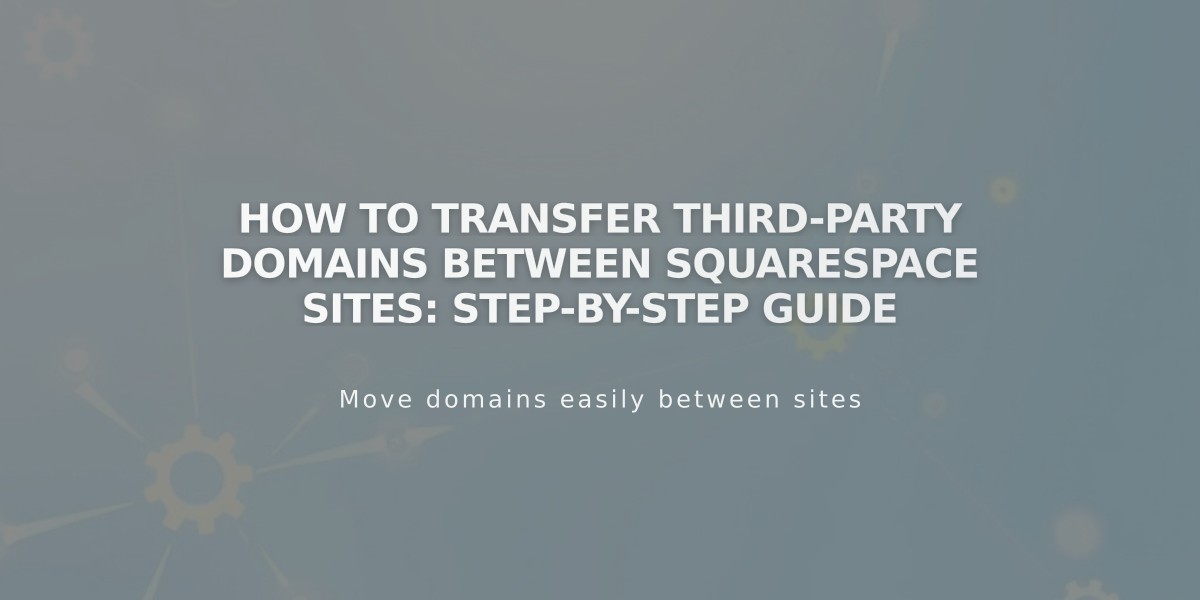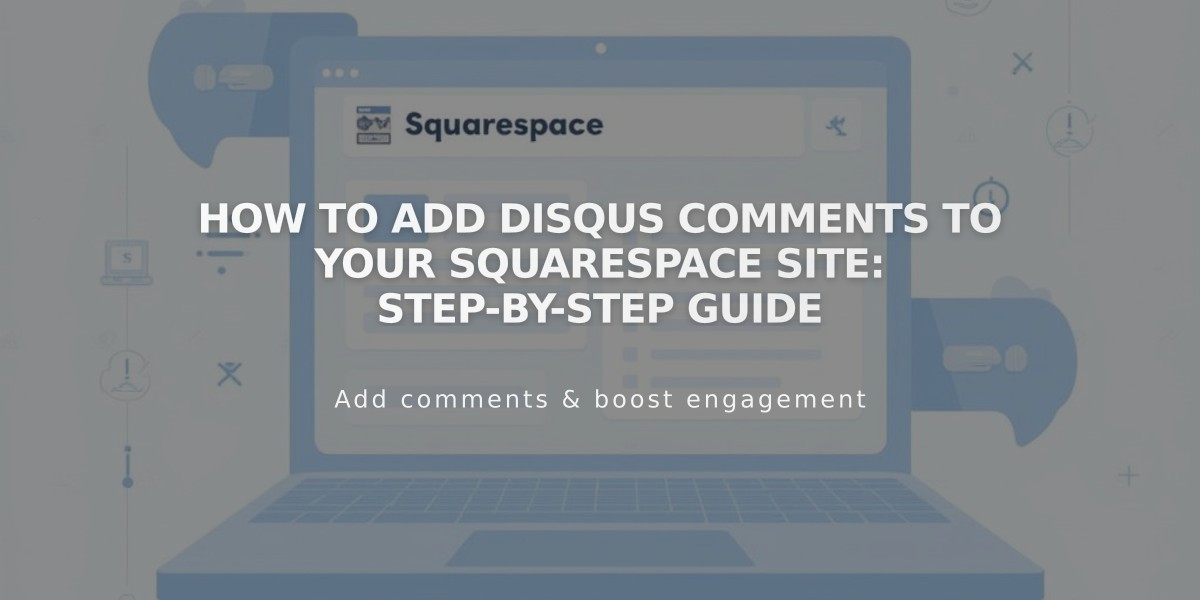
How to Add Disqus Comments to Your Squarespace Site: Step-by-Step Guide
Adding Disqus to Squarespace requires creating a Disqus account and configuring your site settings. Here's how to set it up properly:
Before You Begin Disqus comments are URL-specific, meaning they only appear when visitors access your site through the same URL. For consistency, use HTTPS with your main domain and add it as a trusted domain in Disqus.
Create Your Disqus Identifier:
- Log in to Disqus
- Click "Add Disqus to Site"
- Click "Get Started"
- Select "I want to install Disqus on my site"
- Enter your website name and category
- Click "Create Site"
- Select "Squarespace"
- Copy your Disqus shortname
Set Up Disqus on Squarespace:
- Open Blog settings in Squarespace
- Enter your Disqus identifier
- Click Save
- Go to Comment Settings
- Enable comments globally
- Save changes
Important Notes:
- Visitors must log in via Disqus, Facebook, Twitter, or Google to comment
- Previous Squarespace comments won't transfer to Disqus
- Comments only appear on the URL registered with Disqus
- Enable comments on individual blog posts for Disqus to appear
Troubleshooting: If Disqus doesn't load, verify:
- You created a Website account (not User account)
- Your Disqus identifier is correctly entered in Squarespace
- You're viewing the site using the registered URL
- Comments are enabled on individual blog posts
For customization options and additional support, refer to Disqus documentation. Remember that Squarespace support can help with integration setup, while Disqus support handles platform-specific issues.
Related Articles
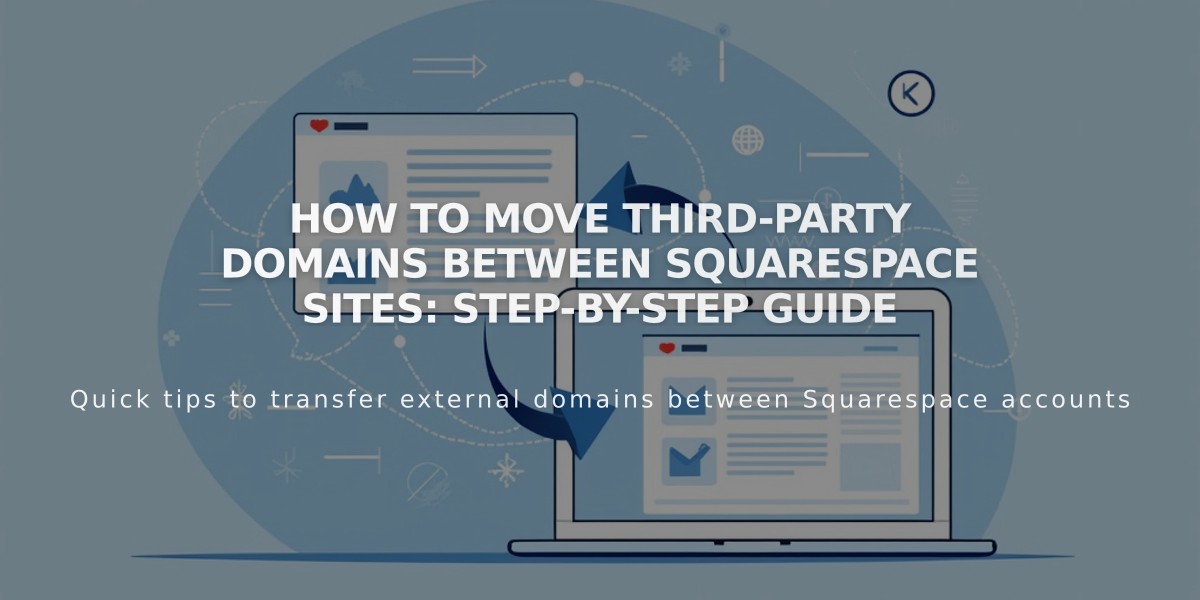
How to Move Third-Party Domains Between Squarespace Sites: Step-by-Step Guide