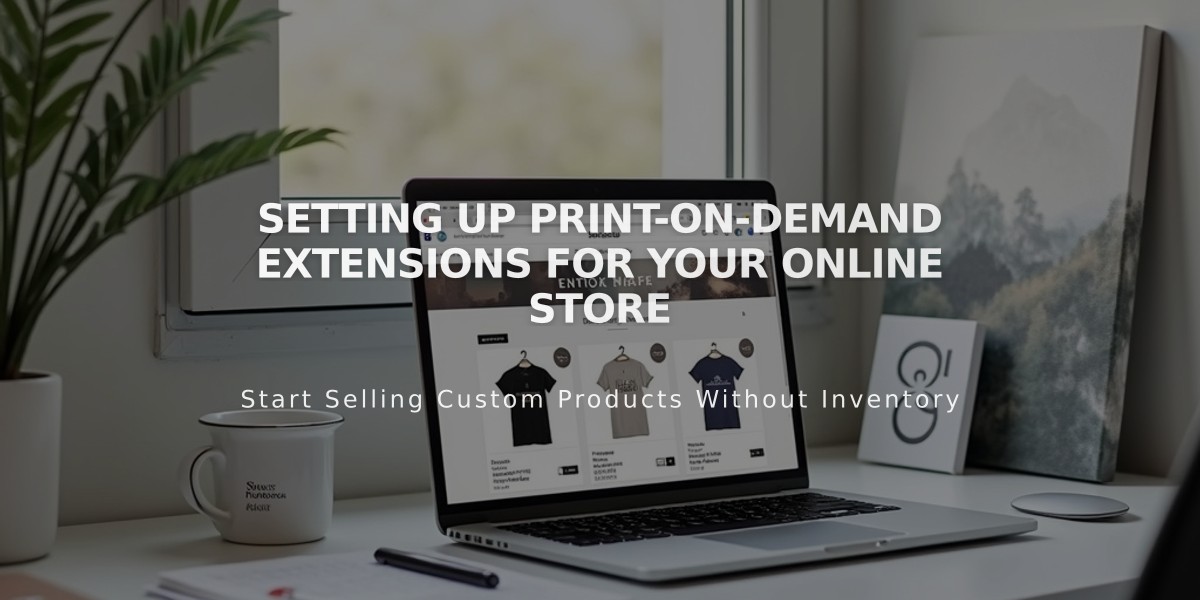How to Add Google Analytics to Your Squarespace Site: A Step-by-Step Guide
Squarespace seamlessly integrates with Google Analytics to help you track and analyze your site's traffic data. Here's everything you need to know about setting it up and using it effectively.
Getting Started
First, create a Google Analytics account if you haven't already. Once you have your account, you'll need your measurement ID (starting with G-) to connect it to your Squarespace site.
Adding Your Measurement ID
- Navigate to Development Tools panel
- Click External API Keys
- Enter your measurement ID in the Google Analytics Account Number field
- Click Save
Note: Allow up to 24 hours for data to appear in Google Analytics.
Implementing Cookie Consent
To comply with privacy regulations using Google's Consent Mode:
- Add your Google Analytics measurement ID
- Enable cookie banner in Cookies and Visitor Data panel
- Choose "Accept and Reject" Cookie Banner type
- Customize banner text (optional)
- Save changes
Tracking Conversion Data
For eCommerce stores, Squarespace automatically sends the following to Google Analytics:
- Order ID
- Store name
- Total purchase amount (including shipping)
- Customer location data
- Product details (names and SKUs)
Key Differences Between Squarespace and Google Analytics
- Internal Traffic
- Squarespace: Excludes logged-in user activity
- Google Analytics: Includes all traffic (can be filtered using IP addresses)
-
Bot Filtering Both platforms use different methods to filter non-human traffic
-
Data Sampling
- Squarespace: Uses complete visitor data
- Google Analytics: May use sample-based estimates for larger audiences
- Traffic Attribution
- Squarespace: Based on last-click referrer
- Google Analytics: Uses multiple attribution models
- Geographic Data Both platforms use different IP address tracking methods, which may cause location discrepancies
Important Considerations
Ajax Loading: For version 7.0 sites, Ajax loading can interfere with Google Analytics tracking. Consider disabling it for accurate analytics.
Disconnecting Google Analytics
- Open Development Tools
- Click External API Keys
- Delete the measurement ID
- Save changes
By following these guidelines, you'll have a properly configured Google Analytics integration that provides valuable insights into your Squarespace site's performance.
Related Articles
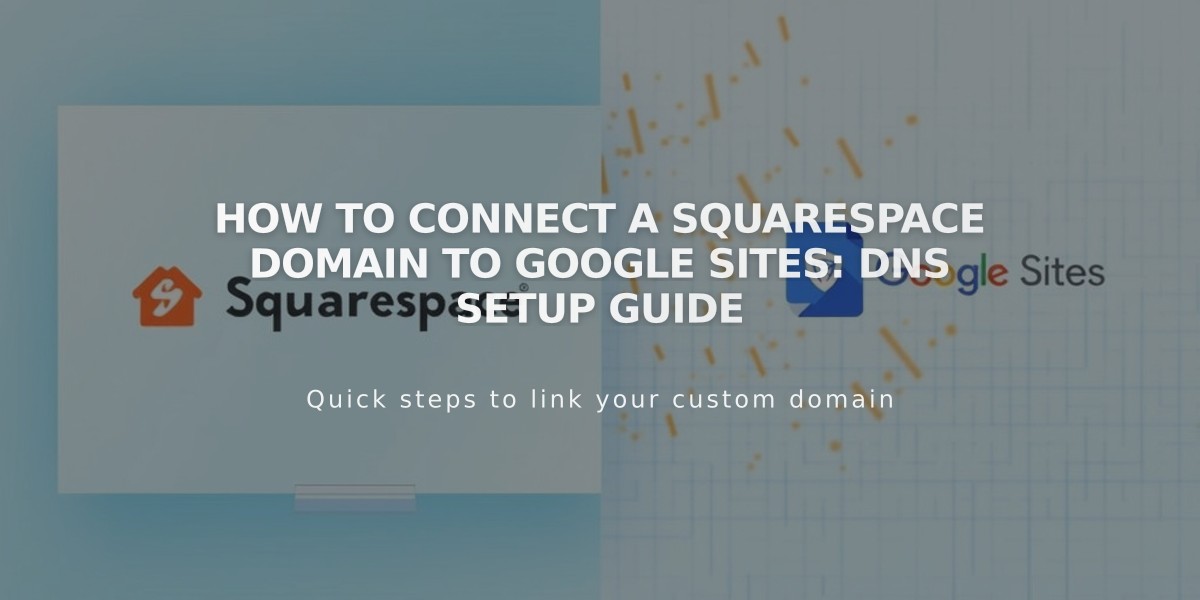
How to Connect a Squarespace Domain to Google Sites: DNS Setup Guide