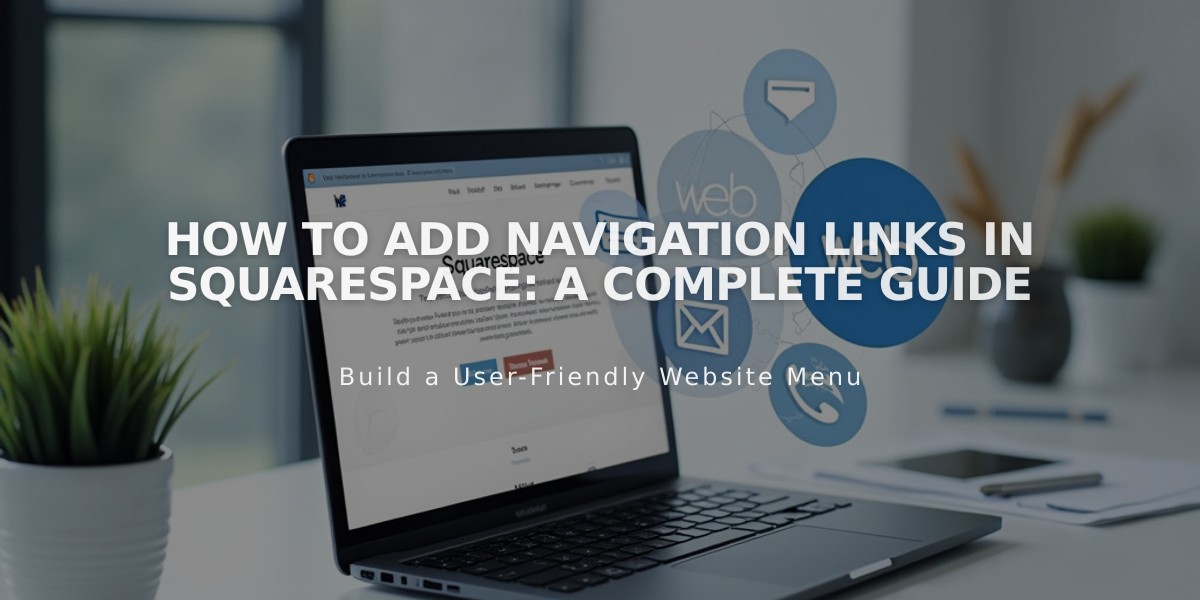
How to Add Navigation Links in Squarespace: A Complete Guide
External site links, category links, email links, phone numbers, and file links can all be added directly to your navigation menu. Here's how to set up each type:
Adding a Basic Link
- Open Pages panel
- Click + next to desired section
- Select Link
- Enter Link Title
- Choose link type from dropdown menu
External URLs
- Select URL from dropdown
- Enter website address
- Enable "Open link in a new tab"
- Click Save
Email Links
- Select Email from dropdown
- Enter recipient address in "To" field
- Optional: Add CC/BCC addresses
- Add preset Subject and Body text if desired
- Click Save
Phone Numbers
- Select Phone from dropdown
- Enter number with country/area code (omit leading 0)
- Choose Call or Text option
- Click Save
File Links
- Select File from dropdown
- Click upload icon to add file
- Enable "Open in new tab" option
- Click Save
Managing Links
- To add link to dropdown: Drag link to dropdown option or click "Add Page" under dropdown
- To remove link: Hover over link in Pages panel and click trash icon
- Links appear based on their position in Pages panel
Best Practices
- Use descriptive link titles
- Test links after adding them
- Ensure files are in supported formats
- Include country codes for phone numbers
- Double-check email addresses are correct
Note: Some files may automatically open in new tabs regardless of settings. Regular pages don't need separate links as they're automatically included in navigation when added.
Related Articles

Retired Fonts List: Complete Guide to Replacing Unavailable Fonts

