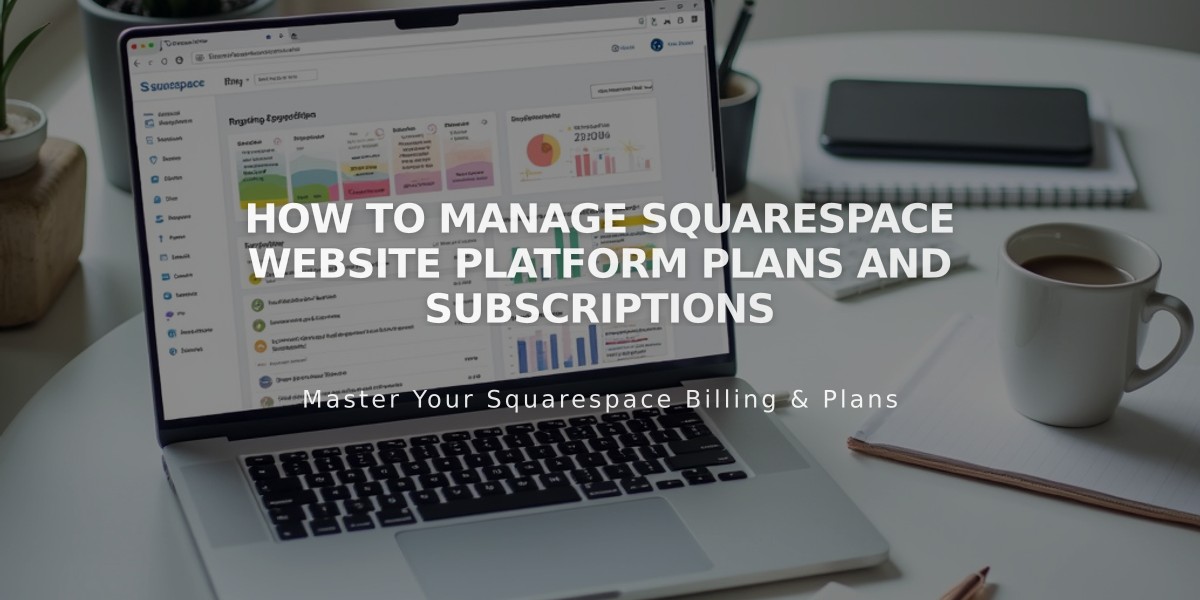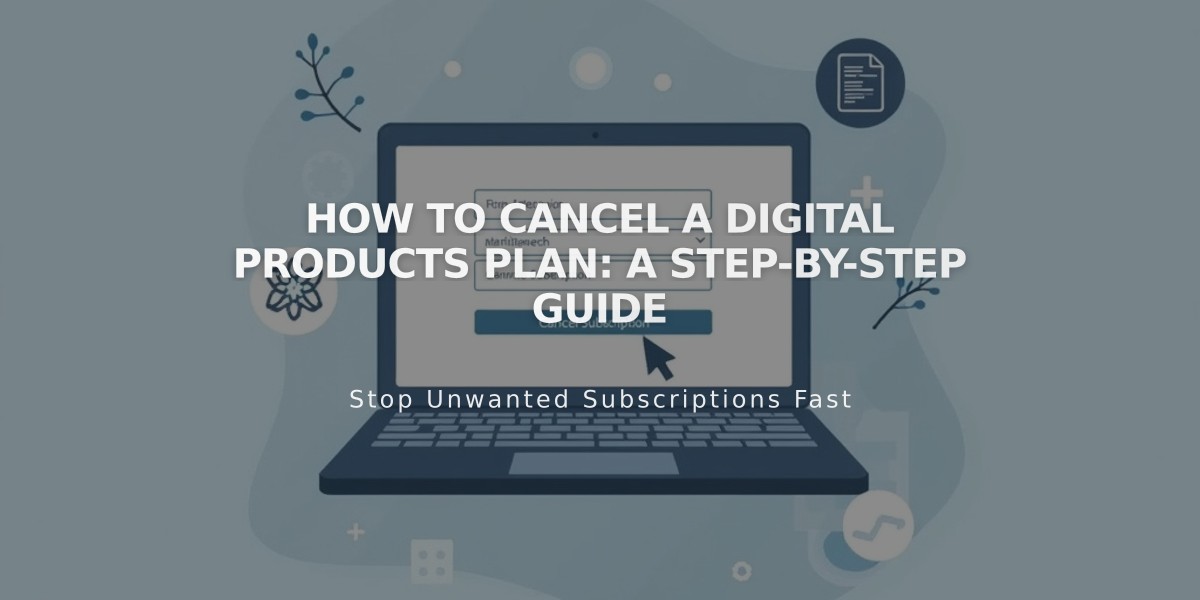
How to Cancel a Digital Products Plan: A Step-by-Step Guide
The Digital Products plan can be canceled through two methods: immediate cancellation or disabling auto-renewal. Before canceling, export your members list to retain contact information, as you'll lose access to the Members filter after cancellation.
Pre-Cancellation Steps
- Export member contacts to a .csv file
- Note: Members will still appear in Customers filter and Subscriber filter for email campaigns
Cancellation Options
Option 1: Immediate Cancellation
- Open Billing panel
- Click Digital Products under Subscriptions
- Select Cancel subscription
- Confirm cancellation
- No refund for remaining billing cycle
- Transaction fee increases to 9%
- Video storage limit reduces to 30 minutes
Option 2: Disable Auto-Renewal
- Open Billing panel
- Click Digital Products under Subscriptions
- Disable Auto-renew
- Plan continues until current billing cycle ends
- Same fee and storage changes apply at expiration
30-Day Suspension Period
- Pricing plans remain visible but inactive
- New signups blocked
- Existing subscribers retain account access
- Subscription charges paused
- Member content access restricted
After 30 Days
- All subscriptions automatically canceled
- Customers notified via email
- Pricing plans remain on site
Refund Policy
- Full refund for annual subscriptions canceled within 14 days
- No refunds for monthly subscriptions
- No refunds for annual subscriptions after 14 days
Re-subscribing Process
- Open Billing panel
- Click Select plan in Products panel
If re-subscribing within 30 days:
- All plans, subscribers, and settings automatically restore
- Missed payment periods charged to subscribers
If re-subscribing after 30 days:
- Members must re-register
- Follow migration recommendations in Managing Members section
Note: Digital Products plan management available only on desktop computers.
Related Articles

How to Report and Protect Against Malware on Your Website