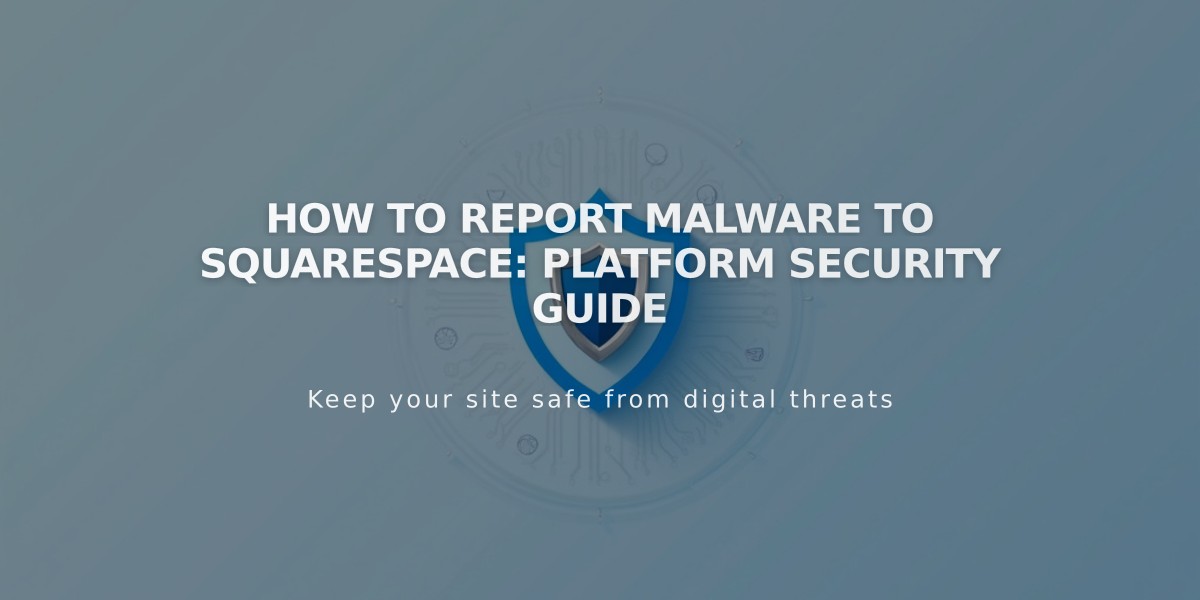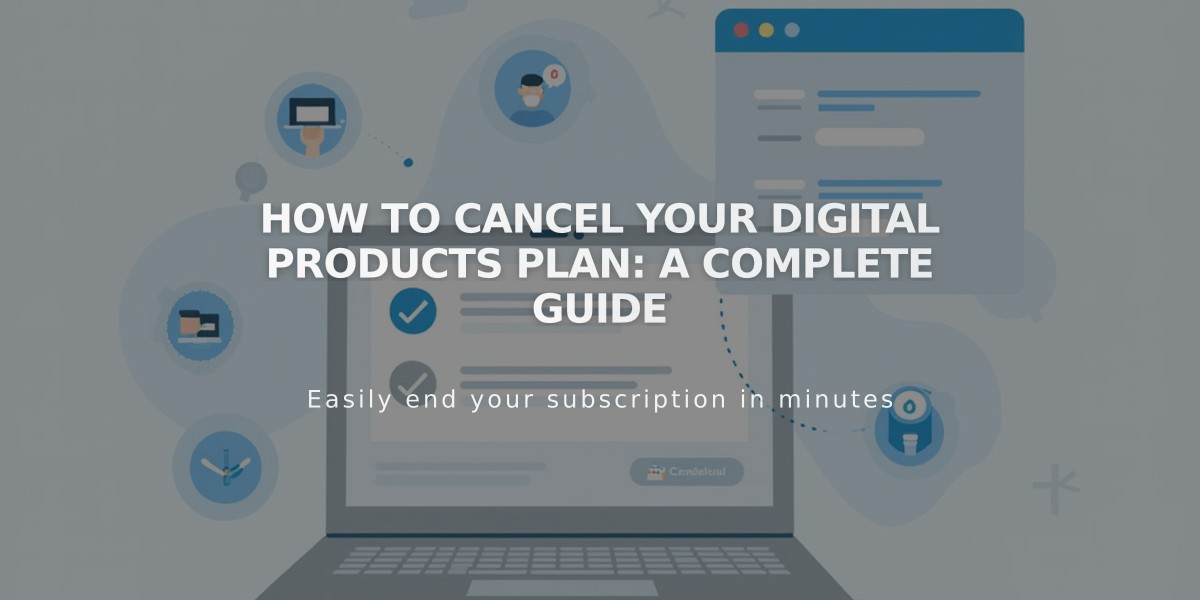
How to Cancel Your Digital Products Plan: A Complete Guide
Digital products can be canceled anytime in two ways, with specific implications for your members and content. Before canceling, export your member contacts to maintain communication channels.
Immediate Effects After Cancellation:
- Transaction fees increase to 9%
- Video storage limit reduces to 30 minutes
- Member filtering capabilities are lost
- No refunds for remaining billing cycle
How to Cancel Immediately:
- Go to Billing panel
- Select Digital Products under Subscriptions
- Click Cancel Subscription
- Confirm cancellation
Alternative: Disable Auto-Renewal:
- Access Billing panel
- Click Digital Products under Subscriptions
- Turn off Auto-Renewal switch
30-Day Suspension Period Details:
- Digital products remain visible but suspended
- New subscriptions blocked
- Existing members retain account access
- Subscription billing stops
- Members see "Inactive Membership" status
After 30-Day Suspension:
- All visitor subscriptions automatically cancel
- Pricing plan remains on site
- Members receive cancellation notification
Refund Policy:
- Annual subscriptions: Full refund within first 14 days
- Monthly subscriptions: No refunds
- After 14 days: No refunds for annual plans
Reactivation Process:
- Open Billing panel
- Click Select a Plan in Products panel
Important Notes:
- Reactivation during 30-day suspension restores all settings and subscribers
- After 30 days, members must re-subscribe
- Member data remains accessible through Customers filter
- Email subscribers stay in Subscribers filter
For seamless transition, communicate changes to members early and maintain backup contact information.
Related Articles
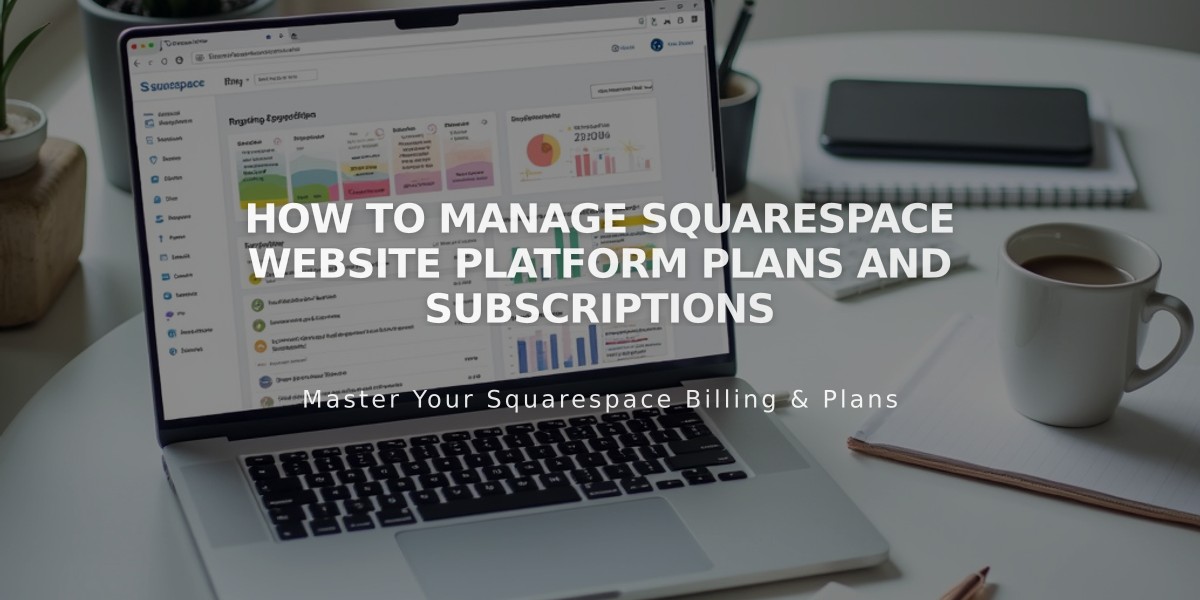
How to Manage Squarespace Website Platform Plans and Subscriptions