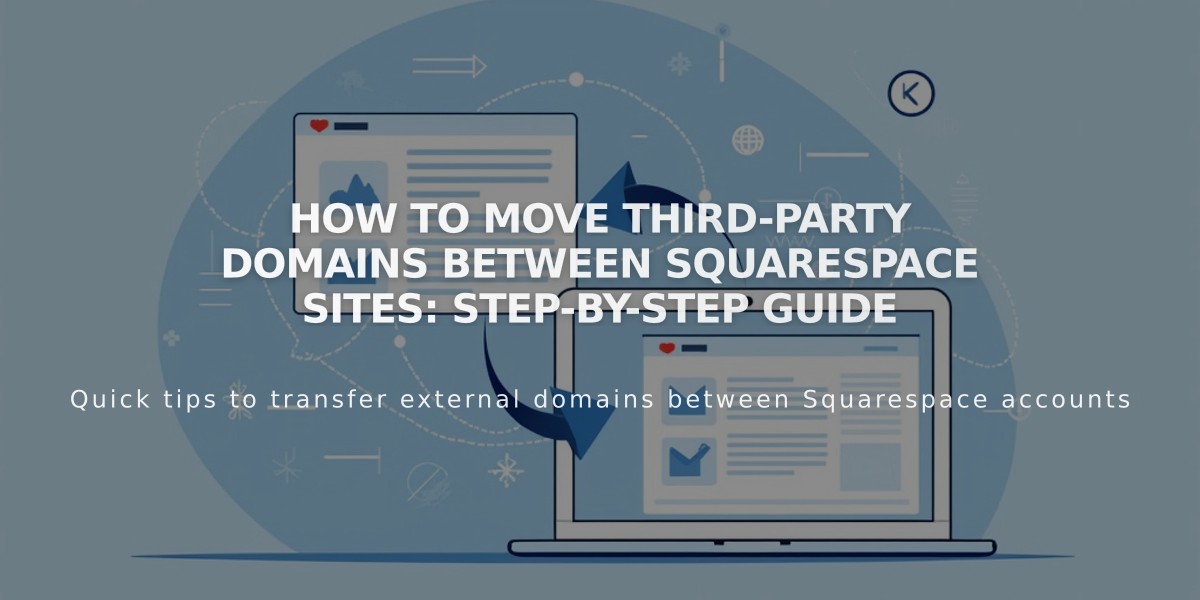How to Connect and Share Content from Squarespace to LinkedIn
LinkedIn offers Squarespace users valuable opportunities to expand their professional reach. Here's how to effectively integrate LinkedIn with your Squarespace site:
Connect Your LinkedIn Account:
- Access Connected Accounts panel
- Click "Connect Account"
- Choose LinkedIn from Social Accounts
- Enter LinkedIn credentials
- Authorize Squarespace posting permissions
Add LinkedIn Social Icon:
- Navigate to Social Links panel
- Insert your LinkedIn profile URL
- Enable "Show Social Icon"
- Save changes
Note: Social icons display automatically in most templates. Alternatively, use the social links block to add icons manually.
Add LinkedIn Share Button Enable visitors to share your content directly on LinkedIn from:
- Album pages
- Event pages
- Gallery pages
- Layout pages (Flatiron template only)
- Blog posts
- Product pages
Automatic Content Sharing Set up automatic content pushing from Squarespace to LinkedIn through the social media sharing settings. Customize post appearance and frequency based on your preferences.
Troubleshooting If content isn't displaying correctly in your LinkedIn posts, check your social post display settings and ensure proper authorization between platforms.
This integration helps maximize your professional visibility by seamlessly connecting your Squarespace content with LinkedIn's networking capabilities.
Related Articles
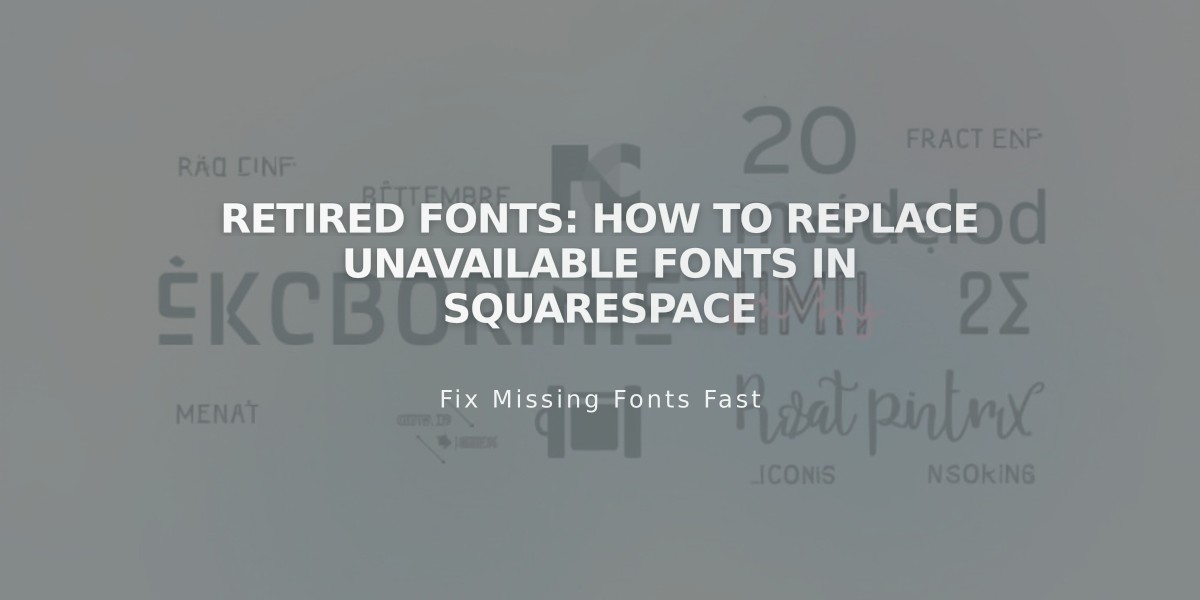
Retired Fonts: How to Replace Unavailable Fonts in Squarespace