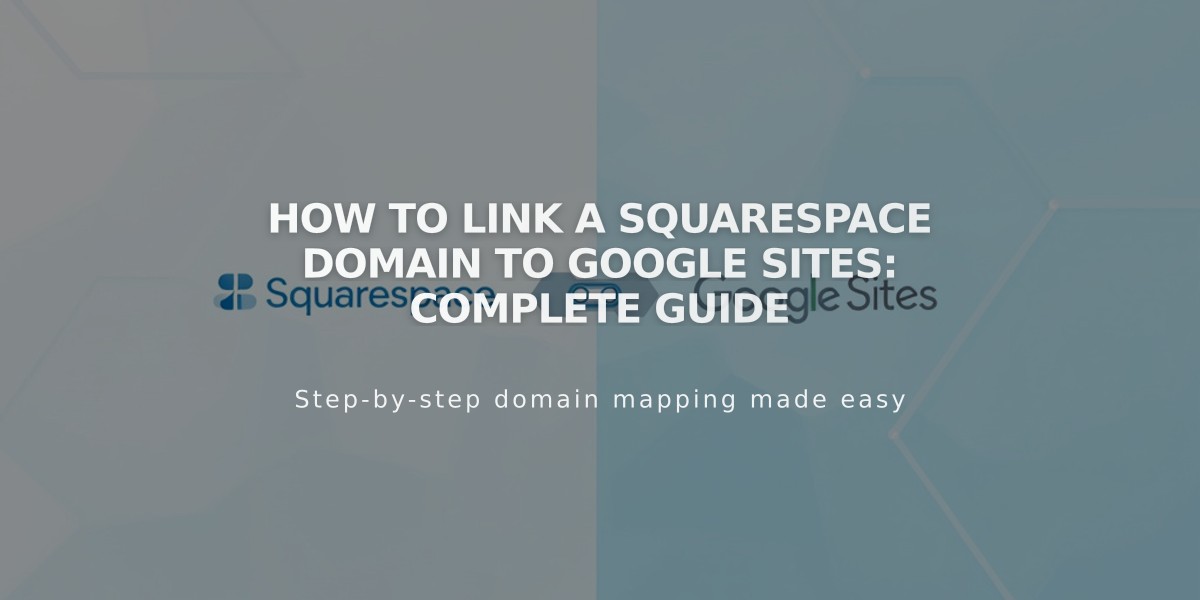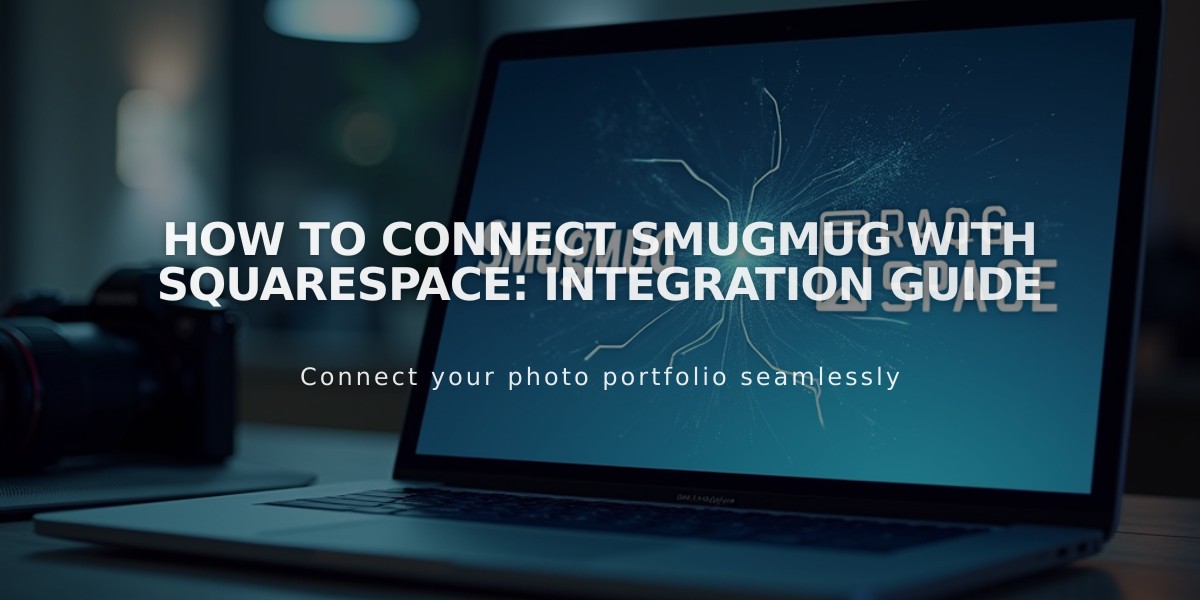
How to Connect SmugMug with Squarespace: Integration Guide
Connect your SmugMug and Squarespace accounts to display and sell your photos seamlessly. Here's how to integrate these platforms effectively:
Add SmugMug Social Icon
- Navigate to "Social Media Links"
- Insert your SmugMug profile URL
- Enable "Show social media icon"
- Save changes
Note: The SmugMug icon appears automatically in most templates. Use Social Link Block for manual icon placement.
Connect SmugMug Account
- Go to "Connected Accounts"
- Click "Connect Account"
- Choose SmugMug from Social Accounts
- Enter your SmugMug Display Name (found next to profile photo)
- Sign in with SmugMug credentials
- Select "Connect to SmugMug"
Import Your Photos
- Access "Connected Accounts"
- Click "Import Albums to Squarespace"
- Choose an album (one at a time)
- Select up to 50 images
- Click "Finish & Import"
Your images will appear in a new gallery page under "Unlinked." Drag these pages to your preferred navigation sections.
Selling Through SmugMug
Images automatically link to their SmugMug purchase pages in compatible templates. Visitors can buy directly through SmugMug's platform, separate from Squarespace's e-commerce system.
Best Practices:
- Regularly update your gallery with fresh content
- Organize albums logically
- Test all purchase links before going live
- Ensure image quality remains high after import
This integration lets you showcase your photography portfolio while maintaining SmugMug's robust selling features.
Related Articles
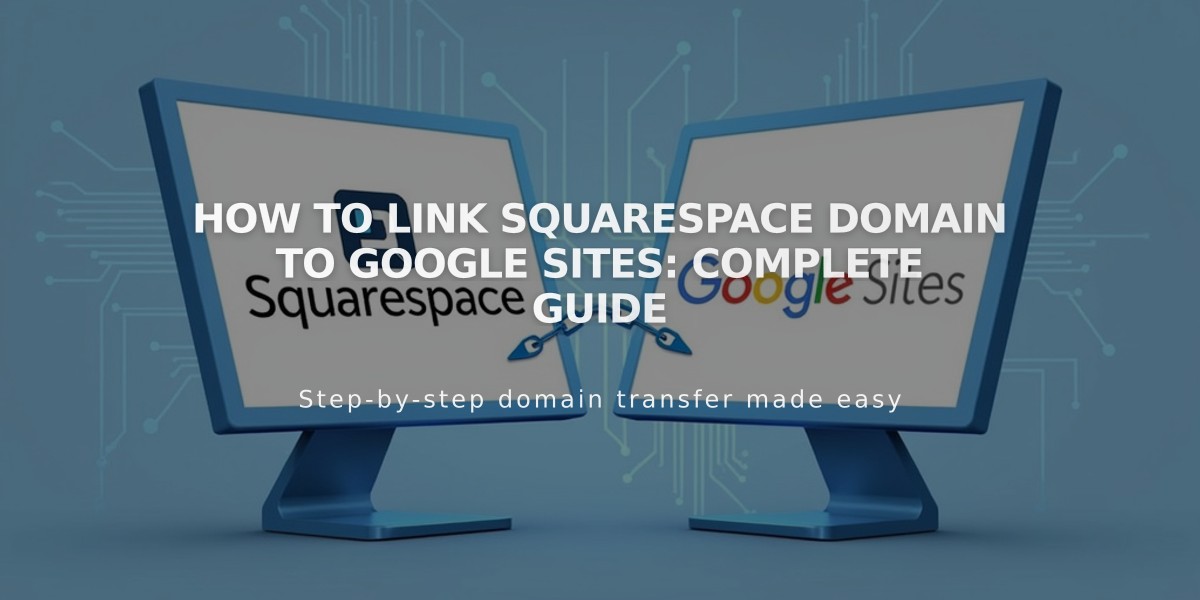
How to Link Squarespace Domain to Google Sites: Complete Guide