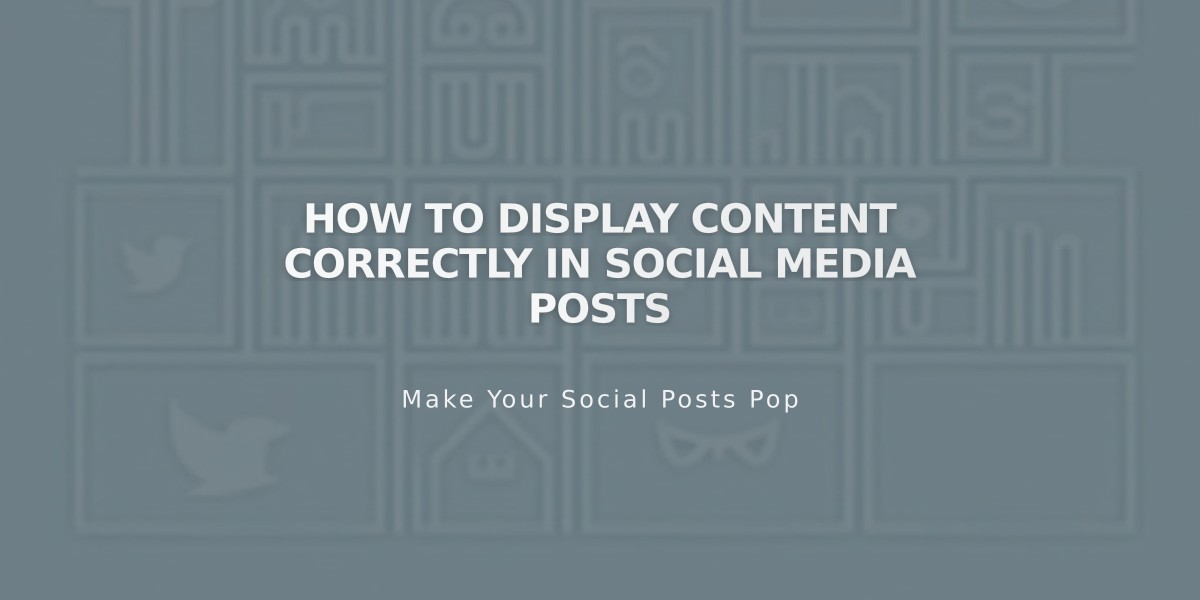
How to Display Content Correctly in Social Media Posts
Content preview information in social media posts varies by platform and follows specific rules for displaying text and images. Here's how content appears across major platforms:
Facebook Content Display
- Homepage: Shows homepage title and SEO site description
- Pages, Blog Posts, Events, Products: Displays SEO title and description
- Gallery Items, Projects, Albums: Shows item title and description
X (Twitter) Content Display
- Pages, Blog Posts, Events, Products: Shows SEO title and description
- Gallery Items, Projects, Albums: Displays item title
- Additional features available through Twitter Cards
LinkedIn Content Display
- Homepage: Displays homepage title
- Landing Pages: Shows SEO title and description
- Other Content: Displays SEO title
Pinterest Requirements
- Requires Pinterest Save buttons
- Featured images mandatory for sharing
- Custom descriptions needed when sharing
- Error 429 indicates missing featured image
Image Display Hierarchy
For Layout Pages and Collections:
- Alternate social sharing image
- Social sharing logo
- Site logo
- Platform's best guess
For Collection Items:
- Alternate social sharing image
- Featured item image
- Product image (products only)
- Social sharing logo
Tips for Optimal Social Sharing
- Add concise SEO titles and descriptions to all pages
- Include SEO descriptions for collection items
- Create a clear SEO site description
- Add high-quality sharing images
Troubleshooting Display Issues
Facebook:
- Use Facebook Debugger tool
- Check image sizes
- Clear cache if needed
X:
- Use card validator for updates
- Preview posts in composer
LinkedIn:
- Use LinkedIn Post Inspector
- Remove site passwords temporarily
- Review and edit based on warnings
Follow these guidelines to ensure your content appears correctly across all social platforms and provides engaging previews for your audience.
Related Articles

How to Transfer a Third-Party Domain Between Squarespace Sites

