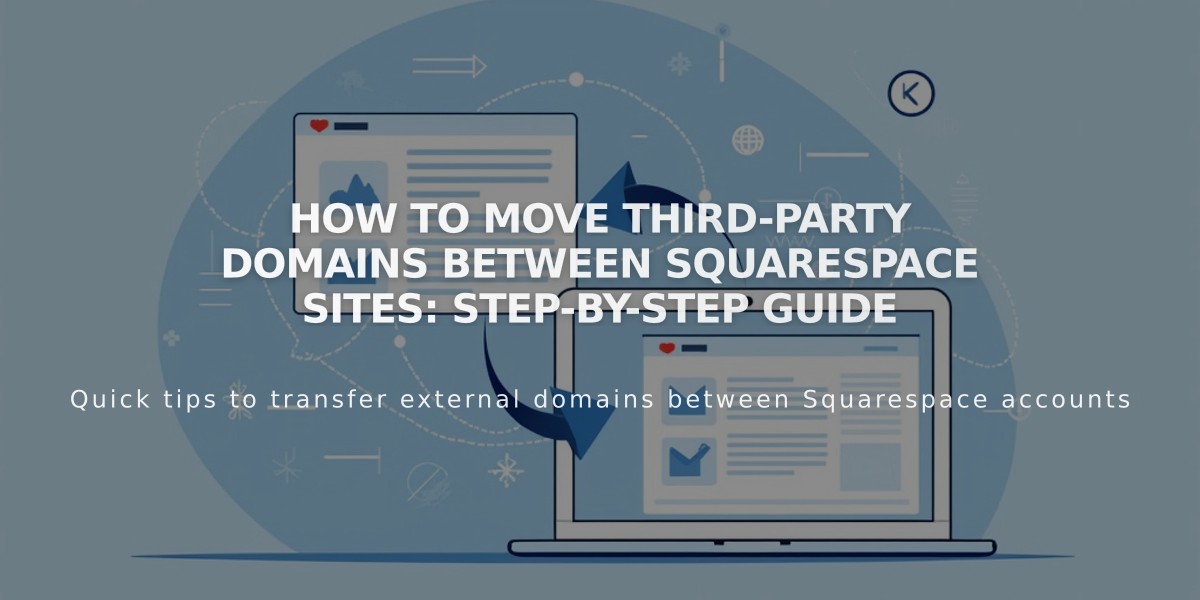How to Duplicate a Squarespace Site: Step-by-Step Guide
Duplicating a Squarespace site copies your existing site's content and design to create a fresh instance. Follow these steps to duplicate your site effectively:
Limitations:
- Cannot duplicate sites with over 100 pages
- Not available for Developer Platform sites
- Won't work with Parking pages, Cover Page plans, or Acuity Scheduling pages
To Duplicate Your Site:
- Access your Account Dashboard
- Click ... on the site you want to copy
- Select "Duplicate Site"
- Wait for the copy to generate (appears first in Account panel with "(Copy)" suffix)
What Gets Copied:
- Pages, sections, layouts, and blocks
- Collection items
- Site title and logo
- Language and region settings
- Style settings and template
- Text content
- Code insertions
- Basic authors (permissions only)
What Doesn't Transfer:
- Subscriptions and domains
- Audio files
- Blog comments
- Deleted content
- Stock images
- Unused Resource Library items
- Sales settings
- Third-party integrations
- Analytics and billing info
- Collaborator permissions
Member Areas:
- Disabled in duplicated site
- Pages move to unlinked section
- Must resubscribe and enable Member Areas
- Manually reorganize member pages
Important Notes:
- Duplicating doesn't affect the original site
- Changes in the copy don't sync with original
- New site starts on free trial
- URL slugs need manual updates
- Basic authors must be reassigned to collection items
If you encounter errors during duplication, contact Squarespace support for assistance.
Related Articles
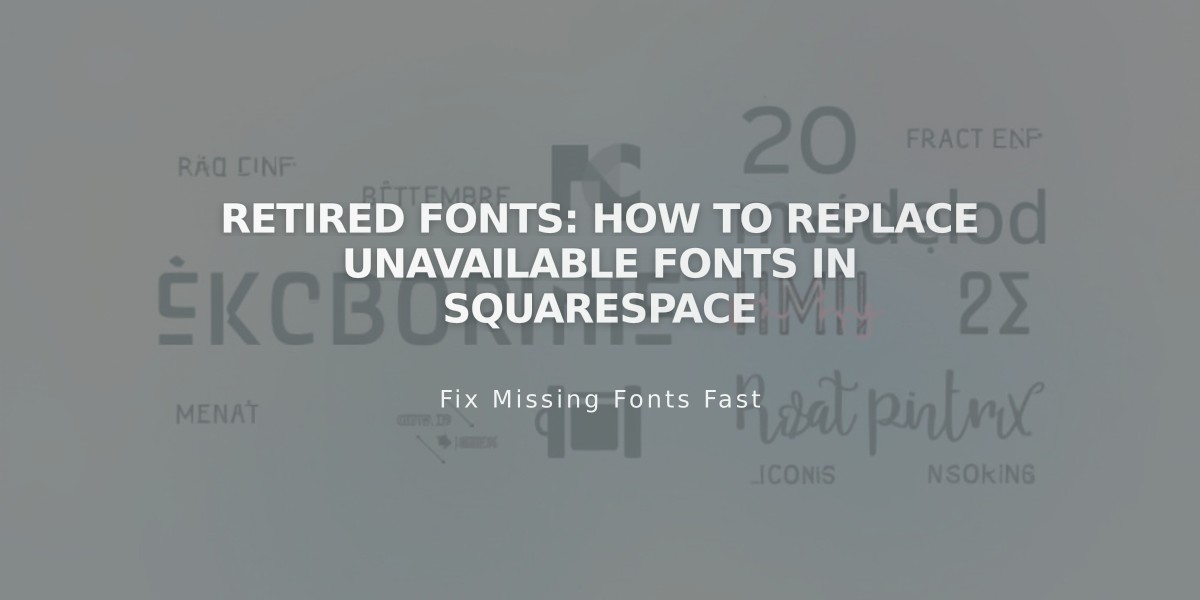
Retired Fonts: How to Replace Unavailable Fonts in Squarespace