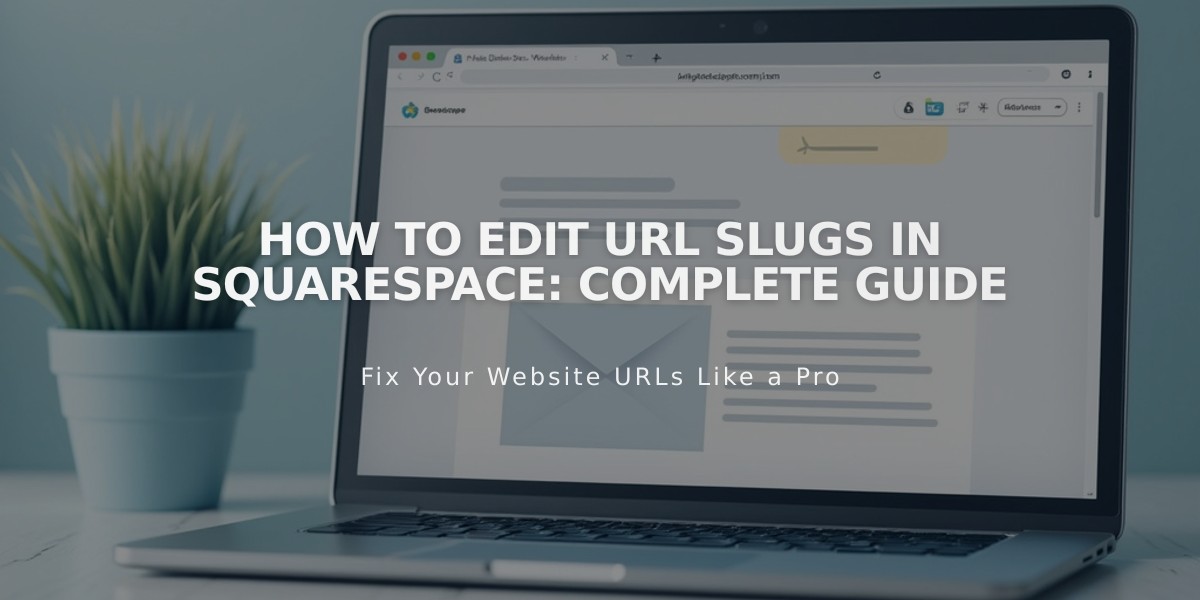
How to Edit URL Slugs in Squarespace: Complete Guide
URL slugs are the specific addresses of pages or collection items on your site. Understanding how to manage them effectively is crucial for site organization and SEO.
Finding URL Slugs
Three ways to find a page's URL slug:
- Full preview mode: Check address bar after domain name
- Private/incognito browsing: Navigate to page and check address bar
- Page settings: Access through individual page or item settings
Formatting Requirements
- URLs must be lowercase
- Length: 3-250 characters (3-200 for blogs, events)
- Only hyphens (-) allowed as special characters
- Cannot reuse product URL slugs after deletion
Reserved URL Slugs
Certain slugs are reserved for system use:
- account, api, cart, checkout
- commerce, config, search
- files, static, storage
- More system-specific reserved terms

Squarespace index editing interface
Changing URL Slugs
Pages:
- Open Pages panel
- Hover over page and open Settings
- Update URL Slug field
- Save changes
Blog Posts:
- Access Blog Preferences
- Set default format using variables (%t, %m, %d, %y)
- Edit individual posts through Settings
Products:
- Open store page
- Select product
- Edit under SEO and URL section
- Apply changes
Best Practices:
- Create 301 redirects after URL changes
- Update internal links
- Keep URLs short and memorable
- Maintain consistent formatting
- Consider SEO impact
Portfolio, Video Pages, and Lessons follow similar editing patterns through their respective settings panels.
Remember to avoid broken links by implementing proper redirects after making URL changes.
Related Articles

How to Transfer a Third-Party Domain Between Squarespace Sites

