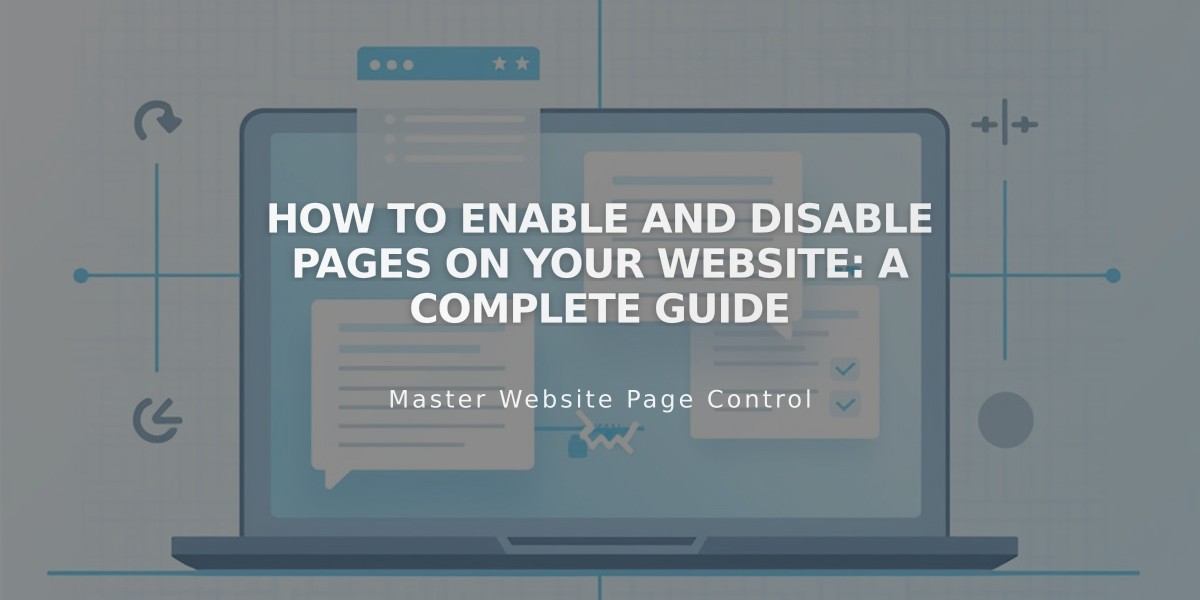
How to Enable and Disable Pages on Your Website: A Complete Guide
Pages visibility can be controlled to hide them from visitors and search engines. When adding a page, it's automatically enabled and visible on your active site. You can manually disable pages that are under construction or need temporary hiding.
Automatically Disabled Pages:
- Imported content from other services
- Pages exceeding plan limits (over 20 pages on outdated plans)
How to Enable a Page:
- Navigate to Pages panel
- Hover over target page
- Open page settings
- Set Activate Page toggle to ON
- Save changes
How to Disable a Page:
- Navigate to Pages panel
- Hover over target page
- Open page settings
- Turn off Enable Page option
- Save changes
Important Considerations:
- Disabling collection pages affects individual items within (blogs, products)
- Disabled store pages prevent new purchases, but items in existing carts remain purchasable
- Portfolio subpages can't be disabled individually
- Dropdown options cannot be deactivated directly
Alternative Page Hiding Methods:
- Unlinked Section: Keep pages active but hidden from navigation
- Password Protection: Maintain visibility while restricting access
- Noindex Tag: Hide from search engines while keeping page active for visitors
Collection Impact:
- Disabled collection content may still appear in summary blocks and gallery blocks
- To completely remove store products, disable individual items to clear them from shopping carts
Navigation Notes:
- Disabled pages remain visible in the pages panel when logged in
- They won't appear in public navigation
- Search engines cannot access disabled pages
- For dropdown menus, disable all contained pages and move to Unlinked section
Related Articles

Add Custom Nameservers to Your DNS Settings

