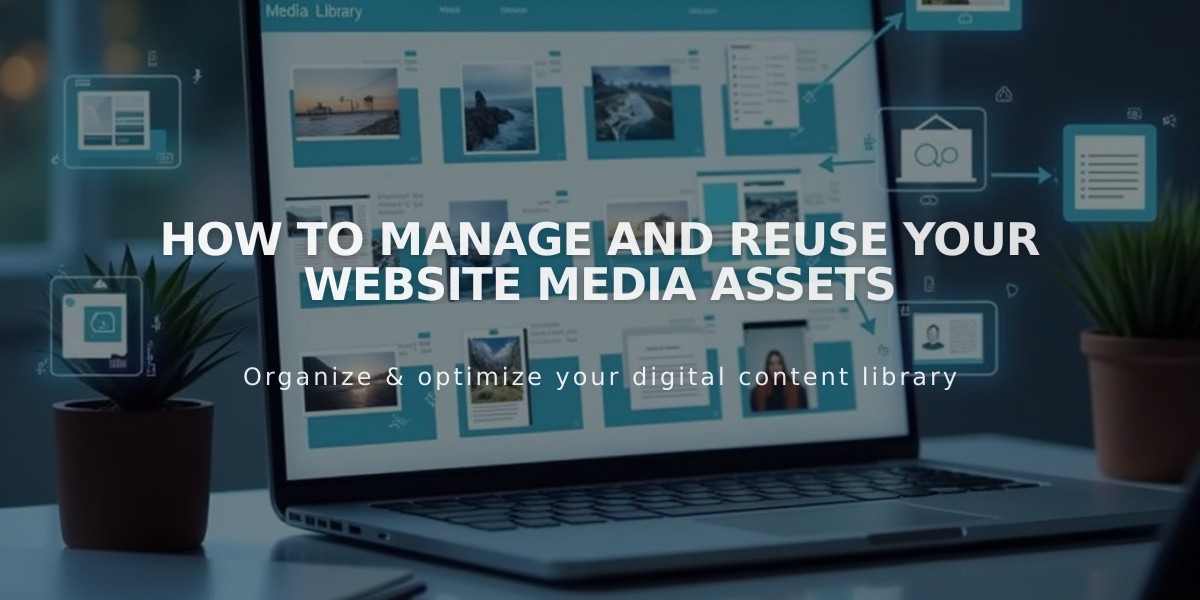
How to Manage and Reuse Your Website Media Assets
Images and videos added to your site are automatically saved in the asset library for reuse across your site. Here's how to effectively manage and reuse your media assets:
Reusing Assets
To add previously used media:
- Click [Choose from Library] or [Search for Images]
- Select from the [My Library] tab containing your uploaded and stock images
- Choose from other available tabs for new stock images
Reusable Image Locations:
- Banner images
- Featured images (blog posts, events, pages)
- Email campaigns
- Image blocks and galleries
- Product images
- Site logo (v7.1)
- Background images
Non-reusable Images:
- Portfolio page images
- Product featured images
- Site logo (v7.0)
Videos can be reused in:
- Video blocks
- Section backgrounds
- Course pages
- Video pages
Managing the Asset Library
Viewing Assets:
- Open the [Assets] panel
- Hover over items and click [...] for details
- View file information including name, type, date, dimensions
Organizing Content:
- Create folders with up to 40 nested levels
- Move assets between folders
- Select multiple items to move simultaneously
- Sort folders alphabetically or by date
Adding New Content:
- Open [Assets] panel
- Drag and drop files or click [Add New]
- Select files to upload
- Track progress in bottom right corner
Deleting and Restoring:
- Deleted items remain in trash for 30 days
- Restore items from trash within 30-day window
- Empty trash to permanently delete
- Restored items return to original locations
Best Practices:
- Remove duplicate uploads
- Save original files on your computer
- Use folders to organize content
- Add descriptive file names for accessibility
- Consider storage limits for videos
For Getty Images used outside Squarespace, purchase additional licenses through the File Details menu.
Related Articles

Add Custom Nameservers to Your DNS Settings

