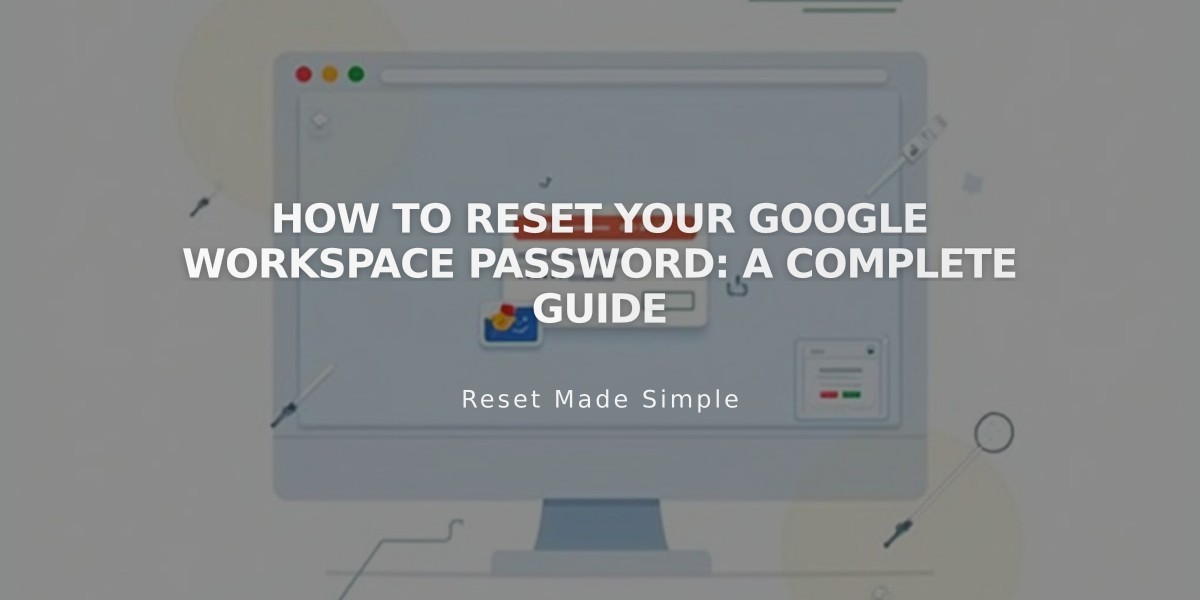
How to Reset Your Google Workspace Password: A Complete Guide
Reset Your Google Workspace Password
Reset your Google Workspace (formerly G Suite) password through two methods, depending on your permissions:
Required Permissions:
- Squarespace: Site Owner or Administrator
- Google Workspace: Super administrator or administrator
Method 1: Reset via Squarespace (Recommended)
- Open Google Workspace panel
- Click the "..." next to the user's name
- Select "Reset Password"
- Enter an alternate email address (don't use the account being reset)
- Click the reset link in the email
- Follow prompts to create new password
Method 2: Reset via Google Workspace Admin Console
Available for Google Workspace administrators, though the Squarespace method is simpler.
Note: Ignore any prompts to add CNAME records during the process.
Common Issues:
- Missing temporary password: Resend the welcome email
- "Send Invitation" appears instead of "Reset Password": This means the user hasn't logged in yet. Follow first-time login procedures
- Can't log in: Ensure you're using the reset link sent to your alternate email
- Never received reset email: Check spam folder and verify the alternate email address is correct
Tips:
- Always use an accessible alternate email for password resets
- Don't send reset links to the email address being reset
- Ensure you have proper permissions before attempting reset
- Keep your recovery email current and accessible
For persistent login issues, contact your workspace administrator or Squarespace support.
Related Articles

Retired Fonts List: Complete Guide to Replacing Unavailable Fonts

