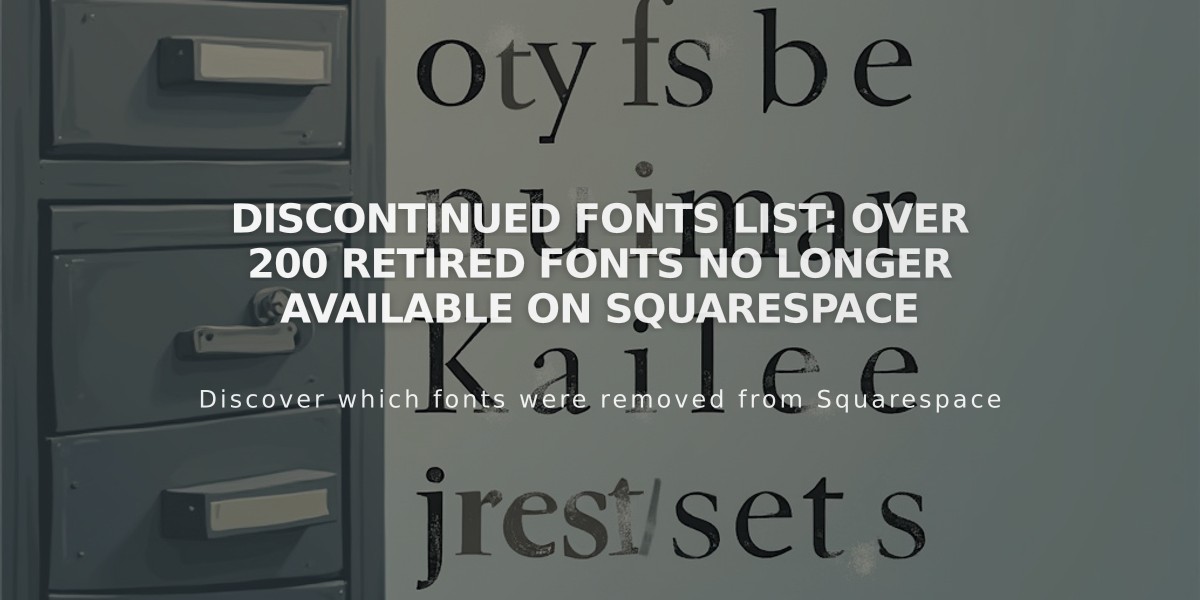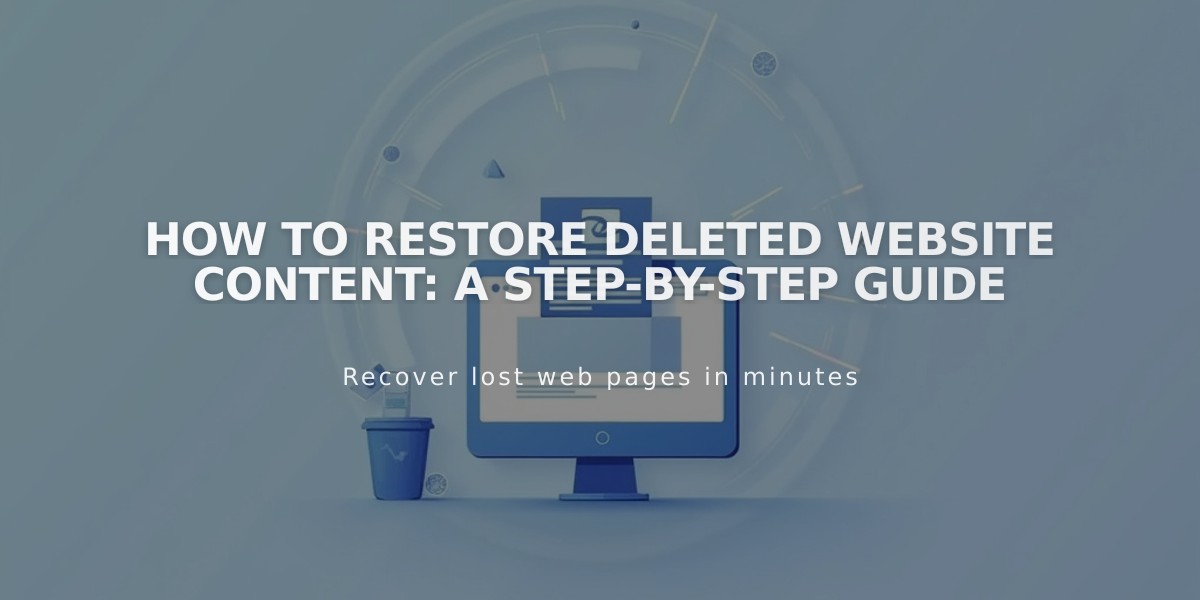
How to Restore Deleted Website Content: A Step-by-Step Guide
Recover your deleted pages and blog posts within 30 days of deletion. After this period, content cannot be restored.
Restore a Deleted Page:
- Open the Pages panel
- Click "Trash" at the bottom
- Hover over the page title and click "Restore"
- Confirm restoration
- Find restored page in "Unlinked" section
Restore a Deleted Blog Post (Version 7.1):
- Open Pages panel
- Click the relevant blog page
- Click "Recycle Bin"
- Click "..." on the post and select "Restore"
- Confirm restoration
To restore multiple posts, check boxes next to posts and click "Restore."
Restore a Deleted Blog Post (Version 7.0):
- Open Pages panel
- Click the relevant blog page
- Click trash can icon
- Hover over post and click "Restore"
- Confirm restoration
Re-publishing Restored Content:
Version 7.1:
- Click post in sidebar panel
- Hover over preview and click "Edit"
- Make changes and click "Publish"
Version 7.0:
- Hover over post in sidebar panel and click "Edit"
- Make changes and click "Save and publish"
Unrecoverable Content:
- Text deleted after closing editor
- Deleted blocks after closing editor
- Most collection items (except blog posts)
- Page sections after closing editor
- Pages and posts deleted over 30 days ago
- Deleted member sites
- Deleted code from code blocks, insertion panel, or custom CSS panel
Tips:
- Use Undo button while editor is still open
- Back up custom code in a separate document
- Restored pages/posts with code blocks will retain their original code
- Deleted member site pages move to "Unlinked" section
- Pages within member sites can be recovered within 30 days
Related Articles
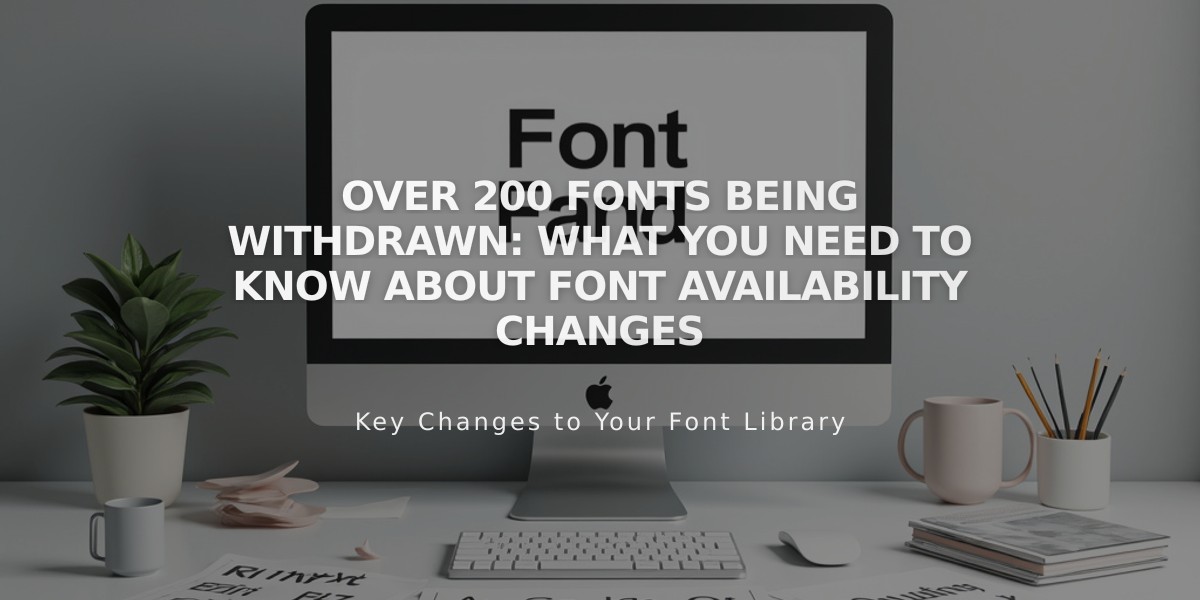
Over 200 Fonts Being Withdrawn: What You Need to Know About Font Availability Changes