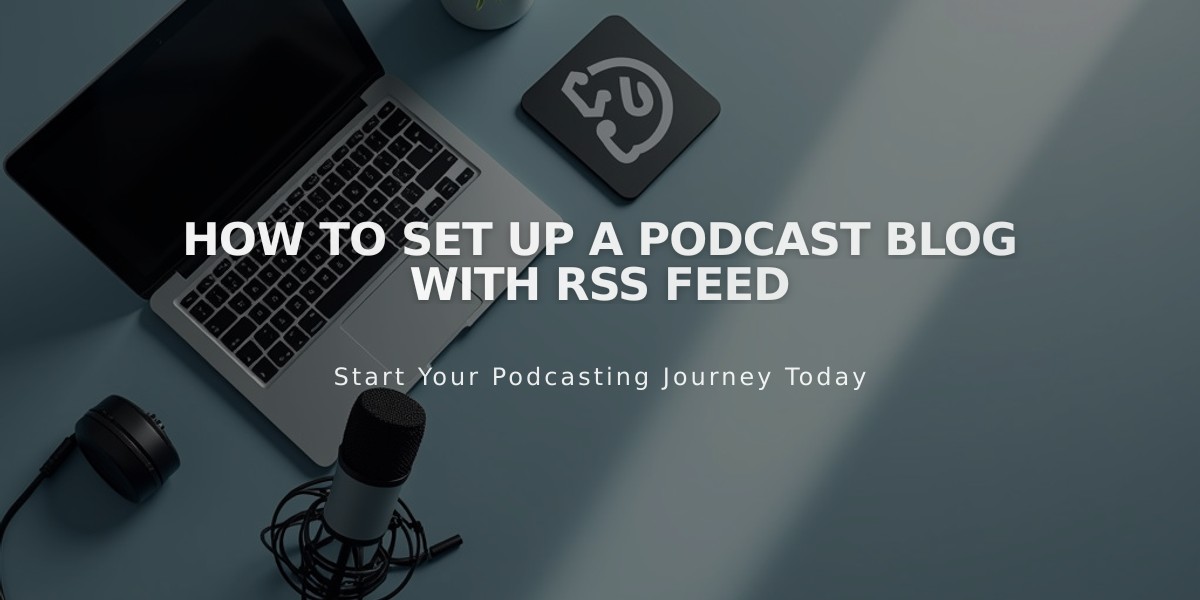
How to Set Up a Podcast Blog with RSS Feed
To create and host a podcast on Squarespace using a blog page, follow these essential steps:
- Create a Blog Page
- Start with a new blog page or use an existing one
- Choose a permanent URL slug to avoid future syndication issues
- Ensure your first post contains an audio block
- Configure Podcast Settings
- Open Pages menu
- Click Settings (gear icon) next to blog title
- Select Feeds tab
- Click Podcasting
- Enter Required Podcast Information
- Title
- Author
- Description
- Episode display format (By Episode or By Season)
- Feed type (Standard or Optimized for Podcasting)
- Copyright information (optional)
- Contact details (name and email)
- Add Cover Image
- Upload square JPG/PNG image
- Size: 1400px × 1400px minimum, 3000px × 3000px maximum
- Max file size: 512 KB
- Format: RGB color, 72 DPI
- Publish First Episode
- Add blog post with audio block
- Only first audio block per post appears in podcast feeds
- Add show notes and relevant information
- Get RSS Feed URL Format: https://yoursitename.squarespace.com/blogname?format=rss
- Use integrated Squarespace URL for stability
- Custom domains are supported but may affect reliability
- Submit to Apple Podcasts
- Sign in to Podcasts Connect
- Validate your podcast feed
- Submit for approval
- Wait for confirmation email
Important Notes:
- Feed supports up to 300 episodes
- Updates occur every ~24 hours
- Each blog page can host one podcast
- Multiple podcasts require separate blog pages
- All posts with audio blocks automatically become episodes
After approval, continue publishing new episodes as blog posts with audio blocks. The feed will automatically update and syndicate to subscribed listeners.
Related Articles

Add Custom Nameservers to Your DNS Settings

