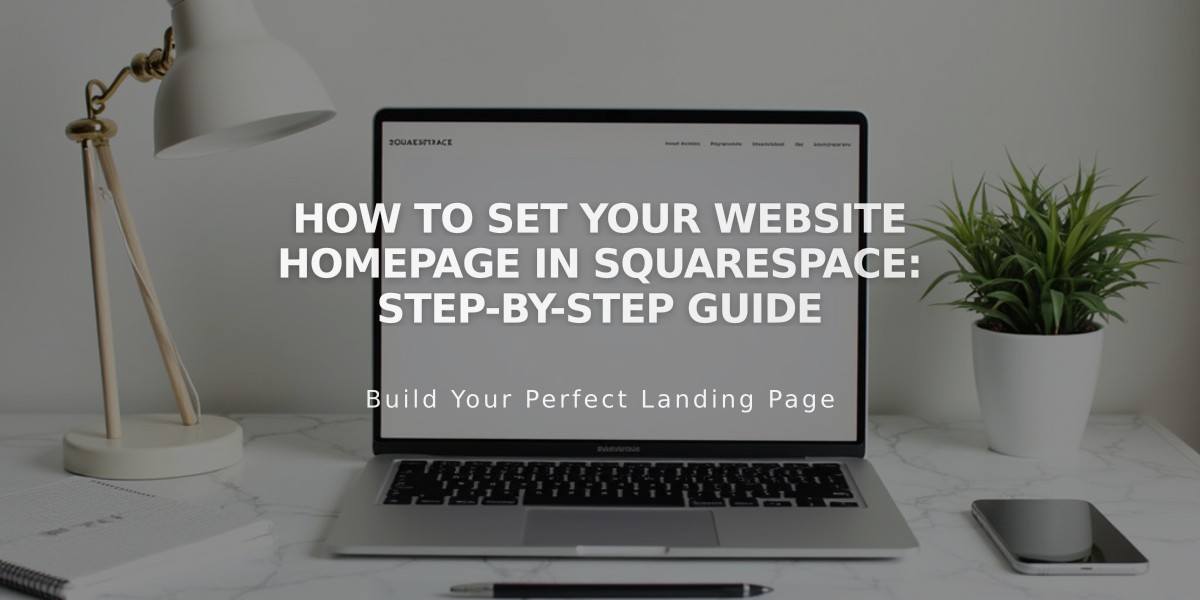
How to Set Your Website Homepage in Squarespace: Step-by-Step Guide
Configure the homepage by selecting any page to appear when visitors first access your site. Visitors can always return to the homepage by clicking the site title or logo.
To check your current homepage:
- Open the "Pages" panel
- Look for the house icon next to a page title - this indicates your current homepage
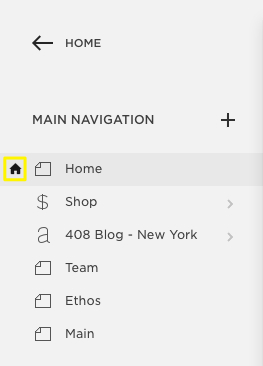
Squarespace navigation dropdown menu
To set a new homepage:
- Hover over the desired page title in the "Pages" panel and click the settings icon
- Scroll down and select "Set as homepage"
- Click "Confirm" in the popup message
- Click "Save"
After setting a new homepage, you can:
- Delete or rename the old homepage
- Drag the new homepage to the top of navigation
- Hide it from navigation by moving it to the "Unlinked" section
Troubleshooting Common Issues:
If you see a "Page not found/404" error, check:
- Homepage is not disabled (page title should be black, not gray)
- Template preview hasn't affected homepage settings (Version 7.0)
For Version 7.0 Users:
- Pages in an index cannot be set as homepage
- Move the page out of the index first
- Once set as homepage, the page cannot return to the index
Quick Fixes:
- For disabled homepage: Temporarily set another page as homepage, enable the original page, then set it back
- For template preview issues: Either publish the preview template or restore the deleted homepage
These settings ensure visitors see your intended landing page while maintaining proper site navigation.
Related Articles

How to Transfer a Third-Party Domain Between Squarespace Sites

