How to Test Your Squarespace Store Orders Safely: A Complete Guide
Here's a concise, value-focused guide on executing test orders:
Testing Your Checkout Process
There are two methods to test your store's checkout:
- Place and Refund Real Orders (Recommended)
- Works with credit cards and PayPal
- Provides authentic checkout experience
- Allows testing of all features
- Small processing fee may apply
- Use Test Mode
- Available for Squarespace Payments/Stripe only
- No fees involved
- Doesn't affect analytics
- Perfect for multiple test runs
Prerequisites:
- At least one product or donation block
- Shipping options (for physical products)
- Connected payment processor
- Active public domain

Testing store without credit card
Method 1: Place and Refund Real Order
- Place Order:
- Add items to cart
- Complete checkout with real payment
- Receive confirmation email
- Process Refund:
- Go to Finances > Orders
- Locate your order
- Click "..." > Cancel order
- Refund will process automatically
Method 2: Test Mode
- Enable Test Mode:
- Go to Settings
- Activate Test Mode
- Place Test Order:
- Add items to cart
- Use test card: 4242 4242 4242 4242
- Enter future expiration date
- Use any 3-digit CVC
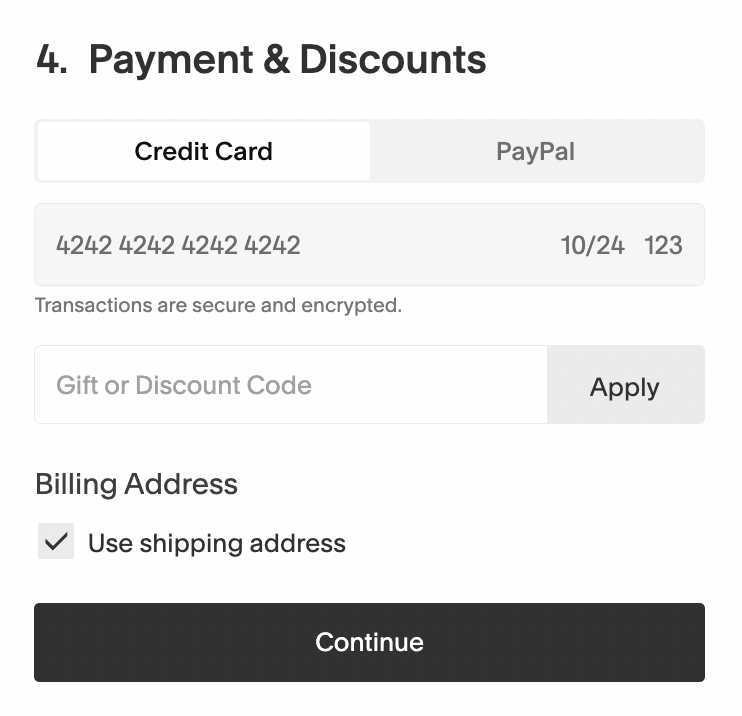
Payment and address form
- Clear Test Order:
- Go to Finances > Orders
- Find test order
- Click "Clear test order"
- Disable Test Mode:
- Return to Settings
- Deactivate Test Mode
Important Notes:
- Always disable test mode after testing
- Test orders affect inventory levels
- Order numbers cannot be reset
- Analytics count refunded orders
- Cancel subscription tests promptly
- Private sites show lock screen instead of confirmation
Fee Breakdown:
- Squarespace Payments: Full refund minus processing fee
- PayPal: Full refund minus fixed transaction fee
- Stripe: Full refund minus transaction fees
If Customers Order During Test Mode:
- Deactivate test mode
- Delete test order
- Restore inventory
- Contact customer for reorder
Related Articles

How to Manage Squarespace Payments Settings and Account Details

