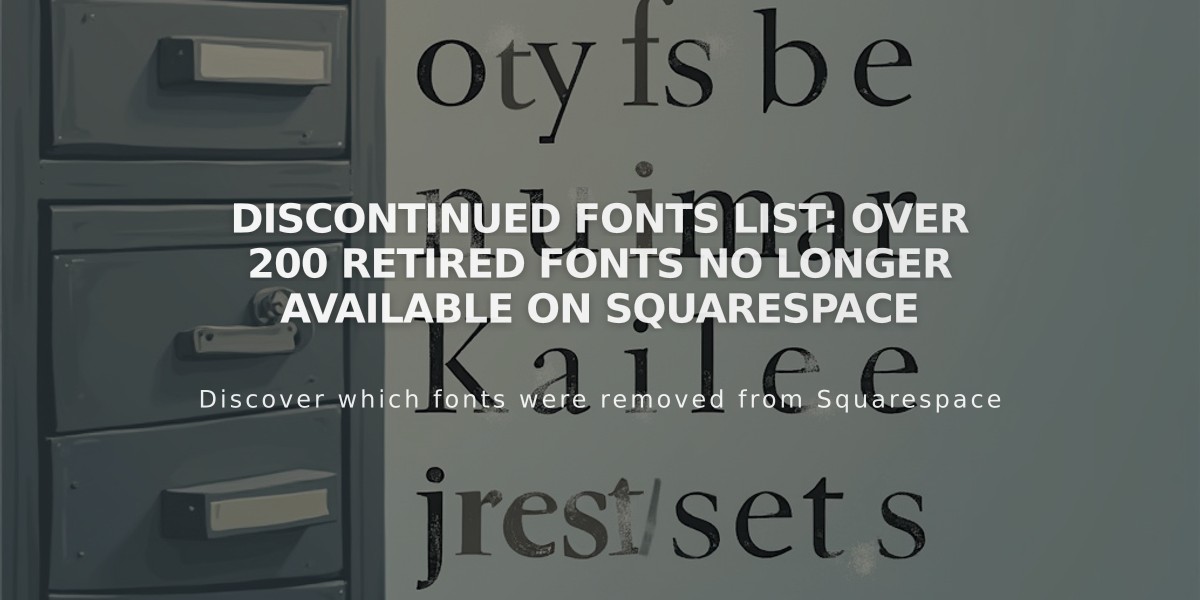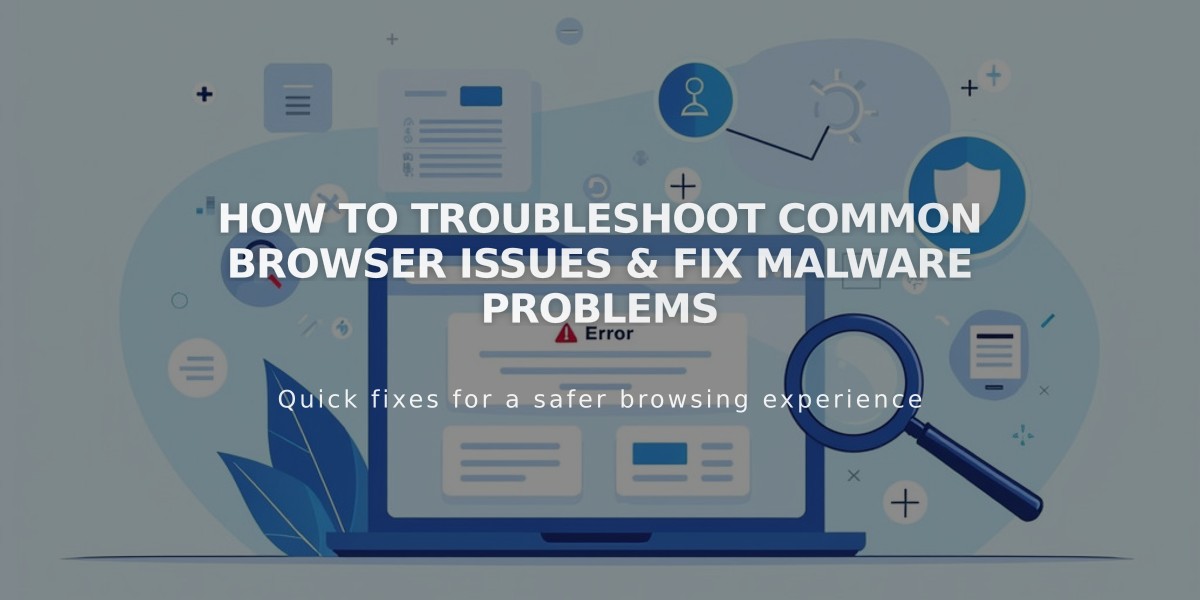
How to Troubleshoot Common Browser Issues & Fix Malware Problems
Here's how to troubleshoot common browser issues when accessing or editing your website:
- Check Browser Compatibility
- Use a supported, up-to-date browser version
- Test the site in a different browser to isolate the issue
- Use Private/Incognito Mode
- Open site in private window to:
- See how site appears to visitors
- Test features not visible during login
- Disable potentially interfering extensions
- Clear Technical Issues
- Review DNS settings and domain connections
- Clear browser cache
- Enable cookies and JavaScript
- Reset browser zoom (Ctrl + 0 for PC, ⌘ + 0 for Mac)
- Disable and Test
- Turn off browser extensions
- Restart router/modem to clear network cache
- Try accessing from different device or network
- Network Settings
- Check firewall settings, especially on company networks
- Adjust network security if site is being blocked
Troubleshooting Steps if Issues Persist:
- Document which browsers you've tested
- Take screenshots of the problem
- List all troubleshooting steps attempted
- Check for SSL-related warnings
- Contact support with collected information
These steps will resolve most common browser-related problems affecting site viewing and editing capabilities. If issues continue after trying all solutions, reach out to support with detailed information about your troubleshooting attempts.
Note: Different operating systems may require specific steps for some of these solutions. Always ensure you're following the correct procedure for your system.
Related Articles
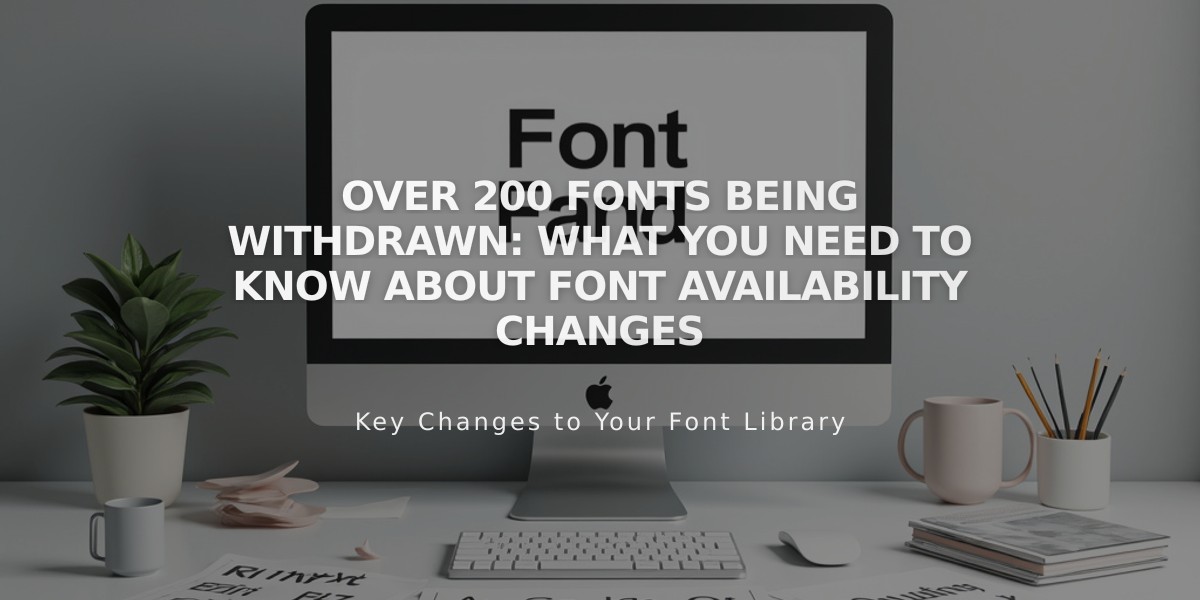
Over 200 Fonts Being Withdrawn: What You Need to Know About Font Availability Changes