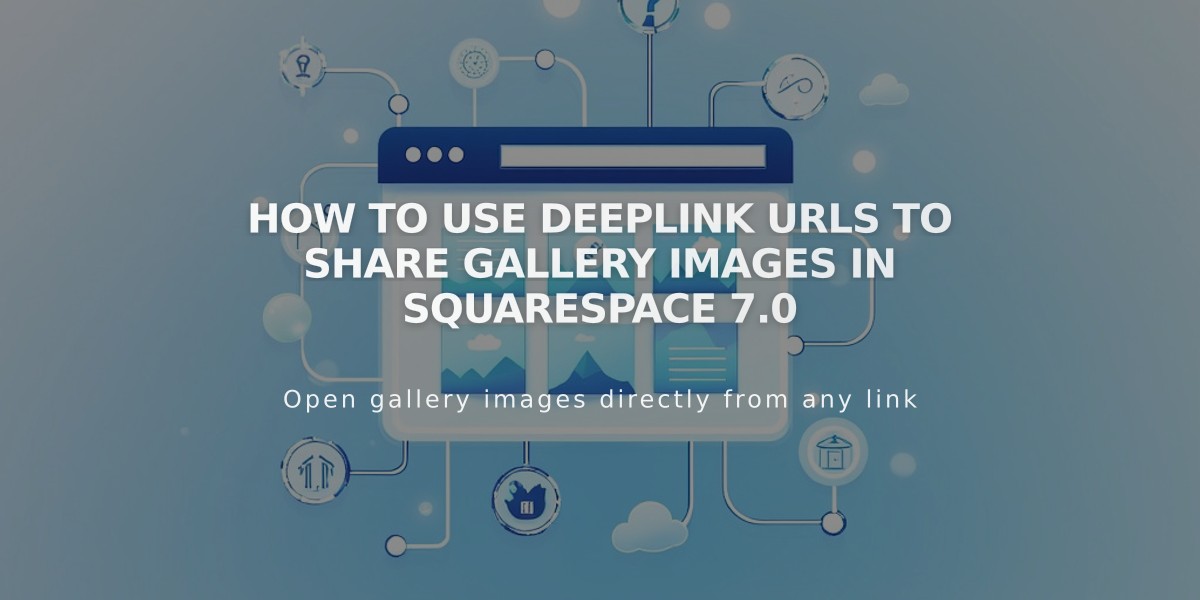
How to Use Deeplink URLs to Share Gallery Images in Squarespace 7.0
Deeplink URLs allow visitors to access specific images in your gallery pages directly. They work in most Version 7.0 templates but require proper setup and understanding of key limitations.
Key Requirements:
- Maximum length: 250 characters
- Must test while logged out or in private browsing
- Not supported in stacked galleries on mobile
- Not available on project pages, index pages, or gallery blocks
How to Find and Customize Deeplink URLs:
- Access your gallery page through the page menu
- Click desired image in gallery menu to open editor
- Find default deeplink URL in Options tab under "Image URL"
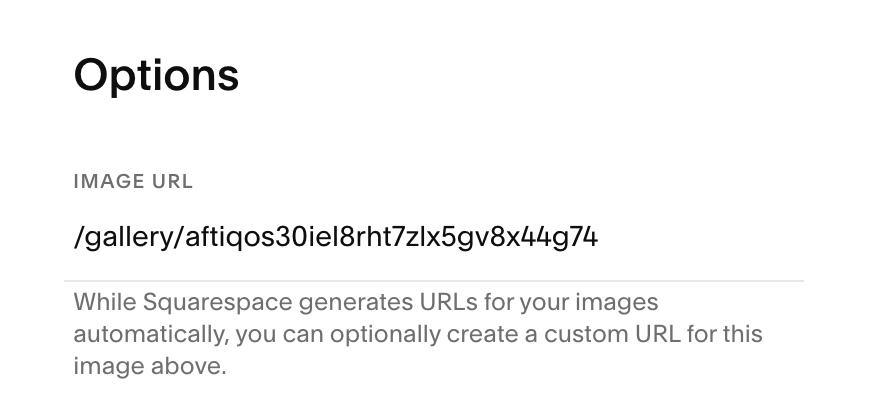
Squarespace Dashboard User Interface
To customize the URL:
- Modify text after gallery name and reversed slash
- Save changes to publish
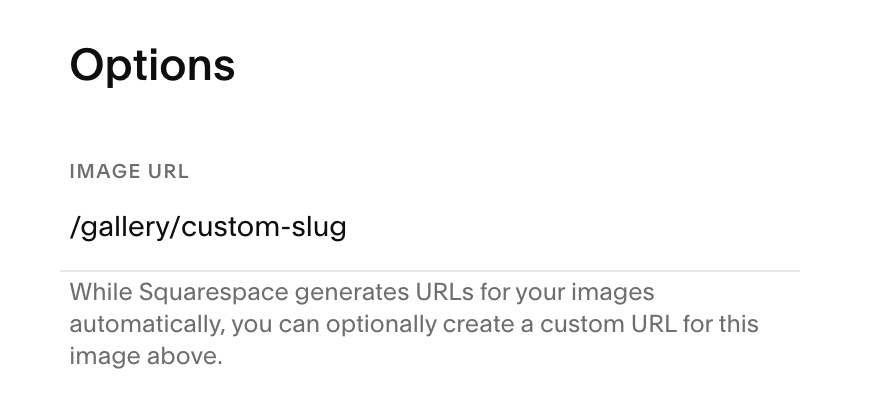
Squarespace URL Slug Customization
Sharing Links:
- Log out or use incognito mode
- Navigate to desired image in gallery
- Copy browser URL
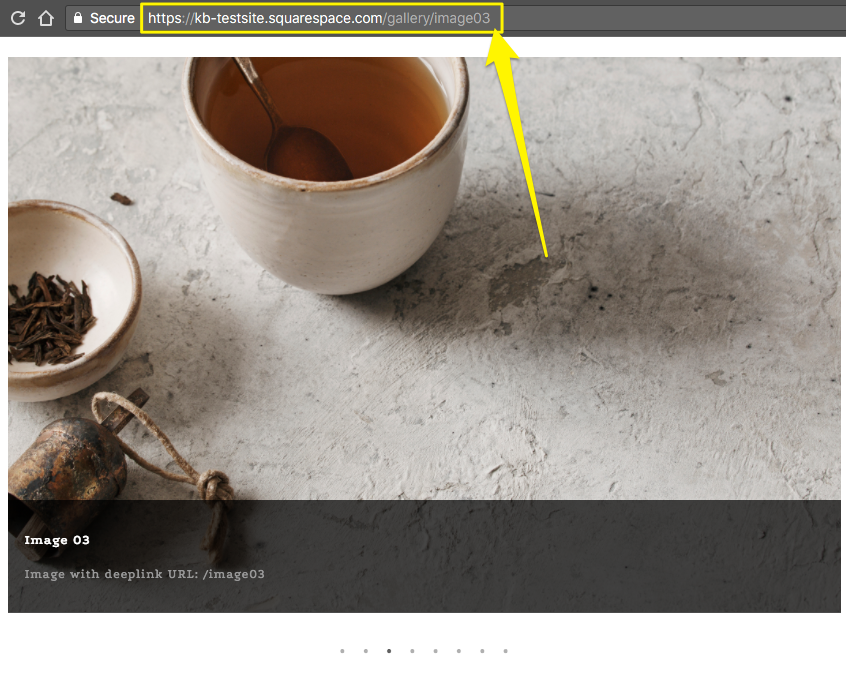
Teacup with Spoon on Saucer
Supported Templates (Slideshow View Only):
- Adirondack
- Avenue
- Aviator
- Bedford
- Brine
- Farro
- Five
- Forte
- Galapagos
- Ishimoto
- Momentum
- Native
- Pacific
- Skye
- Wells
- Wexley
- York
Unsupported Templates:
- Flatiron
- Montauk
- Supply
- Tremont
Related Articles

Retired Fonts List: Complete Guide to Replacing Unavailable Fonts

