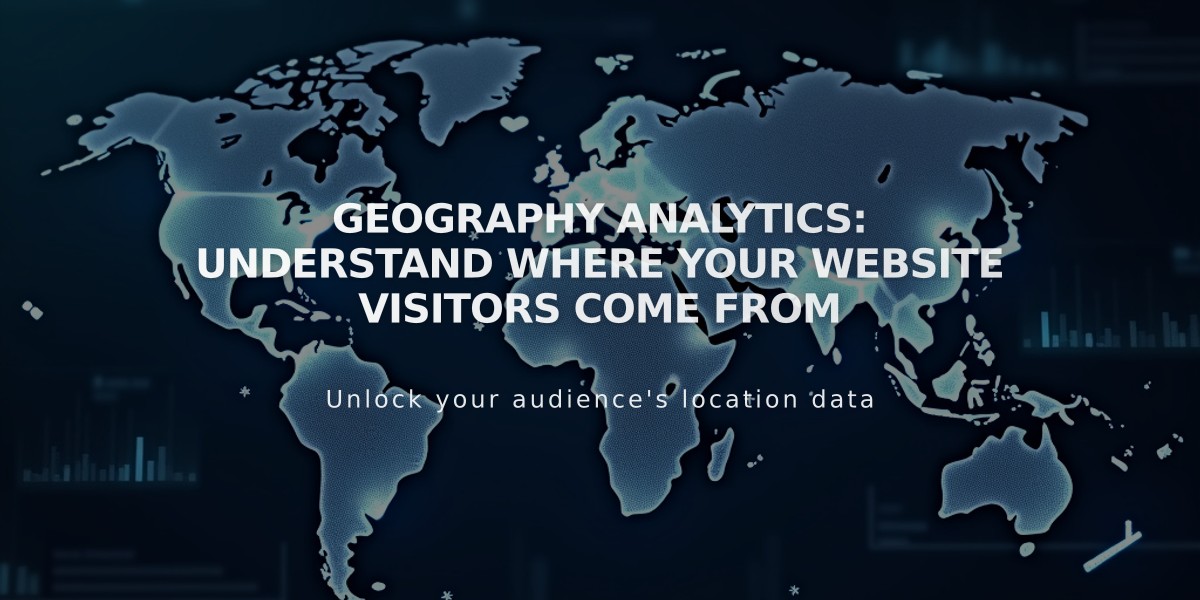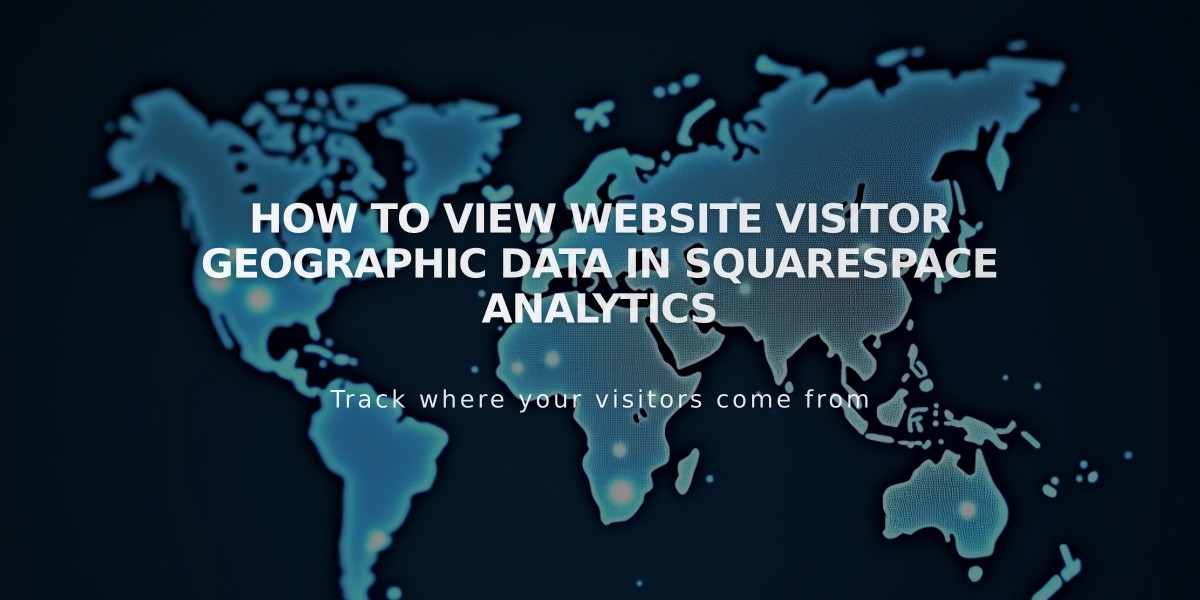
How to View Website Visitor Geographic Data in Squarespace Analytics
Geographic data shows where your website visitors or customers are located through an interactive map that displays visits by country, region, and city. This information helps identify your strongest markets and potential areas for marketing initiatives.
View Geographic Data:
- Access through Analytics panel > Traffic and Geography
- Filter results by date range (data available from January 2014)
- Use for tracking specific marketing campaign results
Interactive Map Features:
- Darker colors indicate higher visit numbers
- Hover over areas to see exact visit counts
- Click to zoom into specific countries or regions
- View detailed data at country, region, and city levels
Table Details:
- Updates dynamically with map navigation
- Shows only locations with recorded visits
- Allows sorting by number of visits
- Displays highlighted sections based on map selection
Mobile App Access:
iOS App:
- Access via Analytics > Geography
- Pinch to zoom on map
- Tap regions for visit statistics
- View detailed breakdowns by location
Android App:
- Features bar chart of top countries
- Shows visits by country with percentages
- Includes direct Google Maps integration
- Provides detailed regional statistics
Data Collection Notes:
- Location data collected via IP addresses
- "Unknown" status appears when location can't be determined
- May show differences from Google Analytics due to varying IP detection methods
Geographic data helps understand your audience's location, track marketing effectiveness, and identify growth opportunities across different regions.
Related Articles
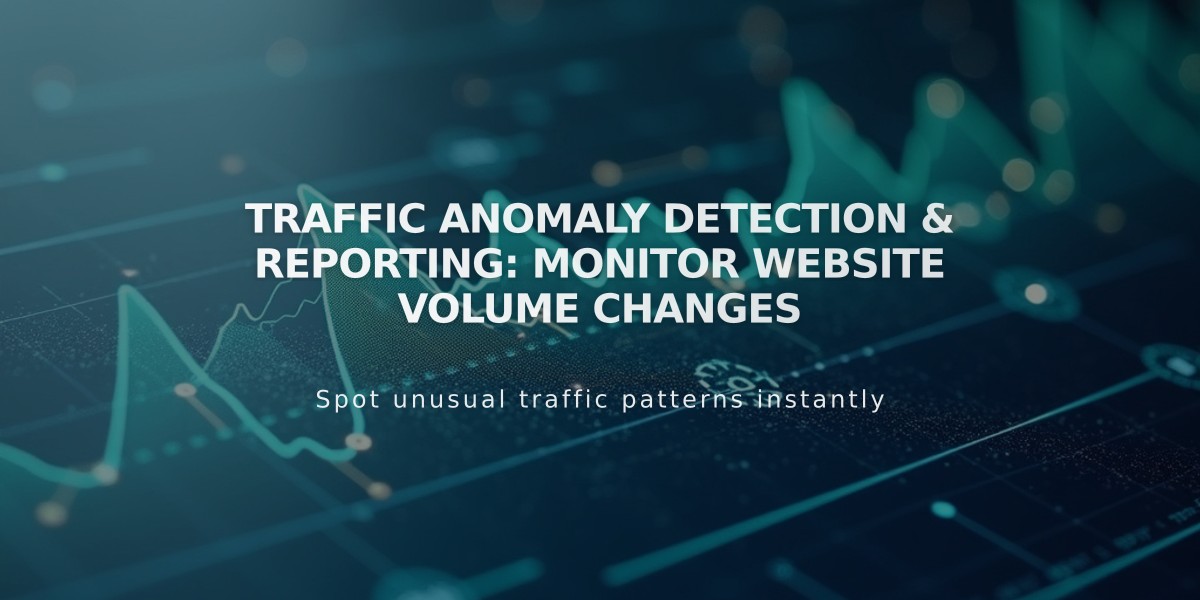
Traffic Anomaly Detection & Reporting: Monitor Website Volume Changes