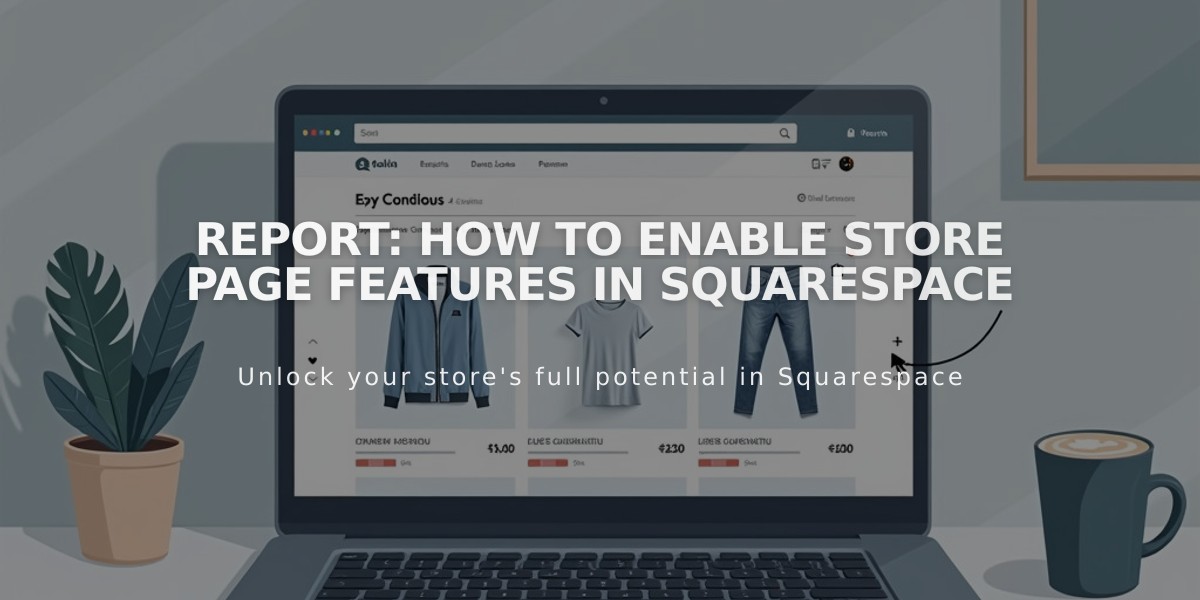
Report: How to Enable Store Page Features in Squarespace
Quick view, image zoom, and hover effects can enhance your store's shopping experience by making it easier for customers to view and interact with products.
Image Zoom
Image zoom lets customers examine product details more closely by enlarging product images. Available on:
- Product details pages
- Quick view lightboxes
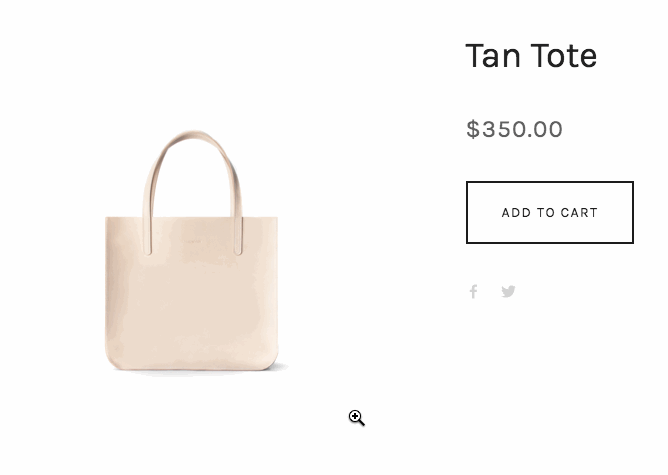
White canvas tote bag
To enable image zoom:
- Go to product details page and click Edit
- Click the pencil icon
- Select "Zoom" from Hover action dropdown
- Adjust zoom factor (1-5x magnification)
Note: Image zoom only works on desktop devices.
Quick View
Quick view displays product details in a lightbox without leaving the current page. Available on:
- Summary blocks
- Product blocks
- Store pages
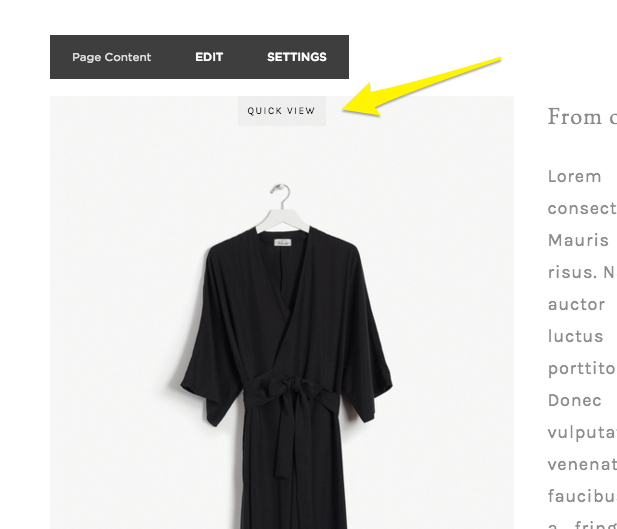
Black robe hanging
To enable quick view:
- Open page/block settings
- Navigate to Quick view options
- Toggle "Enable quick view" on
- Save changes
Hover Effects
Three main hover options:
- Alternative image (shows second product image)
- Fade effect
- Product info overlay (displays name and price)
Implementation varies by template and version:
- Version 7.1: Shows alternative images on hover
- Version 7.0: Offers additional effects depending on template family
Best Practices:
- Format images properly before upload
- Enable features consistently across store pages
- Test functionality on different devices
- Consider mobile users (some features unavailable)
- Maintain high-quality product images
These features work together to create an engaging shopping experience while helping customers make informed purchase decisions.
Related Articles

How to Manage Squarespace Payments Settings and Account Details

