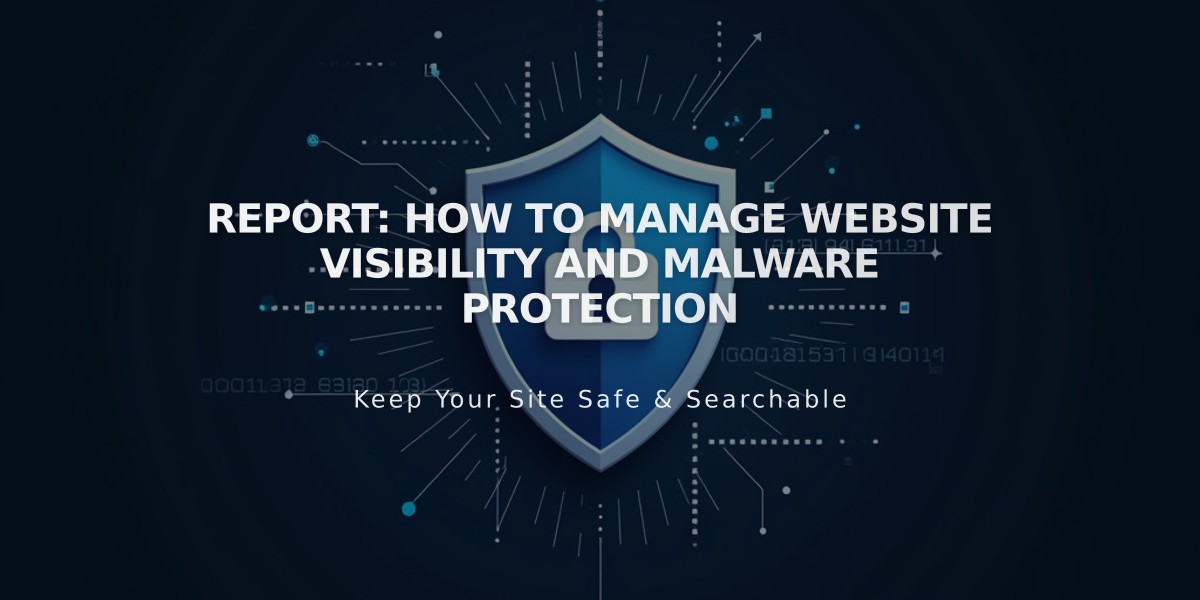
Report: How to Manage Website Visibility and Malware Protection
Website visibility can be controlled through the "Website Availability" setting, offering multiple options to manage who can access your site.
Public
- Accessible to all visitors and search engines
- Allows online store transactions (if configured)
- Enables social media sharing
- Search engine indexing available
Password Protected
- Requires visitors to enter a password
- Available for trial and paid websites
- Ideal for restricted access while maintaining visibility
Black Background
Private
- Only accessible to site owners and editors
- Shows login page to other visitors
- Default setting for trial websites
- Useful during site construction or content updates
- Displays "Private Website" message to visitors
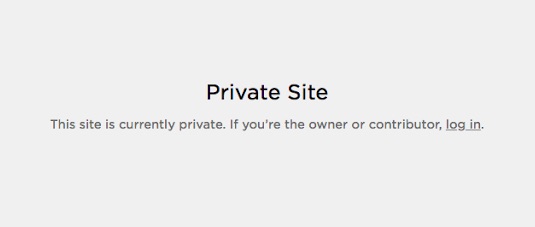
Black Text on White Screen
SSO Protected (Enterprise plans only)
- Restricts access through Single Sign-On
- Compatible with authentication apps (Okta, Azure, ClassLink, Google)
How to Change Website Availability:
- Open "Website Availability" menu
- Select desired visibility option
- Click Save
Additional Options:
- Hide specific pages while keeping others visible
- Set up a construction page during development
- Hide from search engines while maintaining public access
- Disable AI crawler access
- Enable/disable Squarespace Promotion for potential feature opportunities
Before publishing, ensure your website is ready using a launch checklist and implement SEO best practices for better visibility.
Related Articles

How to Transfer a Third-Party Domain Between Squarespace Sites

