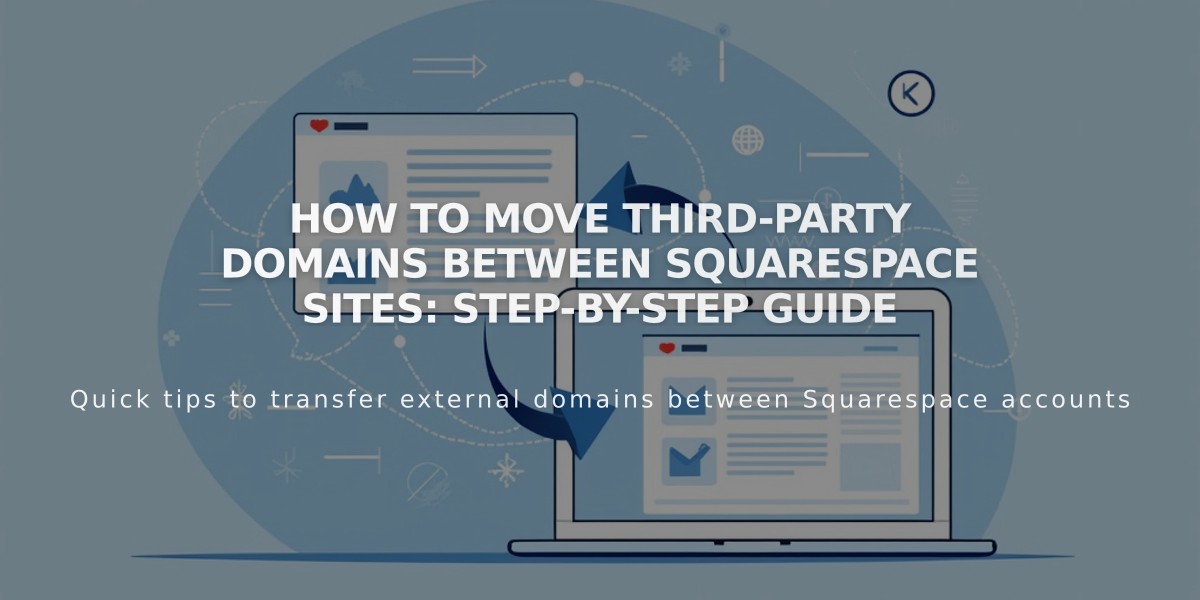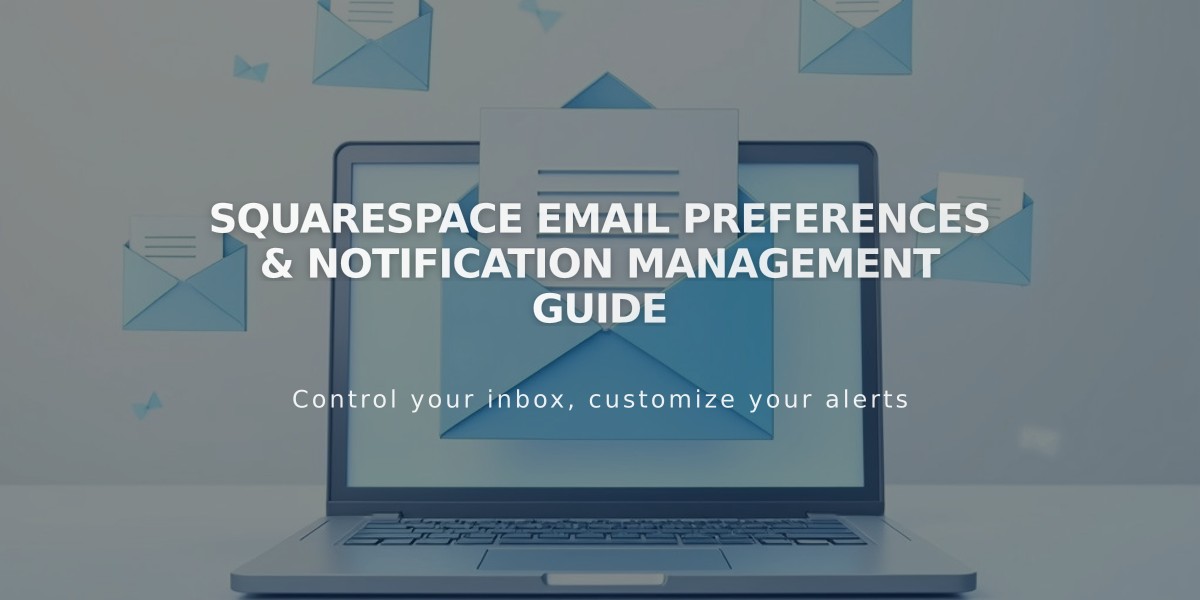
Squarespace Email Preferences & Notification Management Guide
Managing Squarespace Email Preferences
Control which email notifications you receive from Squarespace through your Dashboard. All communications are sent to your account's primary email address.
General Email Preferences
To manage general communications (product updates, surveys, promotions, newsletters):
- Visit your account notification preferences panel
- Toggle notifications on/off as needed
- Click "Unsubscribe from all" to opt out completely
- Close window to save changes
Comment and Store Notifications
Configure notifications for orders, stock alerts, and blog comments:
- Access notification preferences panel
- Under Site Notifications:
- Set default notifications for all sites
- Configure individual site settings
- Enable/disable Comment and Store Notifications
- Apply settings to current or new sites
Stock Level Alerts
For inventory management:
- Open Low Stock Alerts panel
- Enable "Send alerts" toggle
- Set inventory threshold
- Alerts include: site name, product name, and SKU
- Sent to Admin and Store Manager permission holders
Managing Multiple Email Addresses
To receive order notifications at a different email:
- Invite new account as Admin/Store Manager
- Disable Store Email setting in primary account
- Accept collaboration invitation from new account
Troubleshooting
If experiencing delivery issues:
- Check spam folder
- Verify email address is correct
- Review security settings
- Watch for phishing attempts
All optional emails include unsubscribe links in the footer. Unsubscribing affects that specific type of message across all your sites, while maintaining essential Squarespace communications.
Collaborator notifications vary based on permission levels. Review the Squarespace permissions documentation for detailed information.
Related Articles
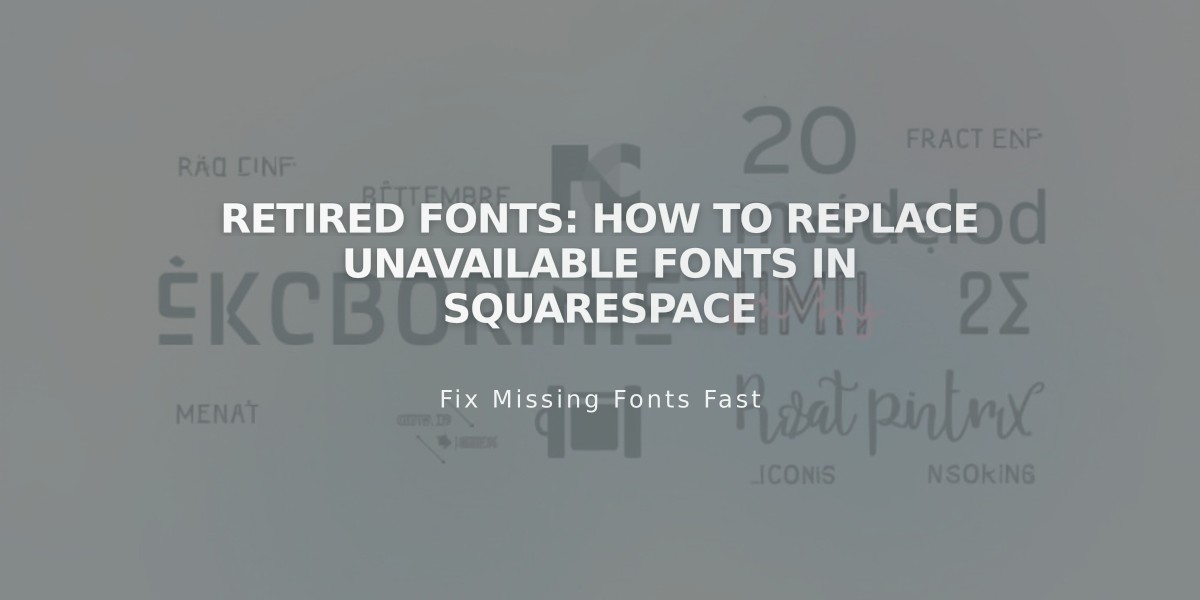
Retired Fonts: How to Replace Unavailable Fonts in Squarespace